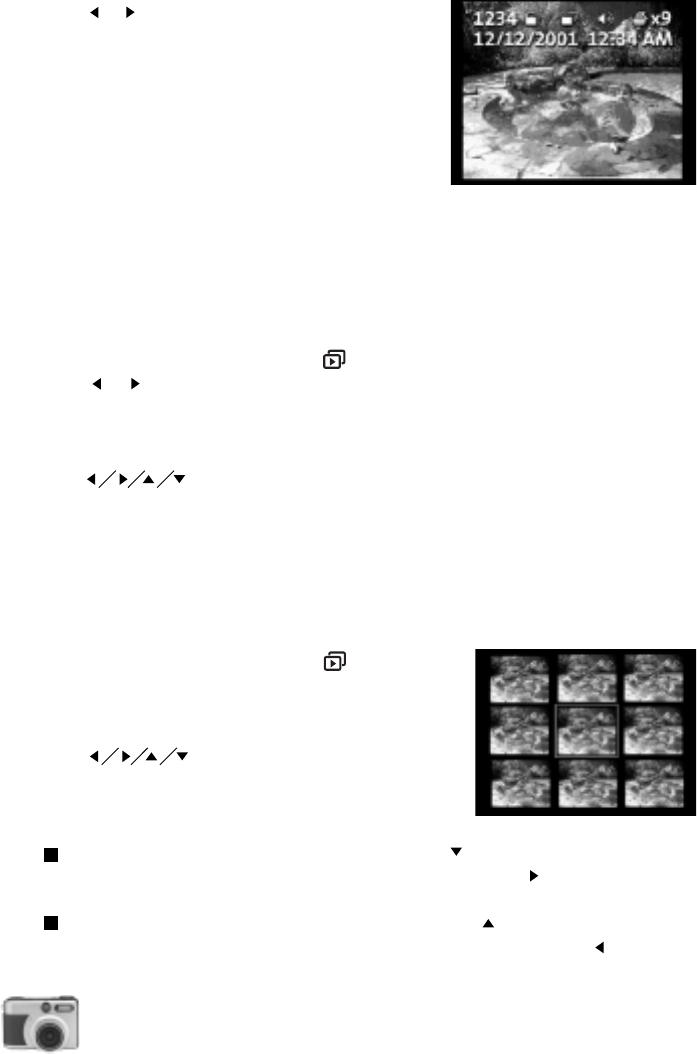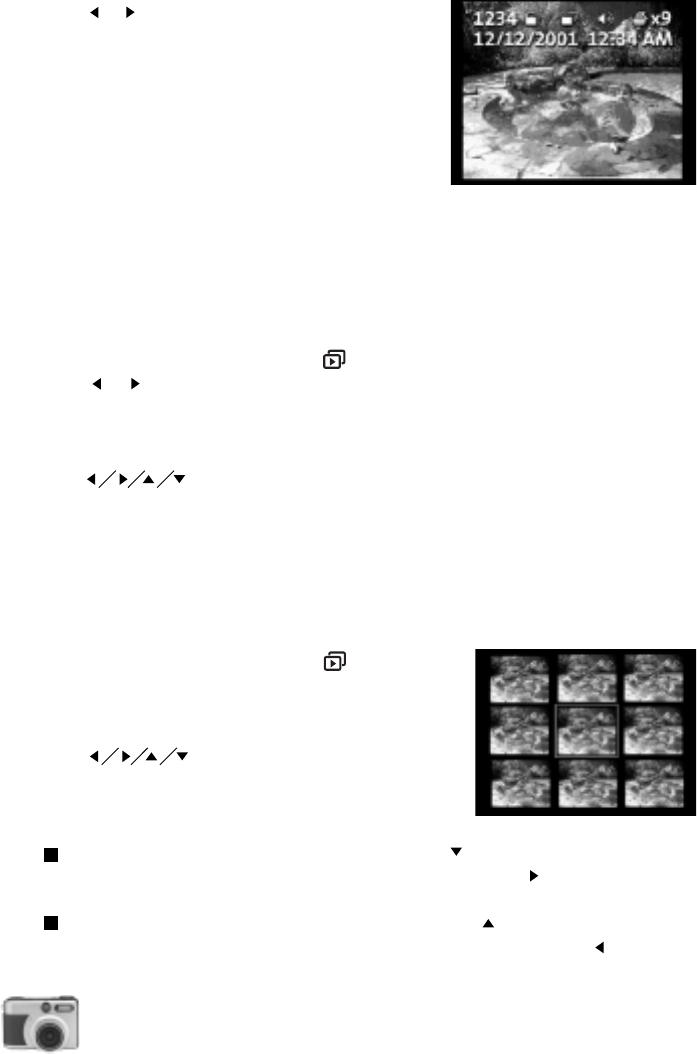
34
user’s manual
digital camera
5.Press or button to select what picture information
you want to be displayed on LCD monitor. Choose one
of the following:
# Show picture number only
# / Date Show Picture number and date picture
was taken
None Do not show picture information
6.After selecting an item, press Menu button to exit
from the menu screen.
Magnifying Pictures
If you want to have a larger, closer view of each picture, you can zoom in on certain parts of a
picture. You can choose to enlarge the view by two or four times the normal view.
To zoom in on a picture:
1.Turn the dial knob to Playback mode ( ) .
2.Press or button to browse through the pictures and select a picture that you want.
3.Press ENTER button once to enlarge the picture view by two times the normal view.
4.If you want to further enlarge by four times the normal view, press ENTER button again.
5.You will see a bounding box displayed on the picture.
Press button to move around the picture.
6. Press ENTER button once, to change back to thumbnail view.
Displaying Pictures in Thumbnail View
For quicker selection of pictures, you can display them as thumbnails on the LCD monitor. A set
of nine thumbnails can be displayed per screen.
To view and select pictures in thumbnail view:
1.Turn the dial knob to Playback mode ( ) .
2.Keep pressing ENTER button until you see a set of nine
thumbnails on the LCD monitor.
3.A selection box appears on one of the thumbnails.
Press button to move the selection box
to a thumbnail that you want.
4.If the picture you want is not on the current screen, scroll
to the next or previous set of thumbnails.
To move to the next set of thumbnails, keep pressing button until the screen changes.
Or, if the selection box is currently on the ninth thumbnail, press button to scroll to the
next screen.
To move to the previous set of thumbnails, keep pressing button until the screen
changes. Or, if the selection box is currently on the first thumbnail, press button to