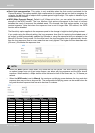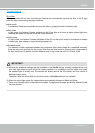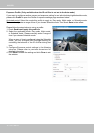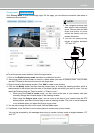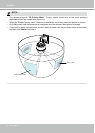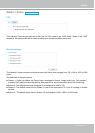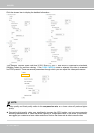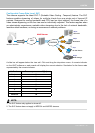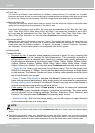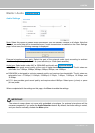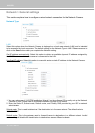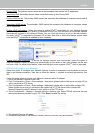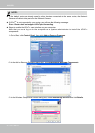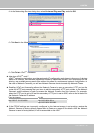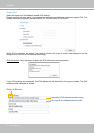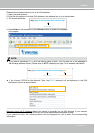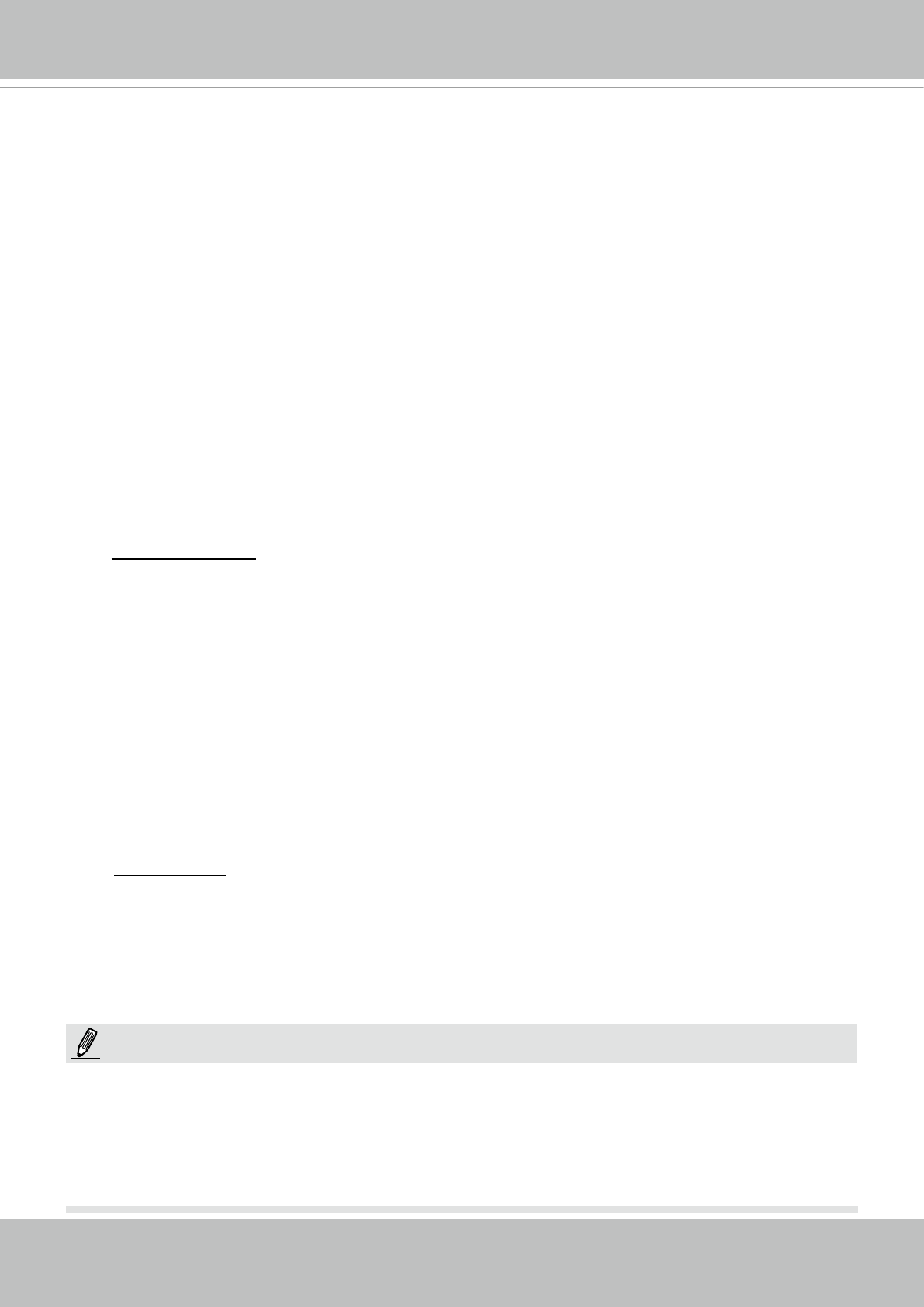
VIVOTEK
64 - User's Manual
■ Frame size
You can set up different video resolution for different viewing devices. For example, set a smaller
frame size and lower bit rate for remote viewing on mobile phones and a larger video size and a higher
bit rate for live viewing on web browsers. Note that a larger frame size takes up more bandwidth.
■ Maximum frame rate
This limits the maximum refresh frame rate per second. Set the frame rate higher for smoother video
quality and for recognizing moving objects in the eld of view.
If the power line frequency is set to 50Hz, the frame rates are selectable at 1fps, 2fps, 3fps, 5fps, 8fps,
10fps, 15fps, 20fps, 25fps, 30fps, 40fps, 45fps, and 50fps. If the power line frequency is set to 60Hz,
the frame rates are selectable at 1fps, 2fps, 3fps, 5fps, 8fps, 10fps, 15fps, 20fps, 25fps, 30fps, 40fps,
45fps, 50fps, 55fps, and 60fps. You can also select Customize and manually enter a value.
■ Intra frame period
Determine how often for rmware to plant an I frame. The shorter the duration, the more likely you
will get better video quality, but at the cost of higher network bandwidth consumption. Select the intra
frame period from the following durations: 1/4 second, 1/2 second, 1 second, 2 seconds, 3 seconds,
and 4 seconds. The Intra frame period is not congurable with an SVC stream.
■
Video quality
Constant bit rate:
• Constant bit rate: A complex scene generally produces a larger file size, meaning that
higher bandwidth will be needed for data transmission. The bandwidth utilization is
configurable to match a selected level, resulting in mutable video quality performance.
The bit rates are selectable at the following rates:
20Kbps, 30Kbps, 40Kbps, 50Kbps, 64Kbps,
128Kbps, 256Kbps, 512Kbps, 768Kbps, 1Mbps, 2Mbps, 3Mbps, 4Mbps, 6Mbps, 8Mbps, 10Mbps,
12Mbps, 14Mbps, and 16Mbps
. You can also select Customize and manually enter a value.
- Target bit rate: Select a bit rate from the pull-down menu. The bit rate ranges from
20kbps to a maximum of 16Mbps. The bit rate then becomes the Average or Upper bound
bit rate number. The Network Camera will strive to deliver video streams around or within
the bit rate limitation you impose.
- Policy: If Frame Rate Priority is selected, the Network Camera will try to maintain the
frame rate per second performance, while image quality will sometimes be compromised.
If Image quality priority is selected, the Network Camera may drop some video frames in
order to maintain the image quality of individual frames.
• Fixed quality: On the other hand, if Fixed quality is selected, all frames are transmitted
with the same quality; bandwidth utilization is therefore unpredictable. The video quality
can be adjusted to the following settings: Medium, Standard, Good, Detailed, and
Excellent. You can also select Customize and manually enter a value.
- Maximum bit rate: With the xed image quality, you can still impose an upper threshold
on the maximum bit rate as a ceiling value.
NOTE:
►
Video quality and fixed quality refers to the compression rate, so a lower value will produce higher
quality.
►
Converting high-quality video may significantly increase the CPU loading, and you may encounter
streaming disconnection or video loss while capturing a complicated scene. In the event of occurence,
we suggest you customize a lower video resolution or reduce the frame rate to obtain smooth video.