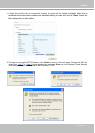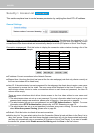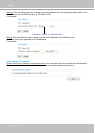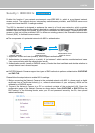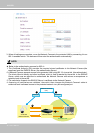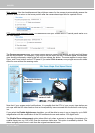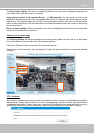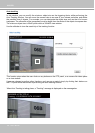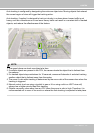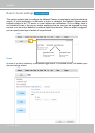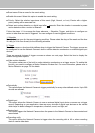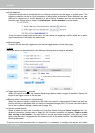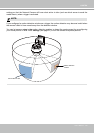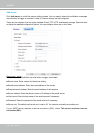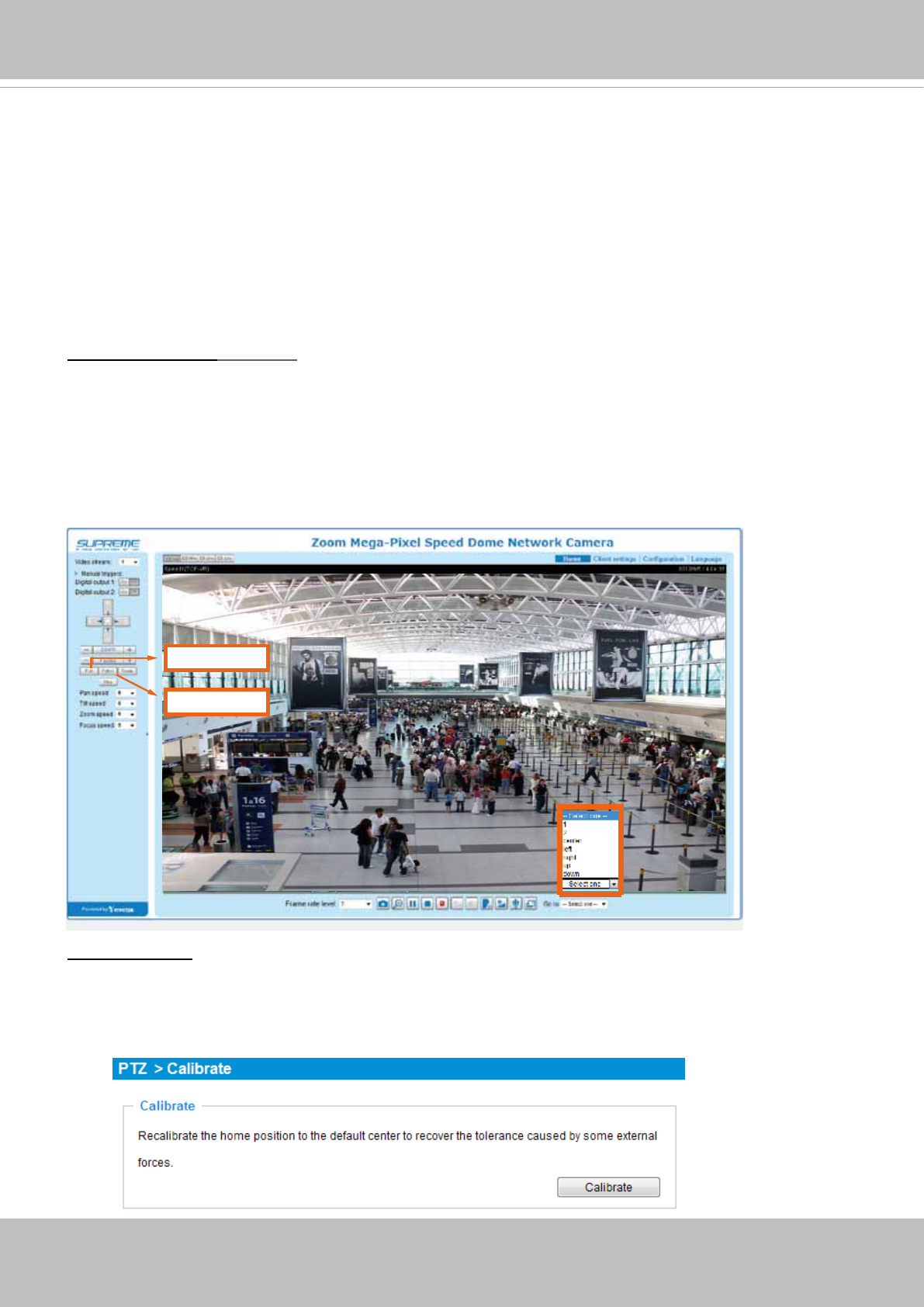
VIVOTEK
User's Manual - 99
Positions on the Home page
The Preset positions will also be displayed on the home page. Select one from the Go to drop-down
list, and the Network Camera will move to the selected position.
Pan button: Click this button to start the 360° horizontal auto pan.
Patrol button: Click this button, then the Network Camera will patrol continuously among the selected
positions.
PTZ > Calibrate
This function re-calibrates the home position to the default center to recover any displacement caused by
external forces. Please note that there is no conrm message after using the function, and the calibration
immediately takes place. If, after a long use, a user nds it is difcult to move camera’s eld of view to a
specic point, use this function to restore the camera’s orginal coordinates in pan and tilt motions.
Pan button
Patrol button
20x
The Zoom factor display: This option is enabled by default, and zoom ratio is displayed along with the
video title on the upper left corner of a view cell.
Apply previous action if the camera idles for __(1~999) seconds: You can assign an action to be
taken when the camera sits idle for a congurable period time. For example, you can let camera resume
a patrol tour. The resumed patrol will continue from the last preset position. You may also let the camera
return to the home position. The idle state does not include the situations when the camera is performing
pan or patrol action.
Return to home position: When no activities occur after a congurable period of time, let the camera’s
lens return to the default home position.