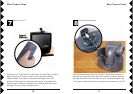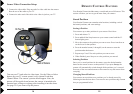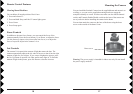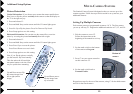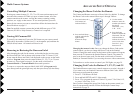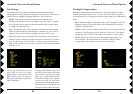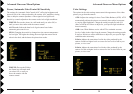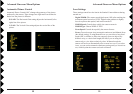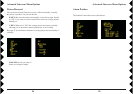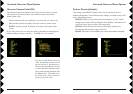2524
Changing the House Code for the Remote
The Camera and Remote come set to House Code A by default. To change
the House Code on the remote follow steps 1 through 4 below:
1. Press and release the
X10 button (red
indicator flashes).
2. Press and hold Setup
until the red indicator
lights steadily.
Release the Setup
button.
3. Use the number
buttons to enter the
number equivalent to
the chosen
Housecode (1=A,
2=B....16=P).
4. Press the Setup
button to confirm the
Housecode. The red
indicator blinks to
indicate the code set,
(twice for B, three
times for C, etc.),
then turns off.
Changing the camera’s code: Once you change the House Code on the
remote control, you have to change the House Code on the Sentinel
Camera. Change the mode switch on the bottom of the camera to Program,
then press the C1 button on the Sentinel Remote Control. The camera is
now set to the new house code. Put the mode switch back to Transmit
Enable (or Transmit Disable if you are using the secure video connection).
To learn how to use the remote to control your X10 lights, see page 39.
Changing Unit Codes for Buttons C1, C2, C3, and C4
The Sentinel Remote comes set to control cameras set to units 1 through 4.
If you want to set your Sentinel Cameras to different Unit Codes, follow
these steps to reprogram the remote:
1. Press C1. The button will flash.
2. Press and hold SETUP until C1 lights steady.
3. Press: C2 to program the remote to Units 5-8; press C3 for Units 9-12;
or, press C4 for Units 13-16.
Once you have changed the group Unit Codes on the remote control you
have to reprogram the cameras. Follow the Multiple Camera Setup
instructions on page 23.
ADVANCED SETUP OPTIONS
Multi-Camera Systems
Controlling Multiple Cameras
Pressing any camera button (C1, C2, C3 or C4) turns on that camera and
turns the other cameras off. When you press a camera button, all of the
camera controls on the remote– moving the camera, zooming, storing
positions, etc.–apply to that camera. To use stored positions, press the
button for the camera you want to control then follow the instructions for
Stored Positions on page 15.
Note: for multiple camera systems that include different types of X10
Cameras (XCam2 or Ninja cameras) a Transceiver is required.
Turning All Cameras Off
To turn all your cameras off, press the X10 button on your remote control
followed by the number 1 button (not C1) on the number pad, and then the
Off (tilt down) button. All cameras will now be off.
Removing or Restoring the Onscreen Label
After changing the code for the camera, as described on the previous page,
the House and Unit Code is shown at the bottom of the TV screen. If you
do not want the House and Unit Code displayed on the screen, set the mode
switch to Program, then press the camera button (C1, C2, C3, or C4) once
to remove it. Press again to restore it. Set the mode switch back to
Transmit Enable or Transmit Disable for normal operation.
To remove or restore the onscreen label (while NOT in Program mode)
press Setup (until the green light stays on) then press Sweep (0) then Setup.