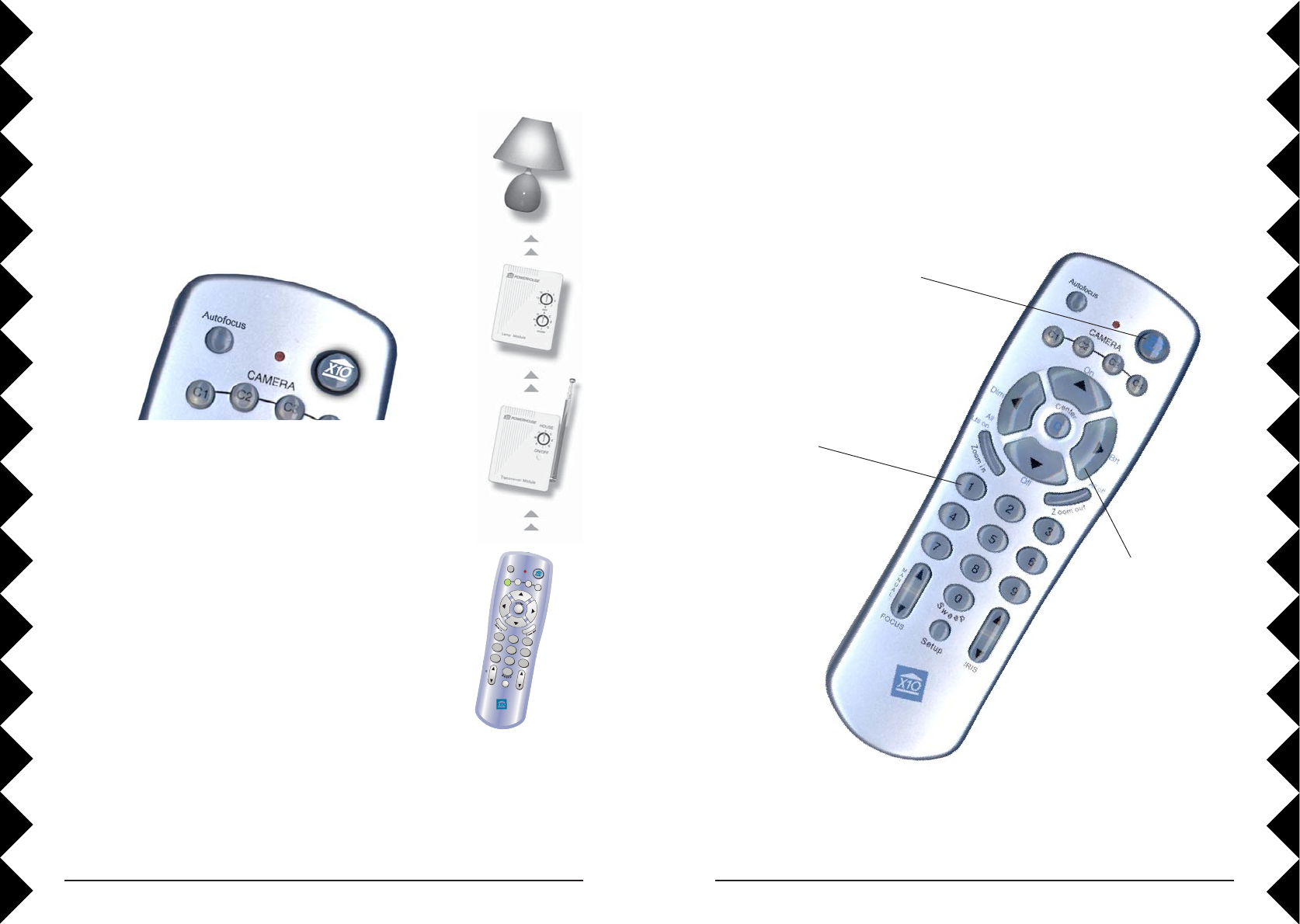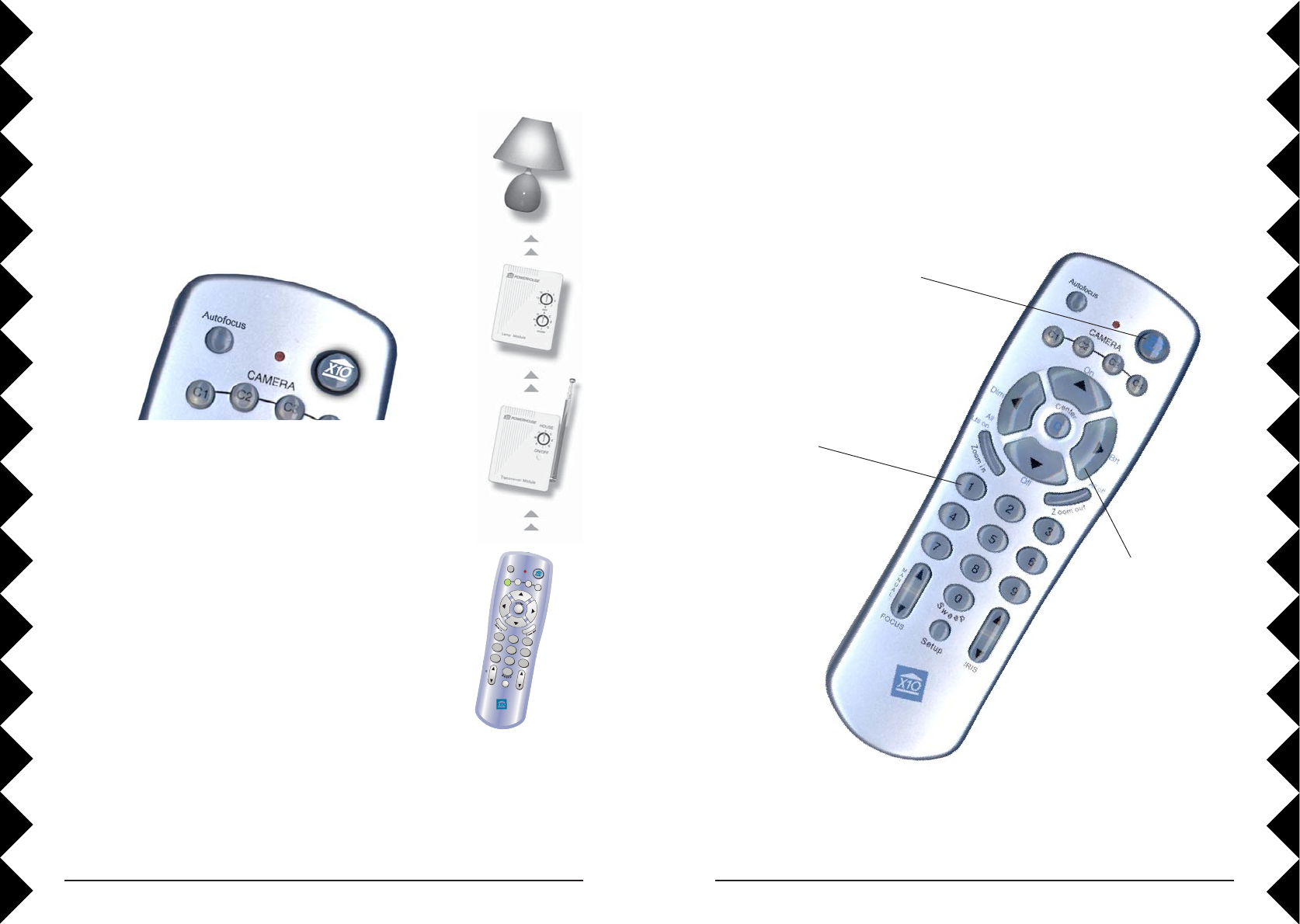
4342
Controlling X10 Modules
Here’s how to control X10 modules with your Sentinel Remote Control.
The remote is set to House Code A by default.
1. Press and release the X10
button.
2. Use the number buttons to
enter the Unit Code number
of the chosen module. (You
can press 1, then 6 for Unit
Code 16).
3. Press the appro-
priate button
(labeled in blue)
for the function
you require (On,
Off, Bright, Dim,
All Lights On, All
Units Off).
Home Control
Note: when using buttons C1, C2, C3, and C4 to control cameras, they will
also turn on X10 modules set to A1, A2, A3, and A4. To turn these
modules off, use the procedure described above.
HOME CONTROL
The X10 button on the Sentinel Camera’s remote control is your
gateway to a world of useful control and automation
solutions built by X10. Why enter a dark room when there is
a simple and affordable solution that can keep you safe and
secure? From a simple remote control that can turn on a lamp,
to a full-blown automation system, X10 provides you with all
the products you need.
All
Lts on
Setu p
123
4
56
7
89
0
Autofocus
Focus Iris
M
n
u
a
l
C
With the correct components in your X10 system, you
can have all of these powerful options at your control:
· Enhance the color, brightness and detail of your
camera’s subject by adding more light automatically
· Give your home a secure appearance by scheduling
when lights and other electronics turn on and off
· Distribute audio and video to stereos and televisions
using wireless technology
· Turn on house lights while sitting in your car
· Schedule sprinkler systems
· Control your lights and electronic devices using your
personal computer
X10’s control and automation products are easy to install and extremely
affordable. Visit X10.com today for more information and the latest
products to build and enhance your X10 system.