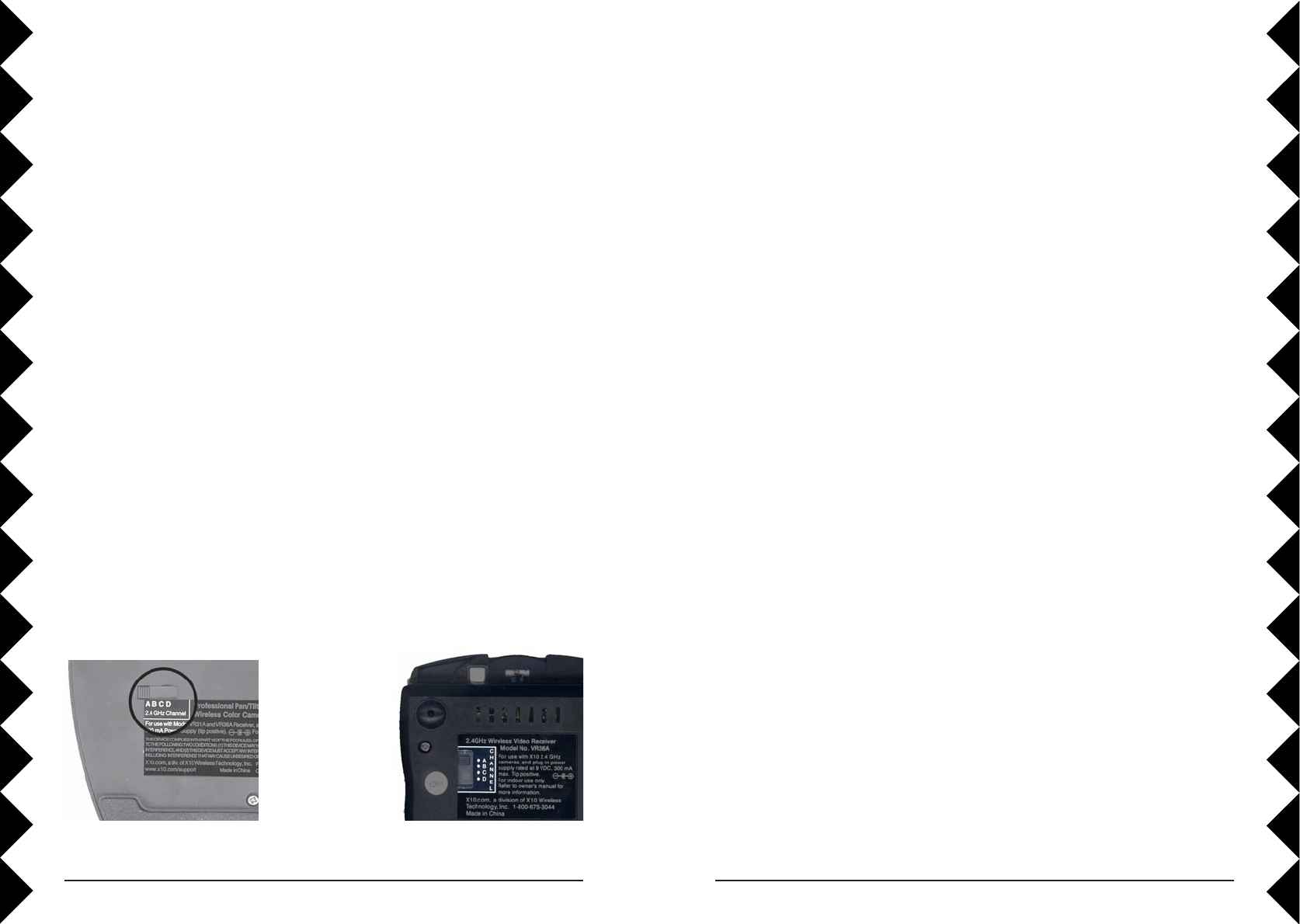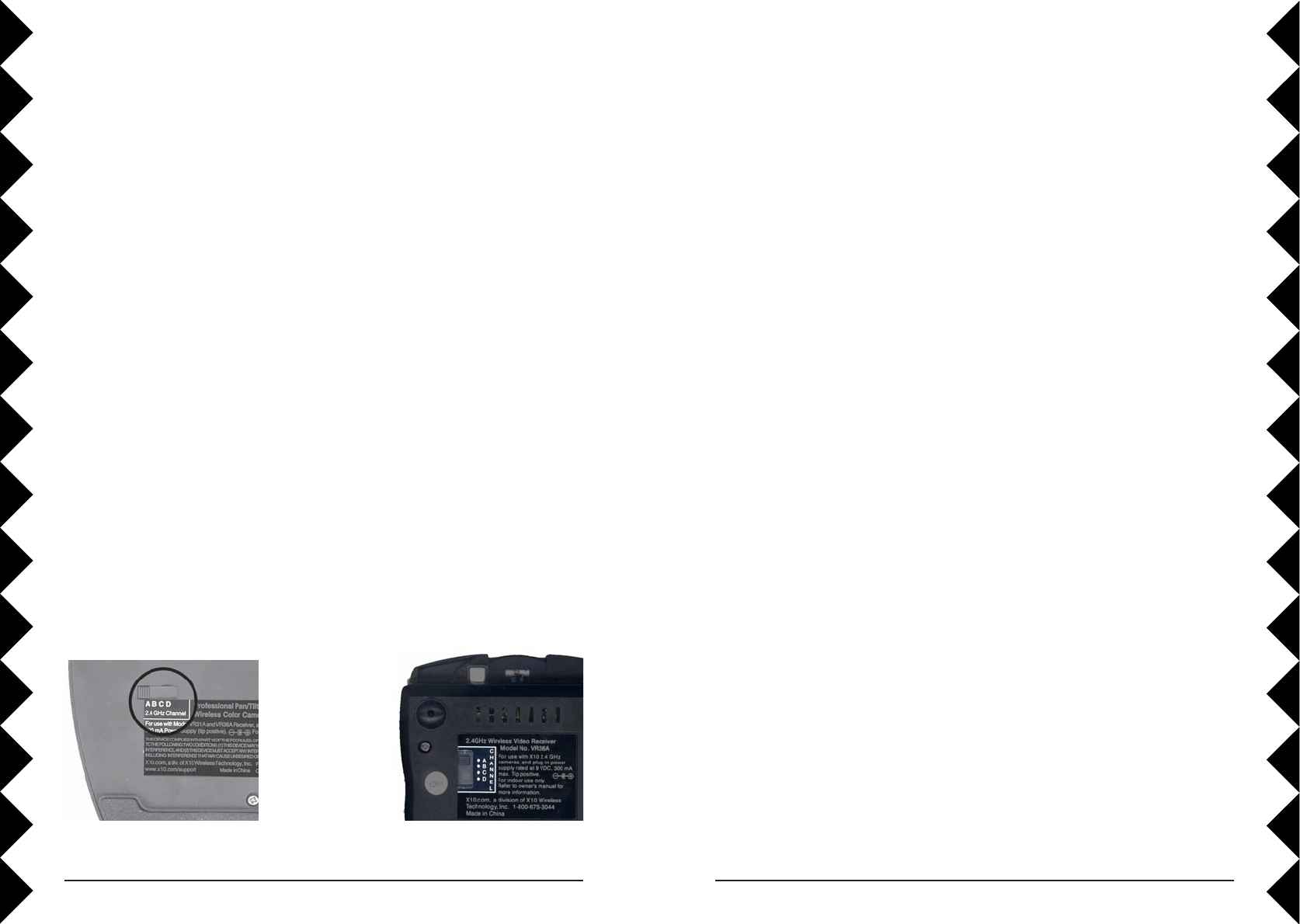
4140
You may still have trouble getting a clear picture if there is something in the
area using the same frequencies as the Sentinel Camera. The following
things can interfere with the camera’s transmission: 2.4 gigahertz cordless
phones, wireless networks, baby monitors, and microwave ovens. If you
have any of these, turn them off to see if the problem goes away.
If your camera’s picture has been fine and suddenly becomes distorted or
fuzzy, look for new things in your house that might be causing interference.
If the Sentinel Remote isn’t working:
1. Press the C1 button. This makes sure that your camera is selected for
control. Try moving the camera or zooming to see if the problem is
fixed.
2. Check the batteries. If the C1 button doesn’t light up when you press it,
you may have put the batteries in incorrectly, or the batteries you used
may be dead. Take the batteries out and make sure you put them in
according to the diagram inside the remote. If it still doesn’t work, try
new batteries.
If Autofocus doesn’t work correctly:
The Sentinel Camera’s auto focus can’t work correctly if the protective lens
cap is on. Remove the protective lens cap and make sure the lens is clean.
Try zooming out all the way. The camera should automatically refocus
correctly.
If the camera label (like “Camera A1”) is displayed on your TV:
You can turn off the onscreen label easily. Press and hold Setup on the
Sentinel remote control until the green light stays on. Then, press Sweep
(0), and Setup again. This will turn off the label. Repeat these same steps to
turn the label on again.
For more help with setup please visit: http://www.x10.com/support
Troubleshooting
Troubleshooting
If there’s no camera picture on your TV (secure connection):
1. Select the appropriate video input on your TV. Usually you can select
the input mode by pressing the VIDEO or INPUT button on the remote
control. Or you might have to change the TV to Channel 0 or 2, and
then use Channel Down to change video inputs. See your TV’s owner’s
manual if you still aren’t sure how to change the video source.
2. Make sure your camera is connected to power and turned on. Press C1
on the remote to turn it on.
3. Follow the setup instructions again (page 13 and 14), and check all of
the connections you make.
If the picture on your TV isn’t clear (wireless connection):
First, adjust the antennas on the video receiver and Sentinel Camera so that
they point towards each other. The side of the camera’s antenna with the
dot on it should face the side of the receiver’s antenna marked with four
squares. You can also try moving the video receiver itself to another
location near the TV. Sometimes moving it just a foot can make a big
difference.
If the camera picture still doesn’t improve after adjusting the antennas and
receiver position, try changing the channels on the camera and video
receiver. The channel switch is on the bottom of both parts. Change the
setting on both the camera and video receiver, making sure they are set to
the same letter (A, B, C, or D). Try different letter settings to see if the
picture improves.
Bottom of camera
Set the
ABCD
channel
switch
Bottom of receiver