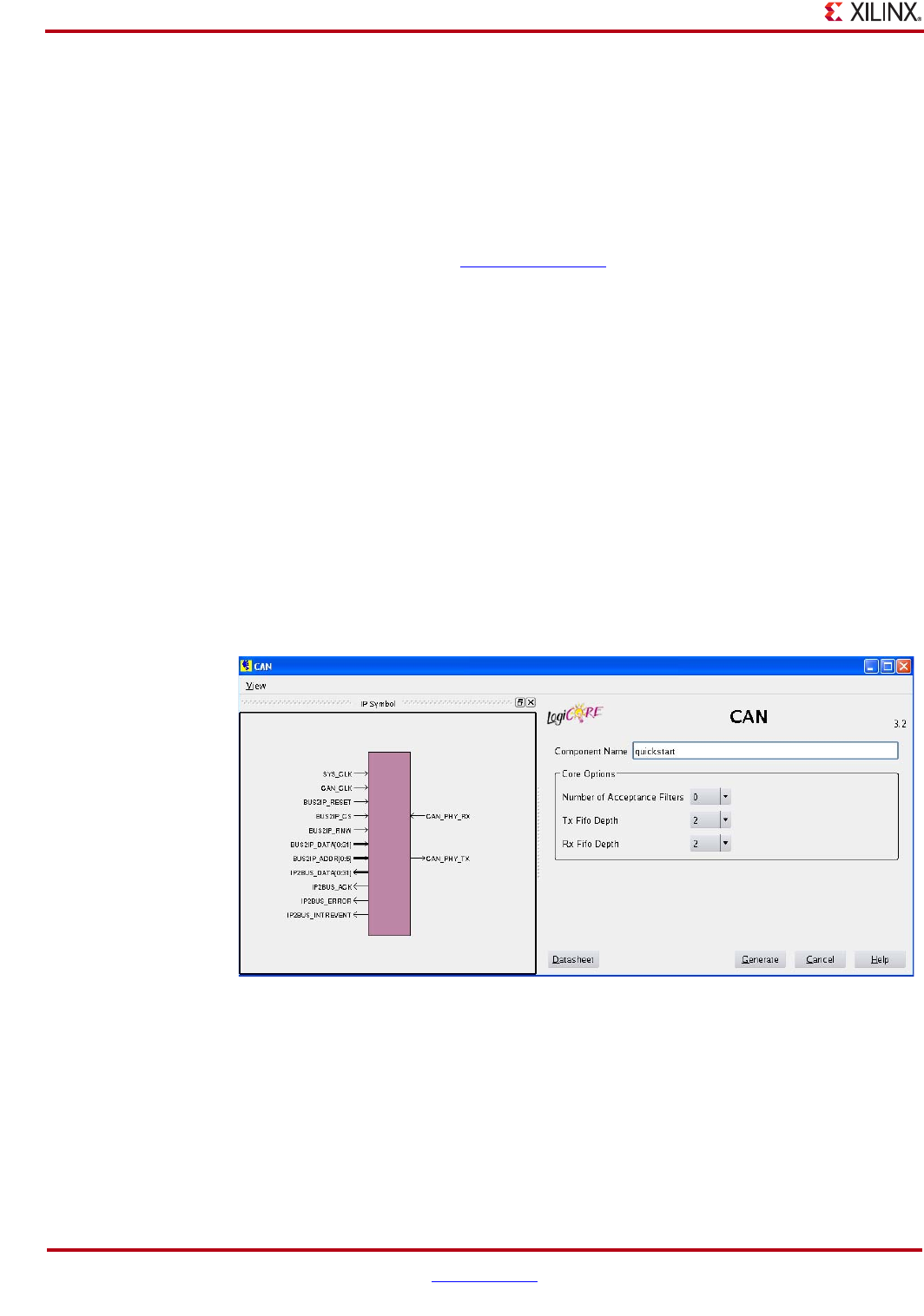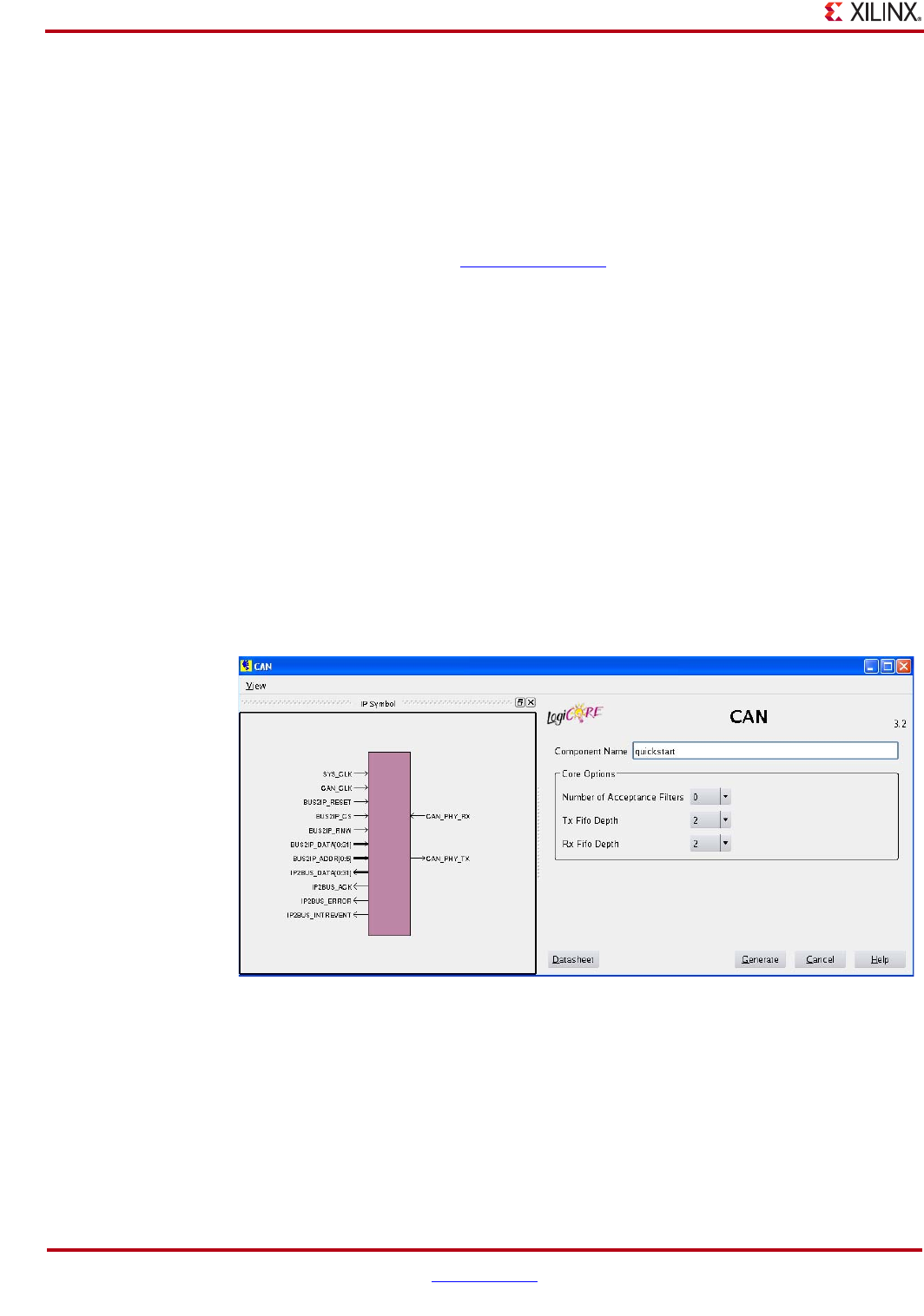
14 www.xilinx.com CAN Getting Started Guide
UG186 April 19, 2010
Chapter 3: Quick Start Example Design
Generating the Core
This section describes how to generate a CAN core with default values using the Xilinx
CORE Generator™ tool.
To generate the core:
1. Start the CORE Generator tool.
For help starting and using the CORE Generator tool, see the Xilinx CORE Generator
Guide, available from the ISE documentation
web page.
2. Choose File > New Project.
3. Type a directory name.
This example uses the directory name design.
4. Do the following to set project options:
♦ Part Options
- From Target Architecture, select the desired family. For a list of supported
families, see the CAN Data Sheet.
Note: If an unsupported silicon family is selected, the CAN core will not appear in
the taxonomy tree.
♦ Generation Options
- For Design Entry, select either VHDL or Verilog.
5. After creating the project, locate the CAN core in the taxonomy tree under Automotive
& Industrial >Automotive > CAN.
6. Double-click the core to display the main CAN configuration screen.
X-Ref Target - Figure 3-2
Figure 3-2: CAN Main Screen