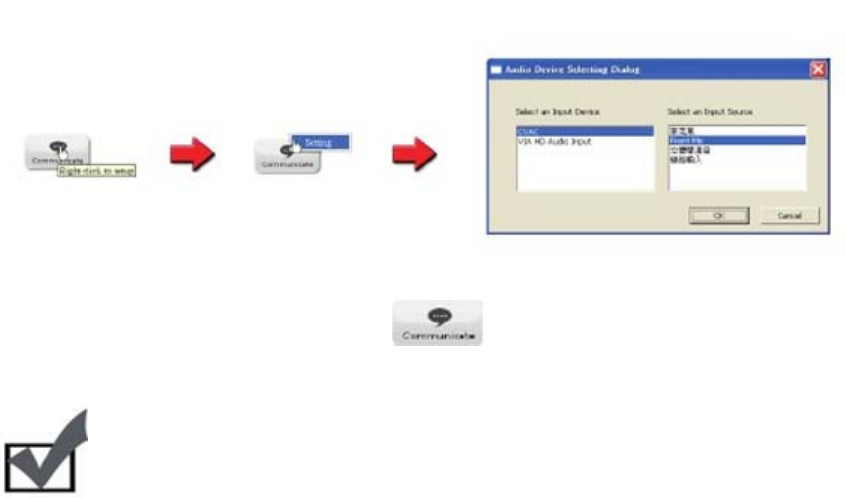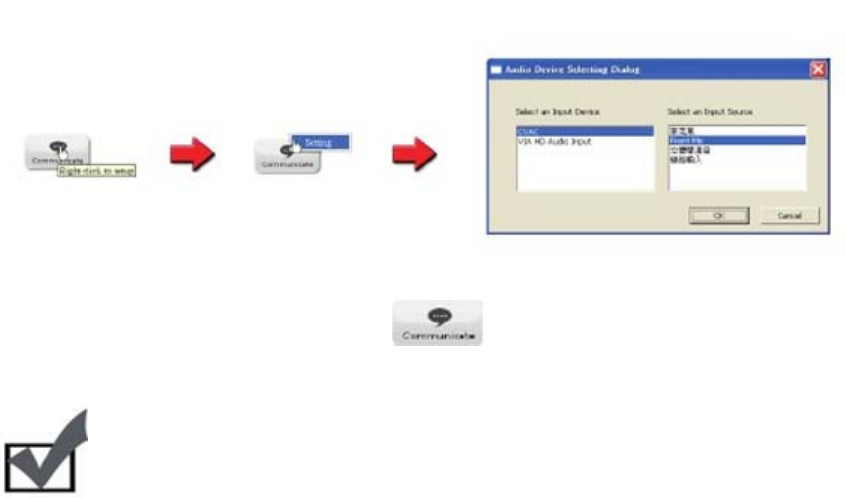
With the device configured, clicking the will allow you to speak through your
microphone and be heard from the camera for 90 seconds.
Note:
When using the voice communication feature, you may experience various
degrees of delay between transmission from the computer and playback on the
camera, depending on the condition of your network environment.
4.3.2 Accessing via iPhone/Smartphone Web Browser
Any smartphone with a built-in web browser can be used to view the live video feed in
M-JPEG format (video only). Viewing of M-JPEG video streams is supported by
Android and iPhone devices, as well as a variety of mobile internet devices like laptops
and tablets.
Supported Platforms:
Windows – IE, Google Chrome, Safari, FireFox (Non-IE browsers require VLC
plugin)
Linux – Firefox
Mobile Devices – iPhone, iPod Touch, BlackBerry, Android, Windows Mobile
Prior to viewing your camera from a remote location over the internet, port forwarding
must be configured on the router to which the IP camera is connected. (For more
information, see the remote viewing section in the troubleshooting chapter). Then follow
these steps to view your camera using a mobile web browser:
1) Use a PC to log on to the camera, then go to [Setup] > [Video Settings], then
check the [Enable 2
nd
Stream (include 3GPP)] box to enable a secondary video
stream.