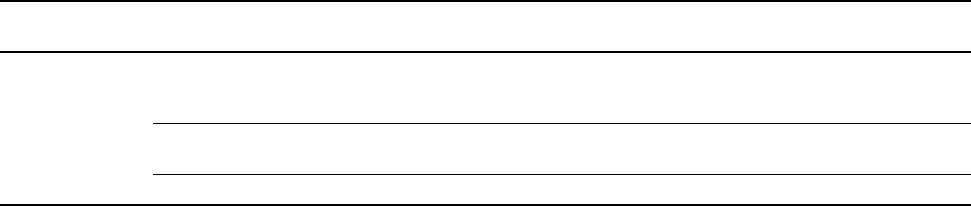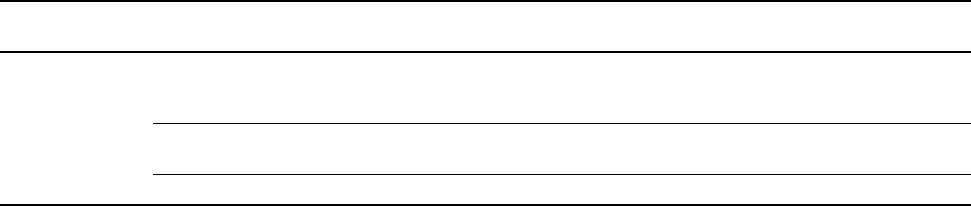
120 Micro Motion
®
Series 3000 MVD Transmitters and Controllers
Ticket Formatting and Printing
15.3.2 Printing
You can print standard tickets manually, via the display, or via a discrete input. You can also specify
that tickets will be printed automatically if a discrete event occurs. You may use as many of these
methods as desired.
Display
To print standard tickets from the display, use the
PRINT button. The PRINT button appears whenever
the print function is available. For example, you can print:
• The current process monitor screen
• All configured process monitor screens
• All configuration data
• The active alarm log, alarm history, or alarm event log
If the Series 3000 device is connected to a standard core processor, you can specify whether or not
process monitor tickets will include the average, maximum, and minimum values for process
variables, when appropriate. To do this, use the Print Process Monitor option described in the
following section.
Discrete input or discrete event
You can configure the Series 3000 device so that a standard ticket is printed whenever a discrete input
is activated or a discrete event occurs. This ticket can include one or several screens; all assigned
screens will be printed. To do this:
1. From the Digital Communication menu (see Figure 15-1), select
Configure RS-485, then
select
Discrete Inputs.
2. Using the
Print screen option, select the discrete input or discrete event to which you will
assign screens.
3. Using the
Screens to print option, specify the screens that will be printed when the specified
discrete input is activated or the discrete event occurs. You may specify as many screens as
desired.
4. (Standard core processor only) If you specified a process monitor screen, use the
Print
Process Monitor
option to control whether or not the ticket will include the average,
maximum, and minimum values for process variables, when appropriate (
With Stats or
Without Stats).
Table 15-3 Ticket parameters for standard tickets
Variable Default Description
Pre header codes
Post footer codes
None Printer control codes. Enter any control codes required by your
printer, e.g., form feed.
(1)
(1) ASCII non-printable control codes are represented by a two-character sequence in hexadecimal format; e.g., the linefeed character
is “0A" (zero, A). Leading or trailing spaces are ignored, but spaces must not be inserted between hex codes.
Header line 1
Header line 2
Footer
Text Blank (no text) Enter the text for this line of the header or for the footer.
You may enter up to 22 characters. Scroll as required to view all
characters.
Line feeds 1 line Enter 1, 2, or 3. This parameter controls the space between the
current line and the following line.
Font size Normal height Select normal height or double height.
(2)
(2) Not all printers are capable of double height. If double height is configured but the printer cannot print double height, normal height
will be used.