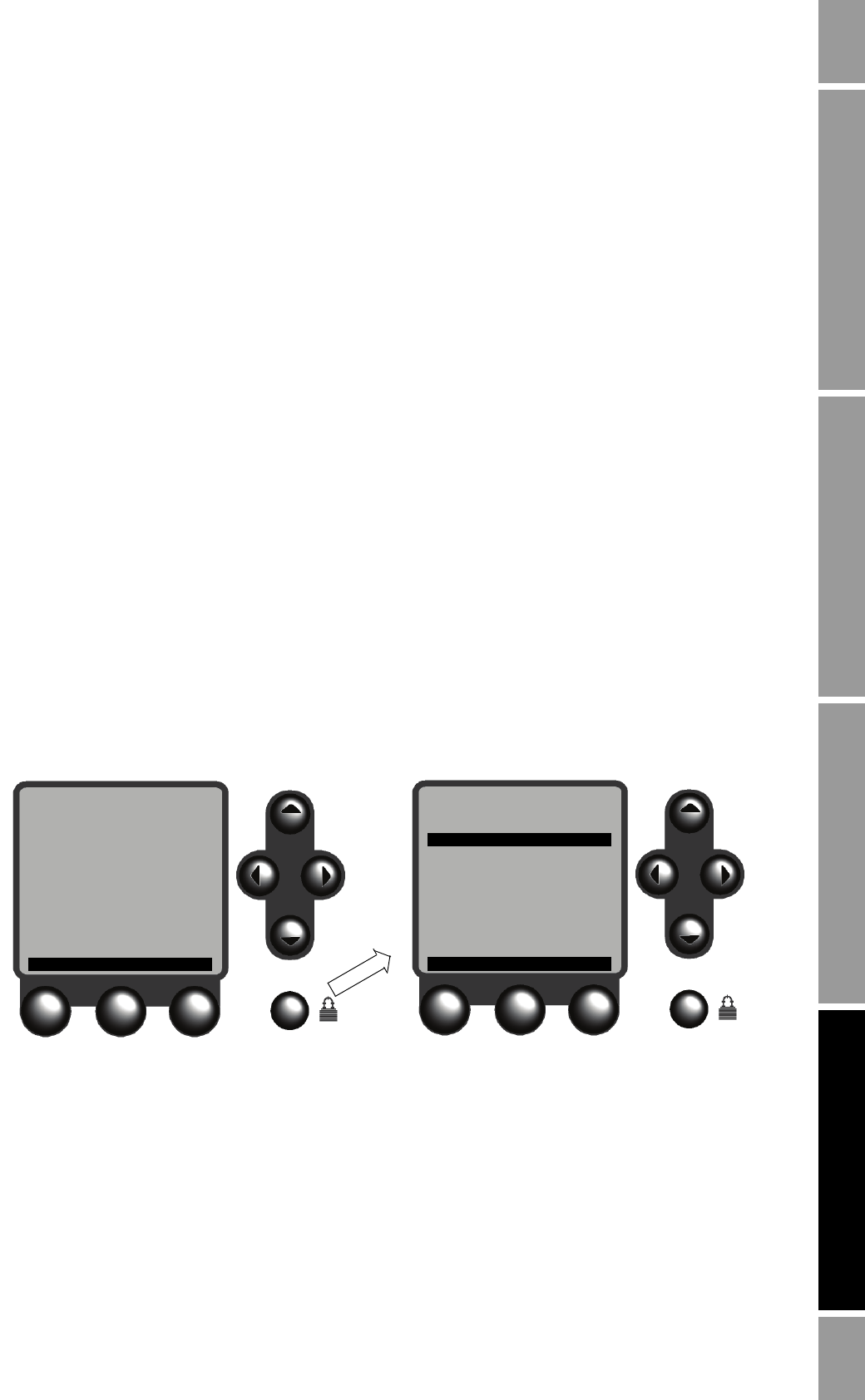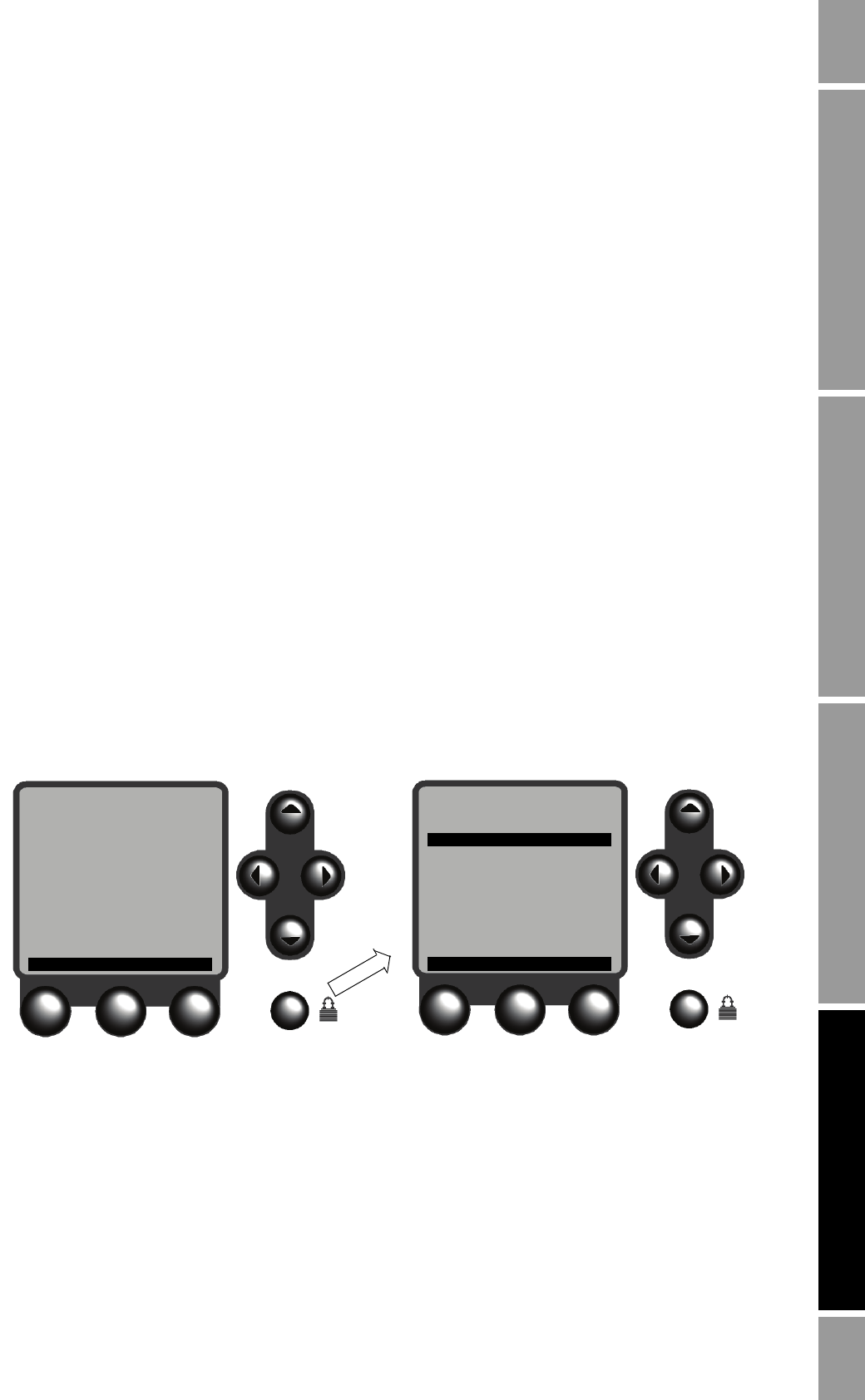
Configuration and Use Manual 27
Using the Display and Menu System
Installation Using the DisplayDigital Communications SetupBefore You Begin Installation Using the DisplayDigital Communications SetupBefore You Begin Installation Using the DisplayDigital Communications SetupBefore You Begin Installation Using the DisplayDigital Communications SetupBefore You Begin
To enter the menus:
• To enter the Management menu system, press the
Security button. The Security button is in
the lower right corner of the display, marked with a padlock icon (see Figure 4-1). You may or
may not be required to enter a password (see the following section).
• To enter the View menu system, press the
VIEW or EXIT button (see Figure 4-1).
4.3.1 Accessing management functions
You can use the
Security button to access management functions from any point in the Series 3000
menus. When the
Security button is pressed:
• If security is disabled, the Management menu will be displayed immediately. See Figure 4-4.
By default, security is disabled.
• If security has been enabled, you will be prompted to enter a password. See Figure 4-5. There
are two passwords:
- The configuration password enables access to all functions. When it is entered, the
Management menu is displayed.
- The maintenance password enables access to the maintenance functions. When it is
entered, the Maintenance menu is displayed.
Both passwords consist of a sequence of four cursor control button presses. To enter a password:
1. Press the four cursor control buttons in the correct sequence.
2. Press
SEL.
To configure and enable security, see Chapter 5.
Figure 4-4 Pressing Security button from Process Monitor screen – Security disabled
5← DEVICE 1 →2
Mass Flow Rate
2.33
g/s
Mass Total
485.88
g
PRINT RESET EXIT
DEVICE 1
Configuration
Maintenance
Security
Language
SEL EXIT