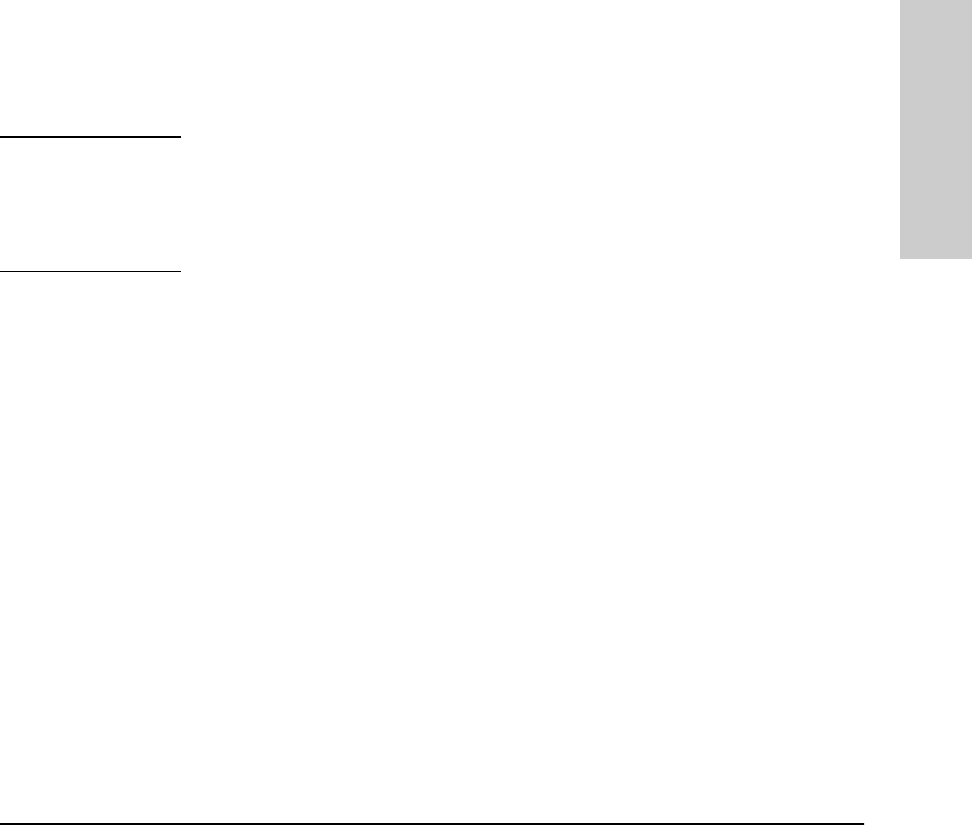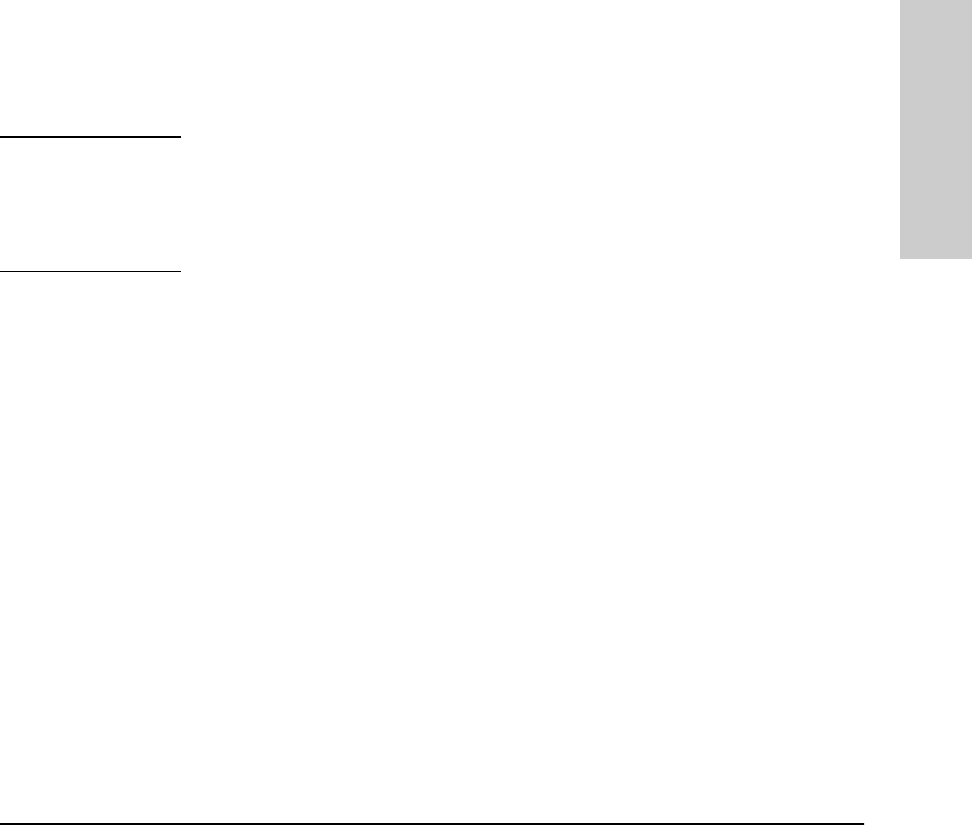
6-71
Configuring the Switch
Load Balancing: Port Trunking
Configuring the Switch
are evenly distributed across the links in a trunk. In actual networking
environments, this is rarely a problem. However, if it becomes a problem, you
can use the HP TopTools for Hubs & Switches network management software
available from Hewlett-Packard to quickly and easily identify the sources of
heavy traffic (top talkers) and make adjustments to improve performance.
Fault Tolerance: If a link in a port trunk fails, traffic originally destined for
that link will be redistributed to the remaining links in the trunk. The trunk
remains operable as long as there is at least one link in operation. If a link is
restored, that link is automatically included in the traffic distribution again.
Port Connections and Configuration: All port trunk links must be point-
to-point connections between the Switches 1600M/2424M/4000M/8000M and
another switch, router, server, or workstation. It is important to note that ports
on both ends of a port trunk should be configured with the same trunk type,
mode, flow control, and broadcast limit settings.
Note Using more than one media type and/or link speed in a port trunk is not
supported. The console interface allows only links of the same media type
within the same trunk. Similarly, it is recommended that all links in the same
trunk have the same speed. You should also apply these rules when using a
network management application to configure a port trunk.
Use with Spanning Tree and Advanced Features. A configured trunk
appears as a single port (labeled Trk1 , Trk2...Trk9, Trk0) on other configuration
screens, such as the Spanning Tree, IP Multicast (IGMP), and VLAN port
assignment screens. When Spanning Tree forwards on a trunk, all ports in the
trunk will be forwarding. Conversely, when Spanning Tree blocks a trunk, all
ports in the trunk are blocked. Also, when a trunk port is assigned to a VLAN,
all ports in that trunk are assigned to the same VLAN. (If you assign a trunk
to a VLAN, and then remove a port from the trunk, that port will automatically
be assigned to the same VLAN as the trunk.)
When you add a port to a trunk, the port takes on the properties of the trunk.
If you remove a port from a trunk, the port retains the trunk properties (except
for the filtering properties, which are returned to their previous state). For
example, if you:
1. use ports A1, A2, and A3 to create trunk 1 in the Red VLAN.
2. move trunk 1 to the Blue VLAN.
3. remove port A3 from the trunk.