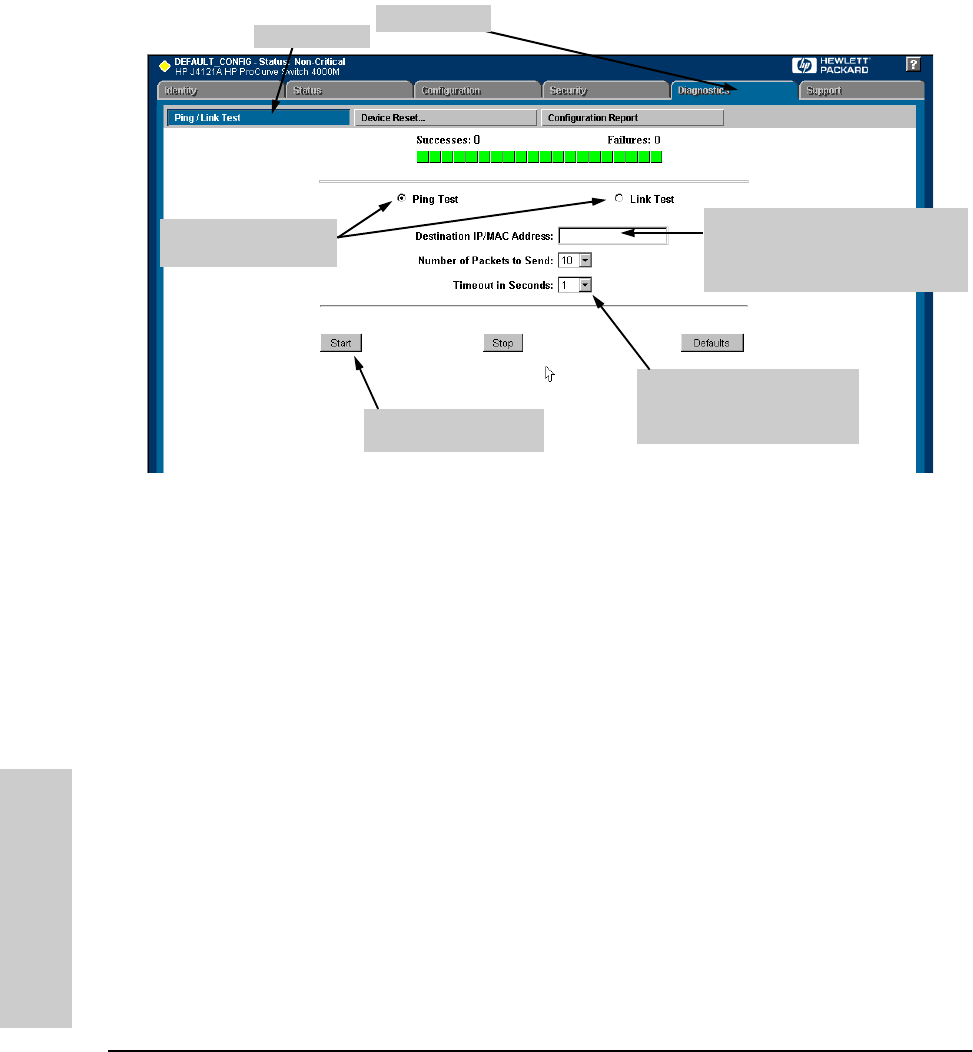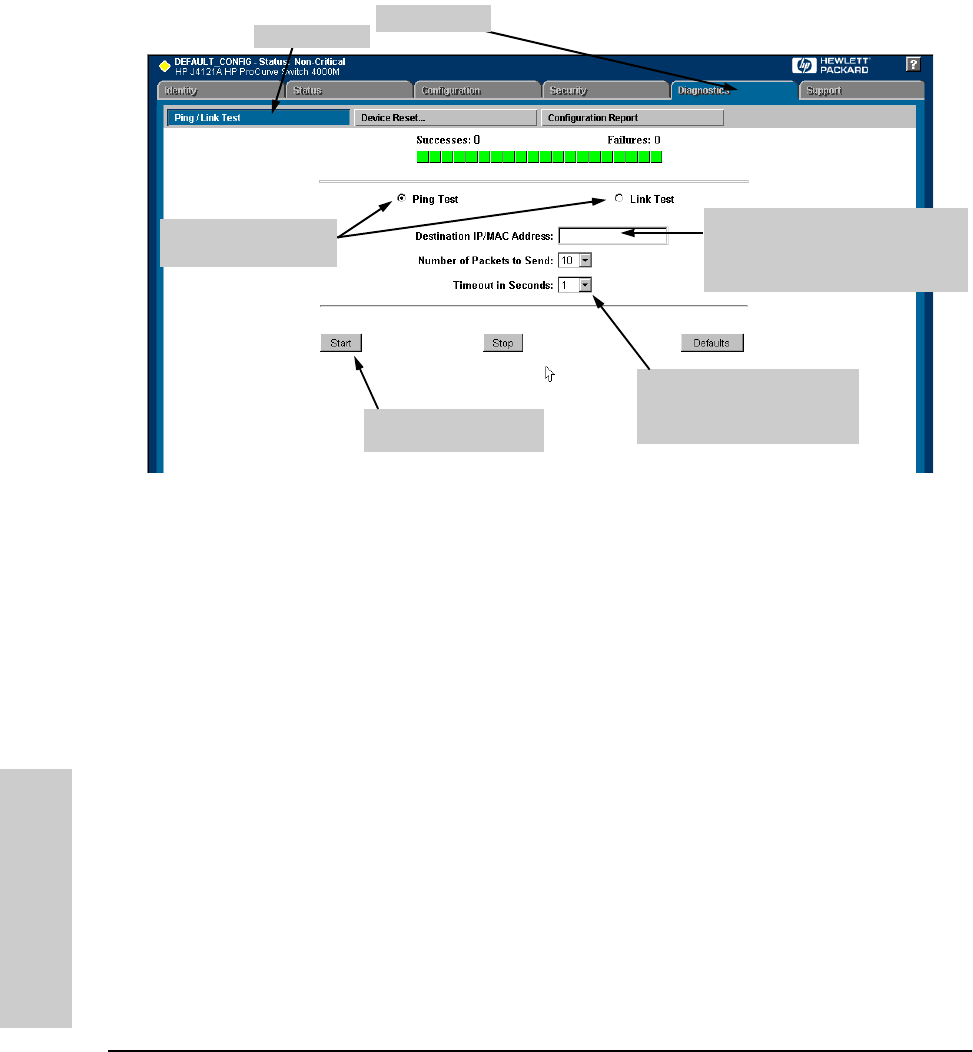
8-18
Troubleshooting
Diagnostics
Troubleshooting
Executing Ping or Link Tests from the Web Browser Interface
Figure 8-4. Link and Ping Test Screen on the Web Browser Interface
Successes indicates the number of Ping or Link packets that successfully
completed the most recent test.
Failures indicates the number of Ping or Link packets that were unsuccessful
in the last test. Failures indicate connectivity or network performance prob-
lems (such as overloaded links or devices).
Destination IP/MAC Address is the network address of the target, or destination,
device to which you want to test a connection with the switch. An IP address
is in the X.X.X.X format where X is a decimal number between 0 and 255. A
MAC address is made up of 12 hexadecimal digits, for example, 0060b0-080400.
Number of Packets to Send is the number of times you want the switch to
attempt to test a connection.
Timeout in Seconds is the number of seconds to allow per attempt to test a
connection before determining that the current attempt has failed.
To halt a Link or Ping test before it concludes, click on the Stop button.
To reset the screen to its default settings, click on the Defaults button.
4. For a Ping test, enter the IP address
of the target device. For a Link test,
enter the MAC address of the target
device.
3. Select Ping Test (the
default) or Link Test
5. Select the number of tries
(packets) and the timeout for
each try from the drop-down
menus.
6. Click on Start to begin
the test.
2. Click here.
1. Click here.