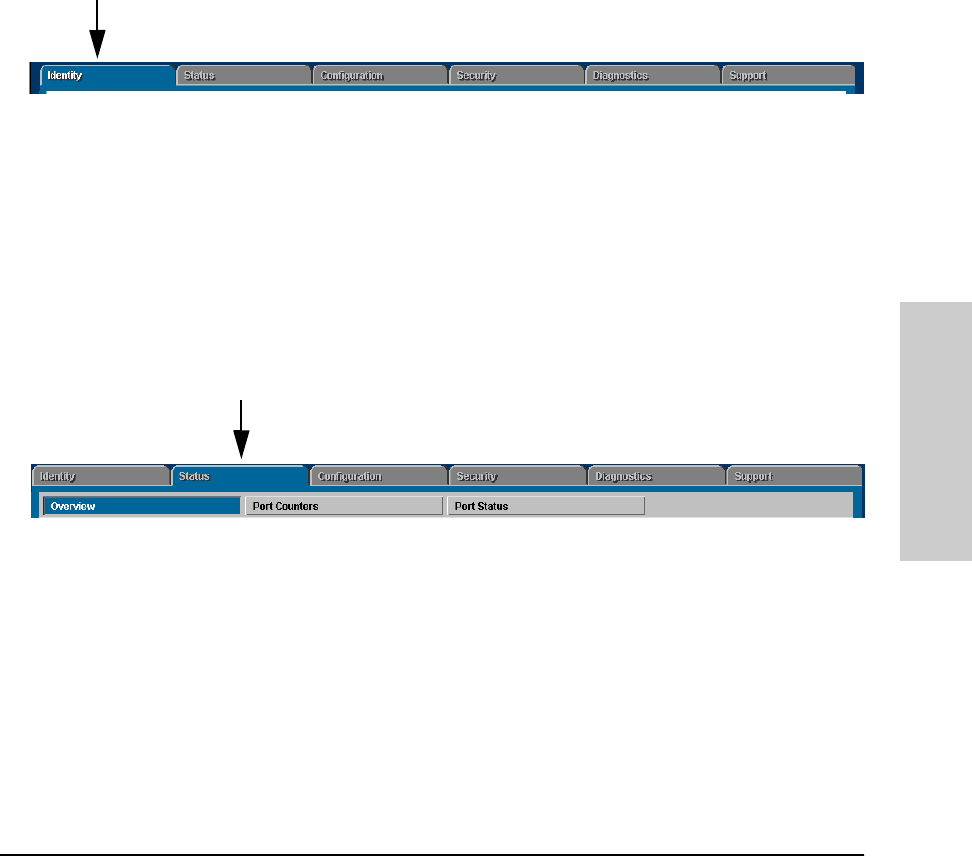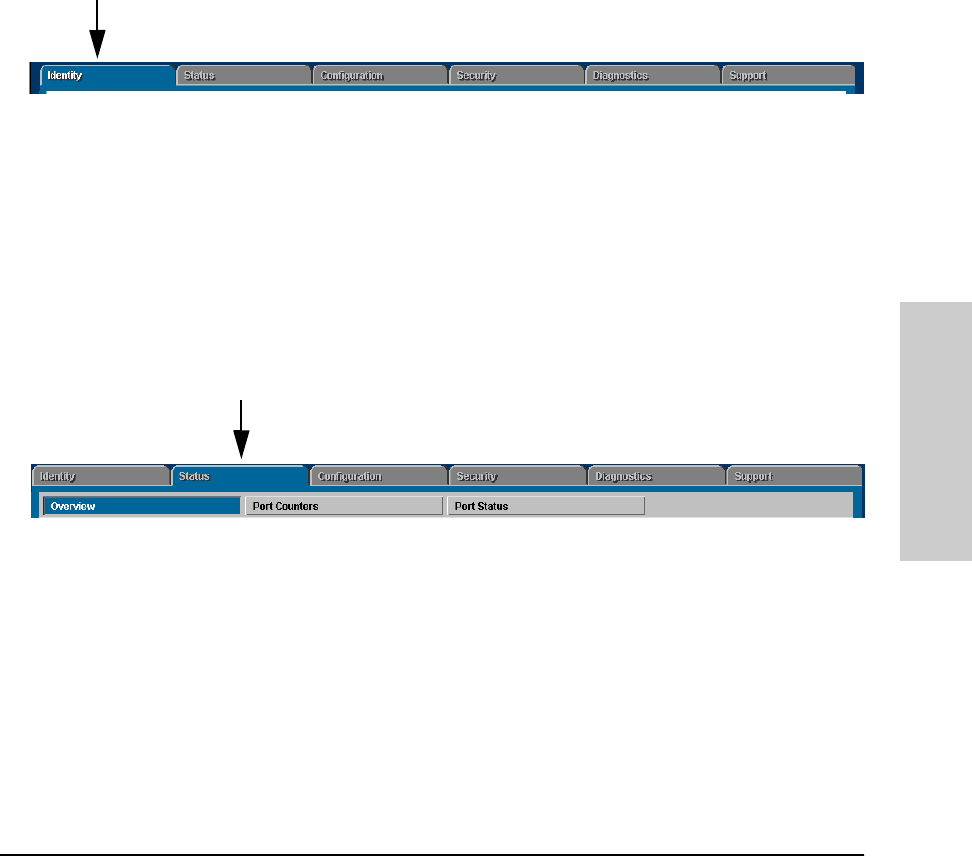
3-23
Using the HP Web Browser Interface
The Web Browser Interface Screen Layout
Using the HP Web Browser
Interface
The Tab Bar
The Tab bar in the web browser interface contains six tabs, four of which
launch button bars which launch specific functional windows. One tab, Iden-
tity, launches a dedicated functional window with no buttons. Another tab,
Support, launches a separate web page with support information.
To navigate through the different features of the web browser interface, click
on the appropriate tab in the Tab Bar. The tabs are as follows:
Identity Tab
This tab displays the Identity Window which is a source of quick information
about the switch.
■ Editable Information (System Name, Location, and Contact) – is
maintained in the Administration dialog box.
■ Read-Only Information – The System Up Time shows the elapsed time
since the switch was last rebooted. Product is the switch product name.
Version is the software (operating system) version currently running in the
switch. IP Address is the IP address assigned to the switch. Management
Server is the currently assigned Management Server URL (page 3-12).
Status Tab
This tab displays the Status Button bar which contains buttons that display
switch settings and statistics that represent recent switch behavior. The
buttons are:
■ Overview – the home position for the web browser interface. Displays
the screen shown in figure 3-6.
■ Port Counters – displays a summary of the network activity statistics
for all the switch ports, with access to detailed port-level statistics
■ Port Status – displays a summary table of the operational status of all
the switch ports