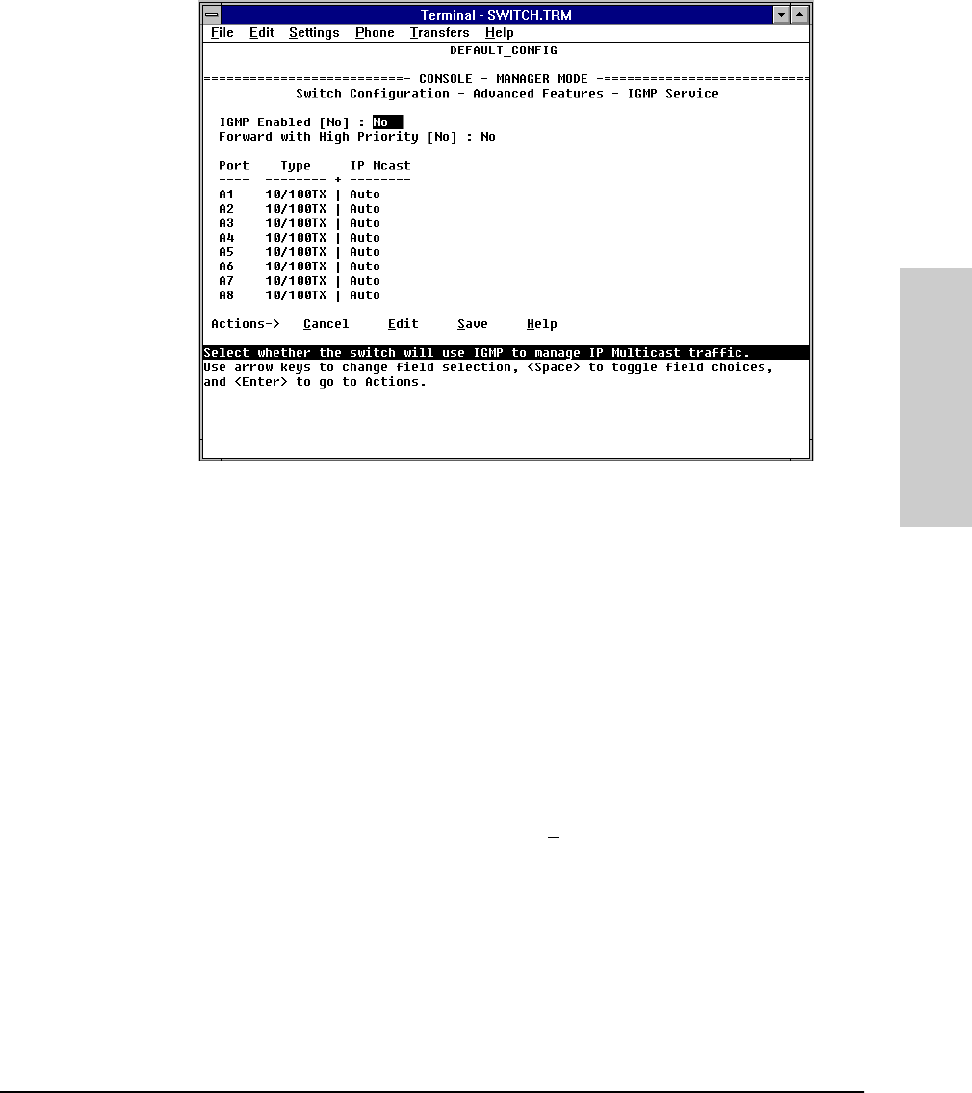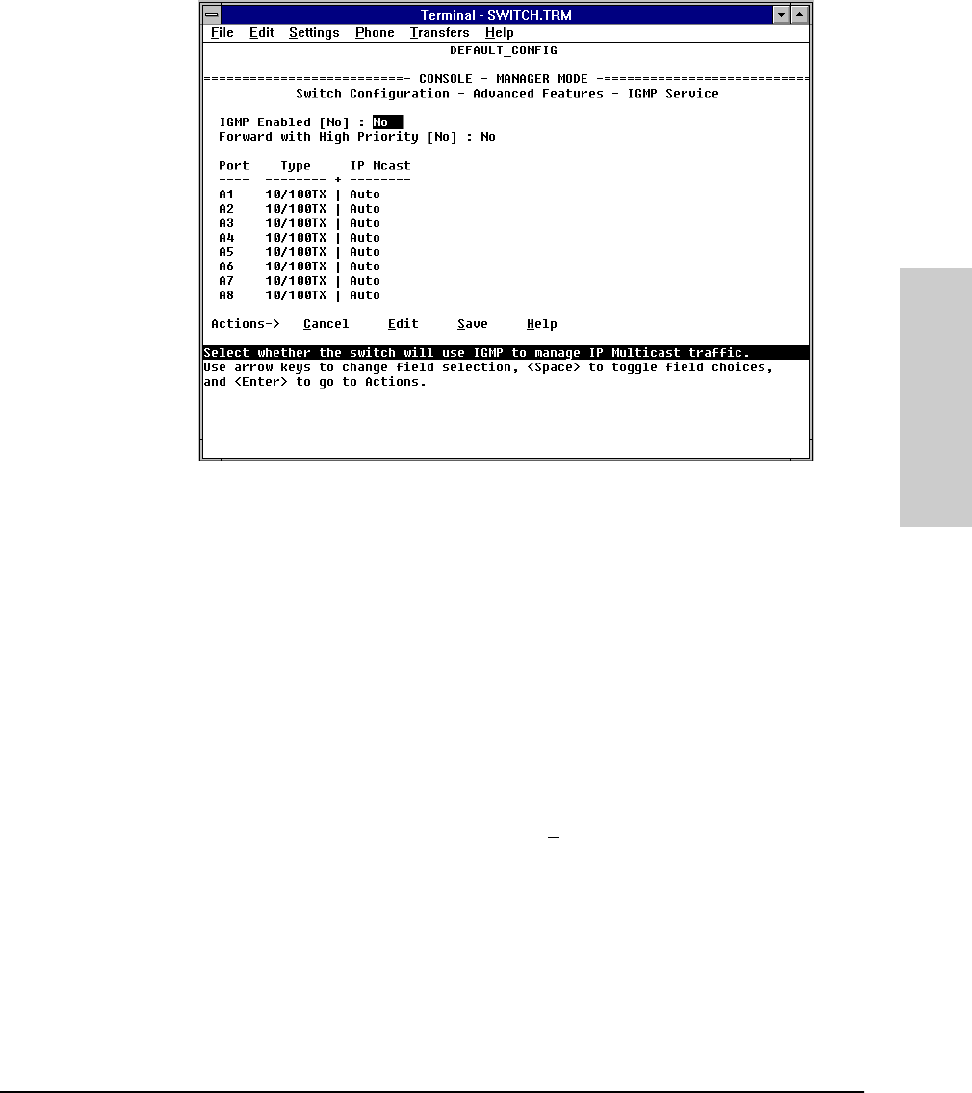
6-99
Configuring the Switch
IP Multicast (IGMP) Features—Multimedia Traffic Control
Configuring the Switch
Figure 6-66. Example of the (Default) IGMP Service Screen
2. Press the Space bar to select Yes (to enable IGMP).
3. Use [v] to highlight the Forward with High Priority parameter.
4. If you want IGMP traffic to be forwarded with a higher priority than other
traffic on the switch or VLAN, use the Space bar to select Yes. Otherwise,
leave this parameter set to No.
5. Use [v] to highlight the IP Mcast parameter setting for a port you want to
reconfigure. (The options are: Auto, Blocked, and Forward. Refer to the
previous page or online Help for further information on these choices.)
6. Repeat step 5 for each port you want to configure.
7. When you are finished configuring the IP Mcast parameter for the dis-
played ports, press [Enter] and [S] (for S
ave) to activate the changes you’ve
made to the IGMP configuration.
8. Return to the Main Menu. (It is not necessary to reboot the switch. The
new IGMP configuration is implemented when you select “Save” in step 7.