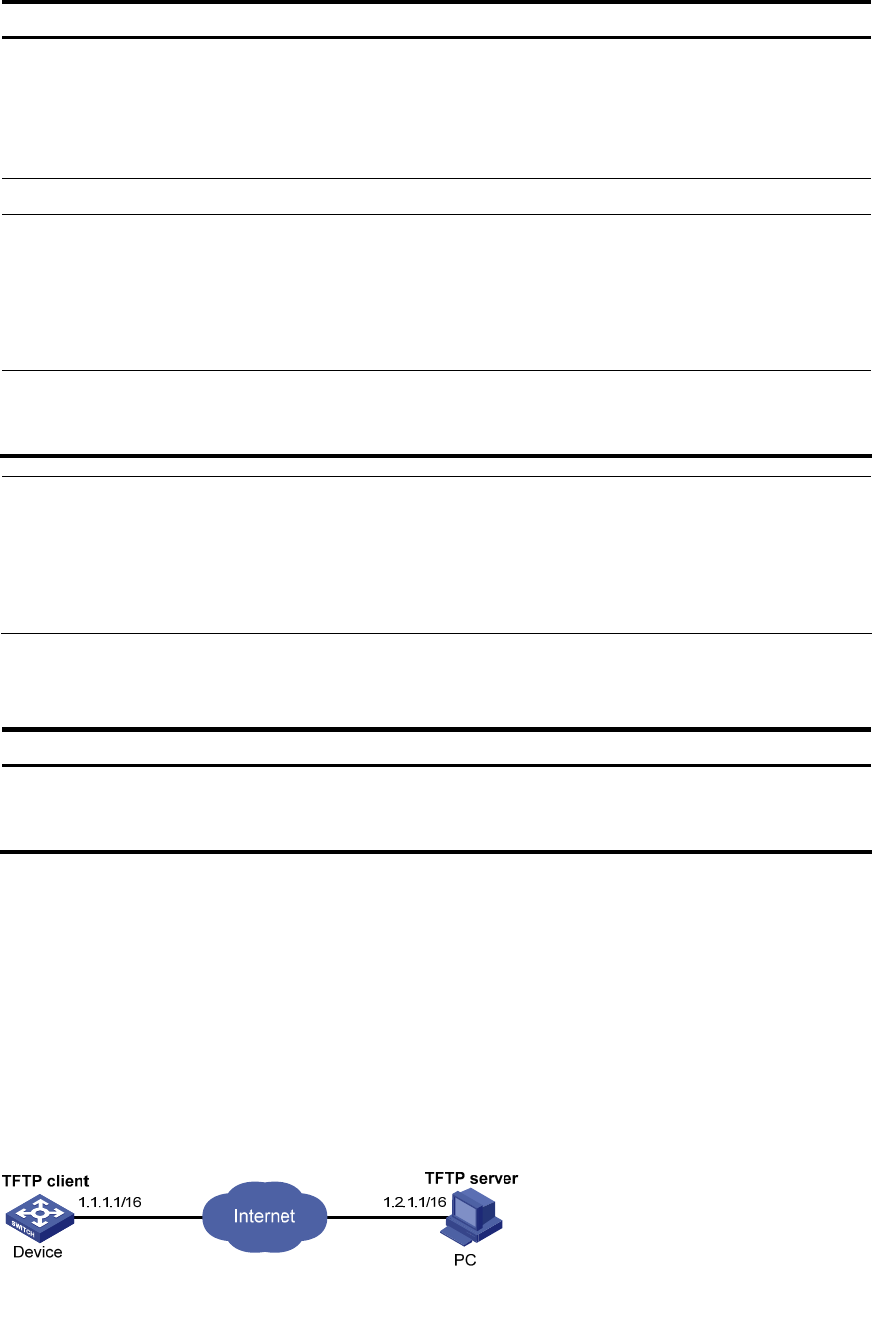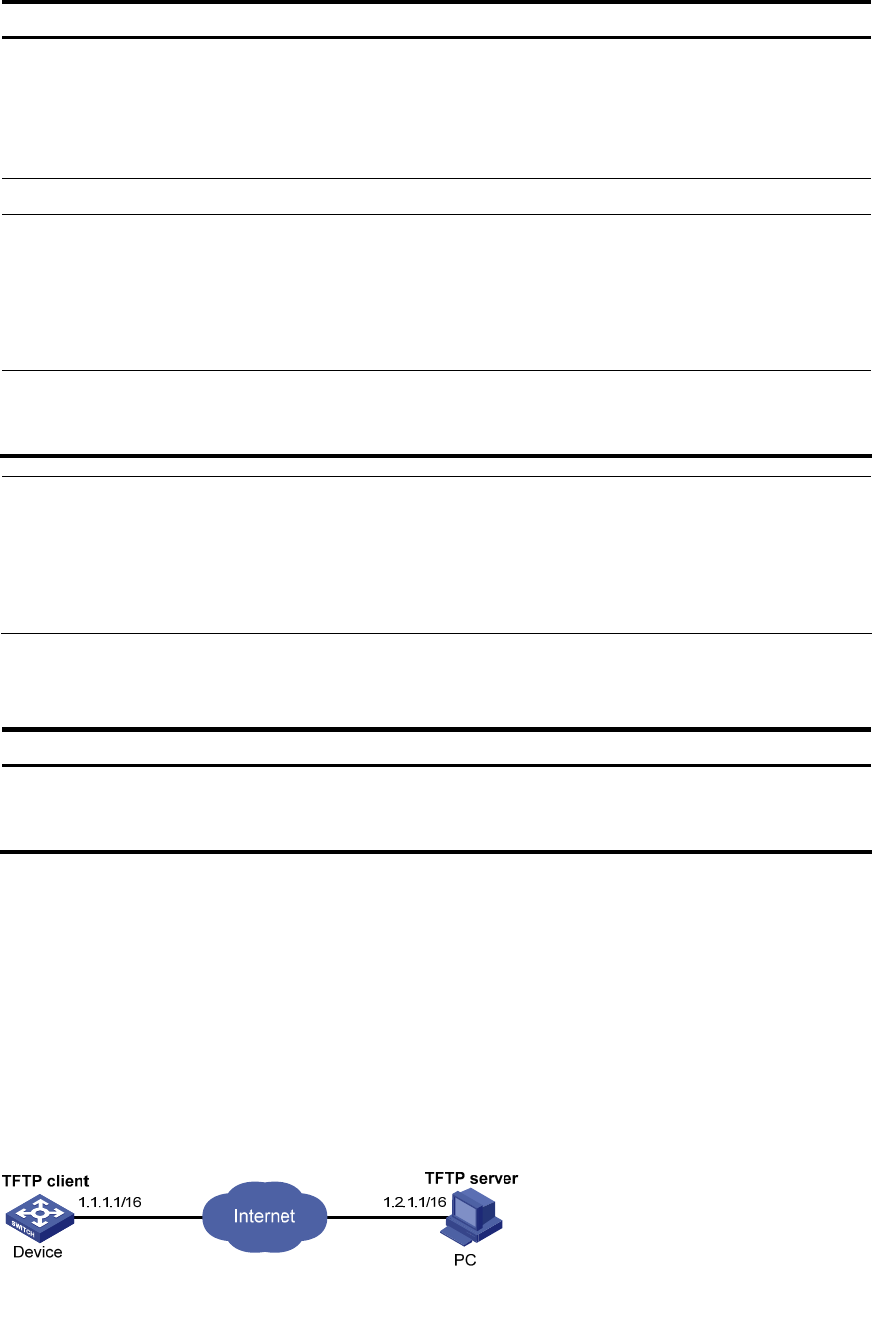
To do… Use the command… Remarks
Configure the source address of
the TFTP client
tftp client source { interface
interface-type interface-number | ip
source-ip-address }
Optional
A device uses the source
address determined by the
matched route to communicate
with the TFTP server by default.
Return to user view quit —
Download or upload a file in an
IPv4 network
tftp server-address { get | put | sget }
source-filename
[ destination-filename ] [ source
{ interface interface-type
interface-number | ip
source-ip-address } ]
Optional
Available in user view
Download or upload a file in an
IPv6 network
tftp ipv6 tftp-ipv6-server [ -i
interface-type interface-number ] { get
| put } source-file [ destination-file ]
Optional
Available in user view
NOTE:
• If no primary IP address is configured on the source interface, no TFTP connection can be established.
• If you use the ftp client source command to first configure the source interface and then the source IP
address of the packets of the TFTP client, the new source IP address will overwrite the current one, and
vice versa.
Displaying and maintaining the TFTP client
To do… Use the command… Remarks
Display the configuration of the
TFTP client
display tftp client configuration [ |
{ begin | exclude | include }
regular-expression ]
Available in any view
TFTP client configuration example
Network requirements
• As shown in Figure 40, use a PC as the TFTP server and the device as the TFTP client. Their IP
addresses are 1.2.1.1/16 and 1.1.1.1/16 respectively. The device and PC can reach each other.
• The device downloads a system software image file from PC for upgrading and uploads a
configuration file named config.cfg to PC for backup.
Figure 40 Smooth upgrading using the TFTP client function
98