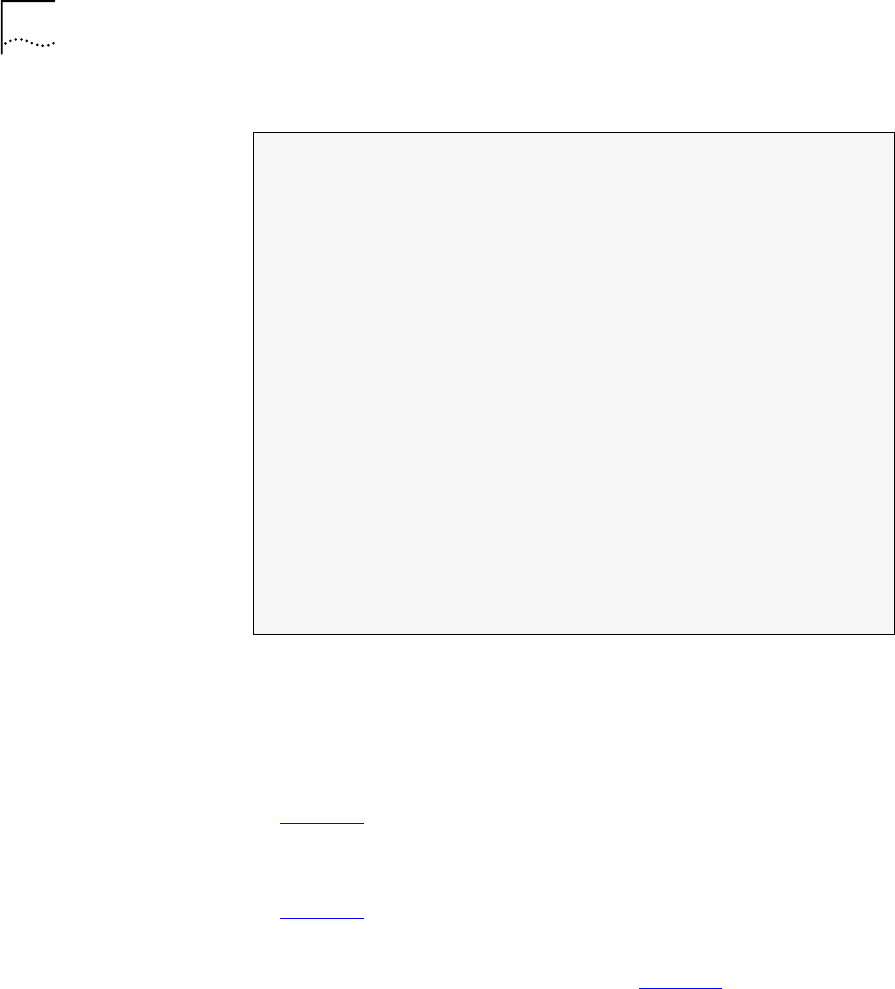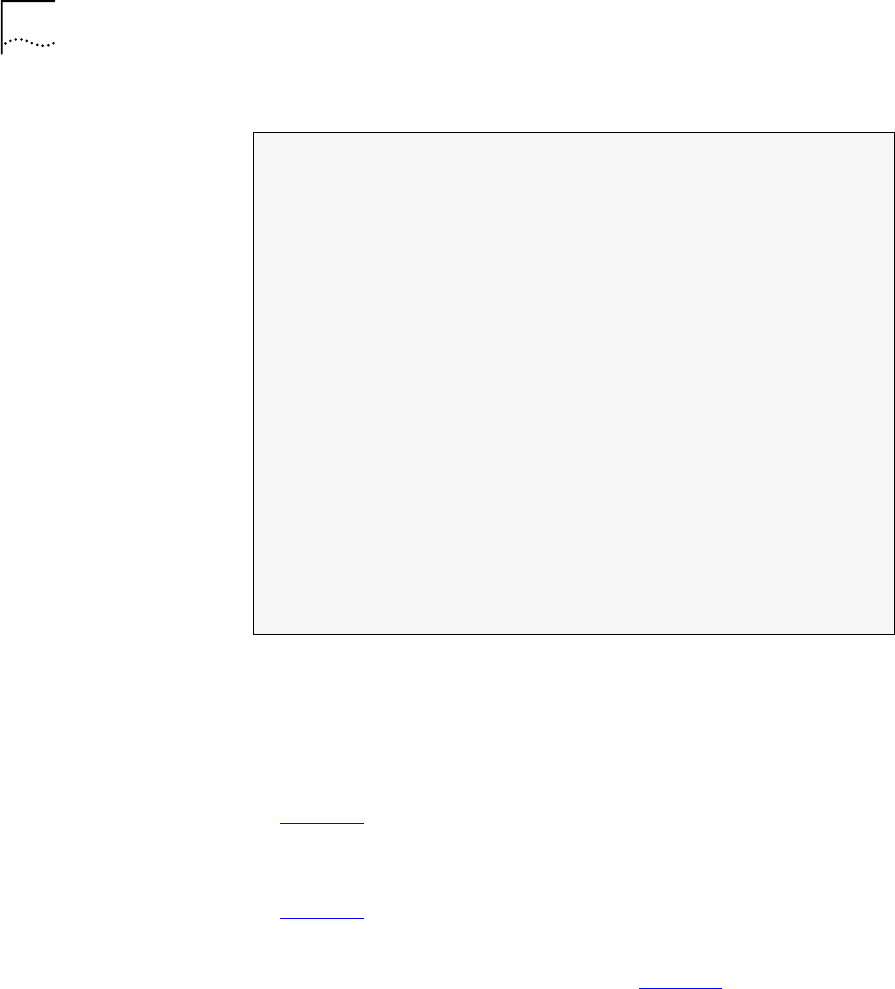
62 C
HAPTER
4: U
SING
THE
L
OCAL
M
ANAGEMENT
A
CCESS
Figure 57
The LC Downloading State Table
e
At the end of the
LC Downloading State Table
, do one of the
following:
■
Type the number of an LC to receive the software download and press
<Enter>.
The downloading messages and the downloading results table appear
(Figure 58
).
■
Ty p e
0
and press <Enter> to download the software to all LC cards.
The downloading messages and the downloading results table appear
(Figure 58
).
■
Ty p e
r
and press <Enter> to cancel.
The VCN AP
Software Download Menu
(Figure 56
) reappears.
LC downloading state table
------------------------------------------------------
| LC | Downloading || LC | Downloading |
| number | status || number | status |
------------------------------------------------------
| 1 | Not downloaded || 13 | Not downloaded |
| 2 | Not downloaded || 14 | Not downloaded |
| 3 | Not downloaded || 15 | Not downloaded |
| 4 | Not downloaded || 16 | Not downloaded |
| 5 | Not downloaded || 17 | Not downloaded |
| 6 | Not downloaded || 18 | Not downloaded |
| 7 | Not downloaded || 19 | Not downloaded |
| 8 | Not downloaded || 20 | Not downloaded |
| 9 | Not downloaded || 21 | Not downloaded |
| 10 | Not downloaded || 22 | Not downloaded |
| 11 | Not downloaded || 23 | Not downloaded |
| 12 | Not downloaded || 24 | Not downloaded |
------------------------------------------------------
Enter LC number (1 - 24, 0 for all, R for return):