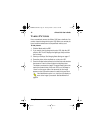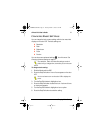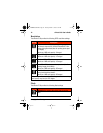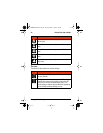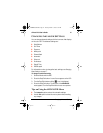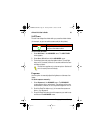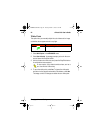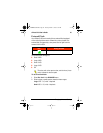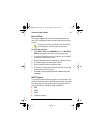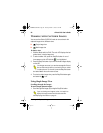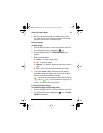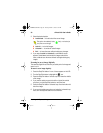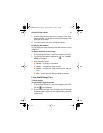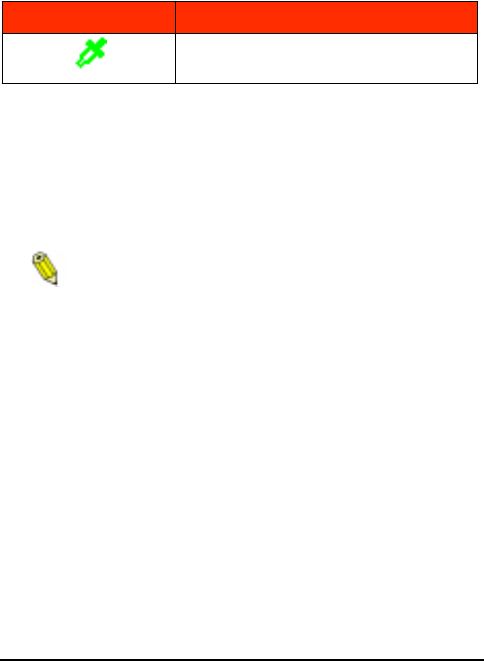
24 ePhoto CL30 User’s Guide
Changing Advanced Settings
White Point
This option lets you manually adjust the color balance of an image
so that the colors appear natural in any light.
To set the white point manually:
1. Select White point in the ADVANCED menu.
2. Select Set white bal. A message prompts you to aim the cam-
era and press the EasyPilot button.
3. Aim the camera at a white area, and press the EasyPilot button.
A confirmation screen appears.
For best results, use a reflective white surface, such as a
card, that fills the LCD entirely.
4. To save the white point, select Yes. To ignore the white point
and return to the camera’s automatic white balance, select No.
The image on the LCD changes to reflect the new white point.
Icon Setting Selected
Manual white point
CL30Int/Win/Mac Page 24 Tuesday, March 2, 1999 9:15 AM