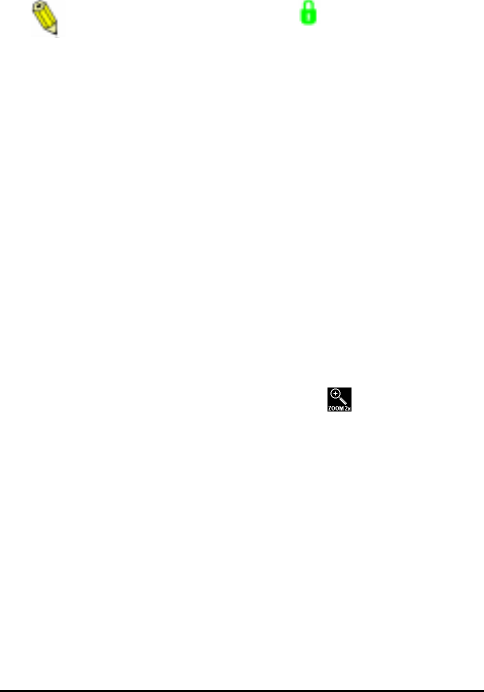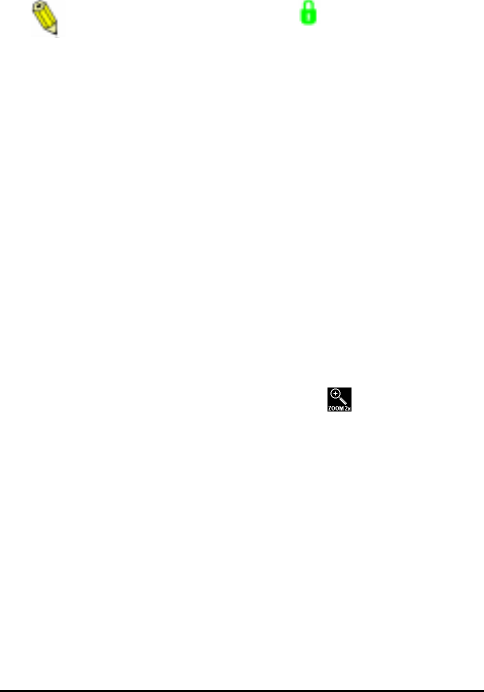
30 ePhoto CL30 User’s Guide
Working with Captured Images
3. Select the desired option:
◗ Lock/Unlock — to lock/unlock the current image.
This option immediately locks ( icon) or unlocks (no
icon) the current image.
◗ Lock all — to lock all images.
◗ Unlock all — to unlock all locked images.
◗ Exit — to leave the menu without making any changes.
4. If you select Lock all or Unlock all, a confirmation screen
appears. Select Yes to lock/unlock the images and exit the
menu, or No to leave the menu without locking/unlocking any
images.
Zooming in on an Image Digitally
The camera’s digital 2x zoom allows you select part of an image and
zoom in on it.
To zoom in on an image digitally:
1. Press the EasyPilot button. A row of icons appears on the LCD.
2. Turn the EasyPilot button to highlight the icon.
3. Press the EasyPilot button. Vertical crop lines frame the middle
of the image.
4. If you want to select an area to the left or right of the vertical
crop lines, turn the EasyPilot button to move the lines.
5. Press the EasyPilot button. Horizontal crop lines frame the mid-
dle of the image.
6. If you want to select an area above or below the horizontal crop
lines, turn the EasyPilot button to move the lines.
CL30Int/Win/Mac Page 30 Tuesday, March 2, 1999 9:15 AM