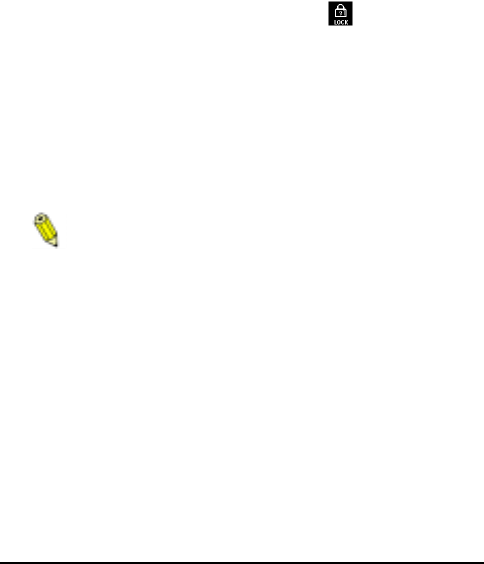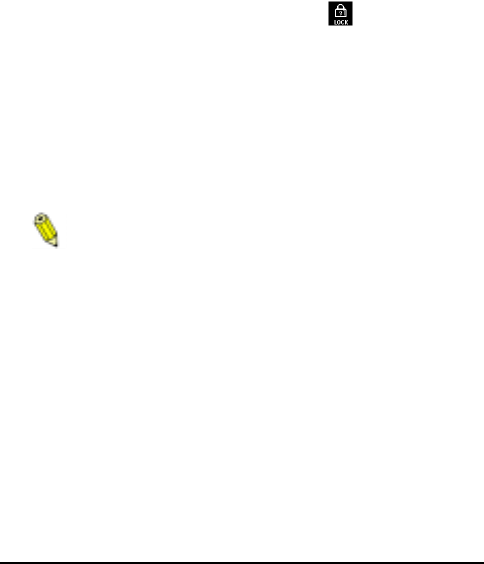
ePhoto CL30 User’s Guide 33
Working with Captured Images
◗ Done — to exit the menu. If you marked images for dele-
tion, a confirmation screen appears. Select Yes to delete all
of the images marked for deletion, or No to leave the menu
without deleting any image.
Locking/Unlocking Images
To lock/unlock images:
1. Press the EasyPilot button. A row of icons appears on the LCD.
2. Turn the EasyPilot button to highlight the icon.
3. Press the EasyPilot button. The LOCK/UNLOCK menu appears.
4. Select the desired option:
◗ Mark & Lock — to lock one or more images.
◗ Mark & Unlock — to unlock one or more images.
◗ Lock all — to lock all images.
◗ Unlock all — to unlock all locked images.
Selecting Lock all or Unlock all brings up a confirmation
screen. Select Yes to lock/unlock the images and exit the
menu, or No to return to the LOCK/UNLOCK menu.
◗ Exit — to leave the menu without locking/unlocking any
images.
5. If you selected Mark & Lock or Mark & Unlock, the Select
image screen appears. Turn the EasyPilot button to select the
image to be locked/unlocked.
6. In the LOCK/UNLOCK menu that appears, select Lock/Unlock.
7. To lock/unlock more images, select Next and repeat steps 5 and 6.
8. When you are finished locking/unlocking, select Done.
CL30Int/Win/Mac Page 33 Tuesday, March 2, 1999 9:15 AM