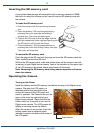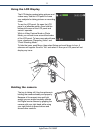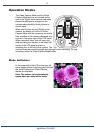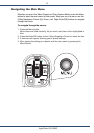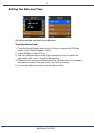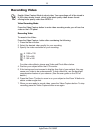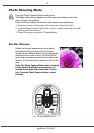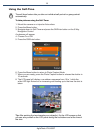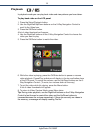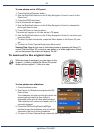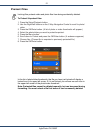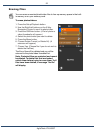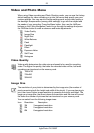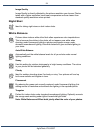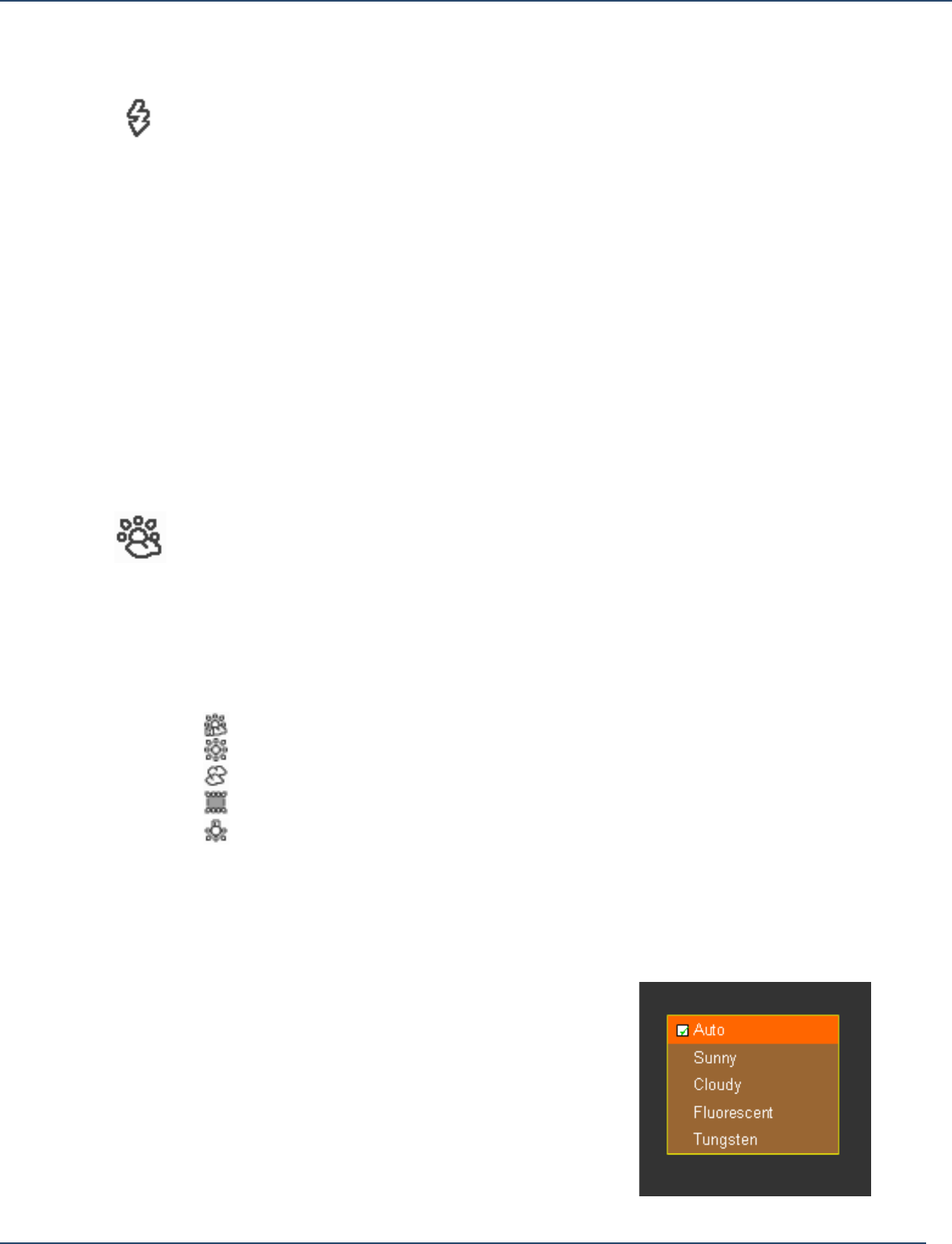
17
AgfaPhoto
DV-5000Z
Using the Flash
Use the camera flash for indoor shots where there is low ambient light.
To activate the Flash
1. Press the Menu button.
2. Scroll to Flash and press OK/Enter on the 5 Way Navigation Control.
3. A submenu will appear. Use the Up and Down keys on the 5 Way Navigation
Control to choose the flash mode needed: on, off or automatic.
Alternatively, to turn on the flash, press the Flash Hotkey button (Left button on
the 5 Way Navigation Control) while in Photo Capture Mode to cycle through the
flash modes needed: On, Off or Auto (automatic). Press the OK/Enter button to
select a mode, and Menu to save the setting and exit the menu.
Note: The current flash mode will be displayed in the lower-right side of
the LCD panel.
Setting the White Balance
Setting the White Balance is the key element in accurately reproducing colors.
To set the White Balance
1. Press the Menu button.
2. Scroll down to WB (White Balance) using the Down button on the 5 Way
Navigation Control.
3. Press OK/Enter.
4. A submenu appears listing the following White Balance settings:
a. Auto
b. Sunny
c. Cloudy
d. Fluorescent
e. Tungsten
5. Scroll to a setting and press OK/Enter on the 5 Way Navigation Control to
choose the desired setting.
6. Press Menu to save the setting and return to Photo Capture Mode.
7. The White Balance setting indicator is displayed in the lower-right corner of
the LCD panel.
Note: You can also use the Hotkey to set the
White Balance. While in Photo Capture Mode,
press the Right button on the 5 Way Navigation
Control to toggle and activate White Balance
settings. To add further enhancements you can
add Photo Effects. (For more information see
"Photo Menu" below.)