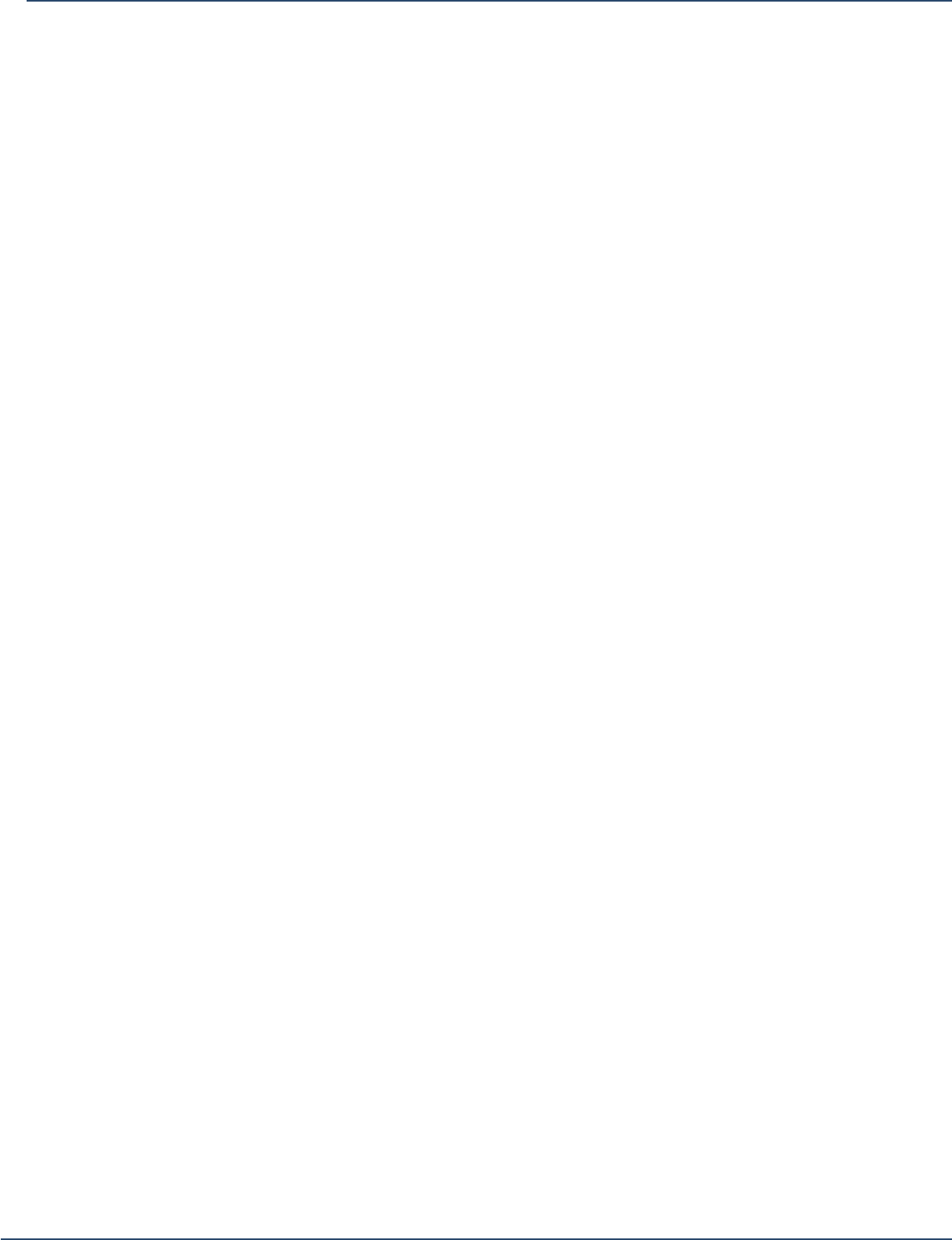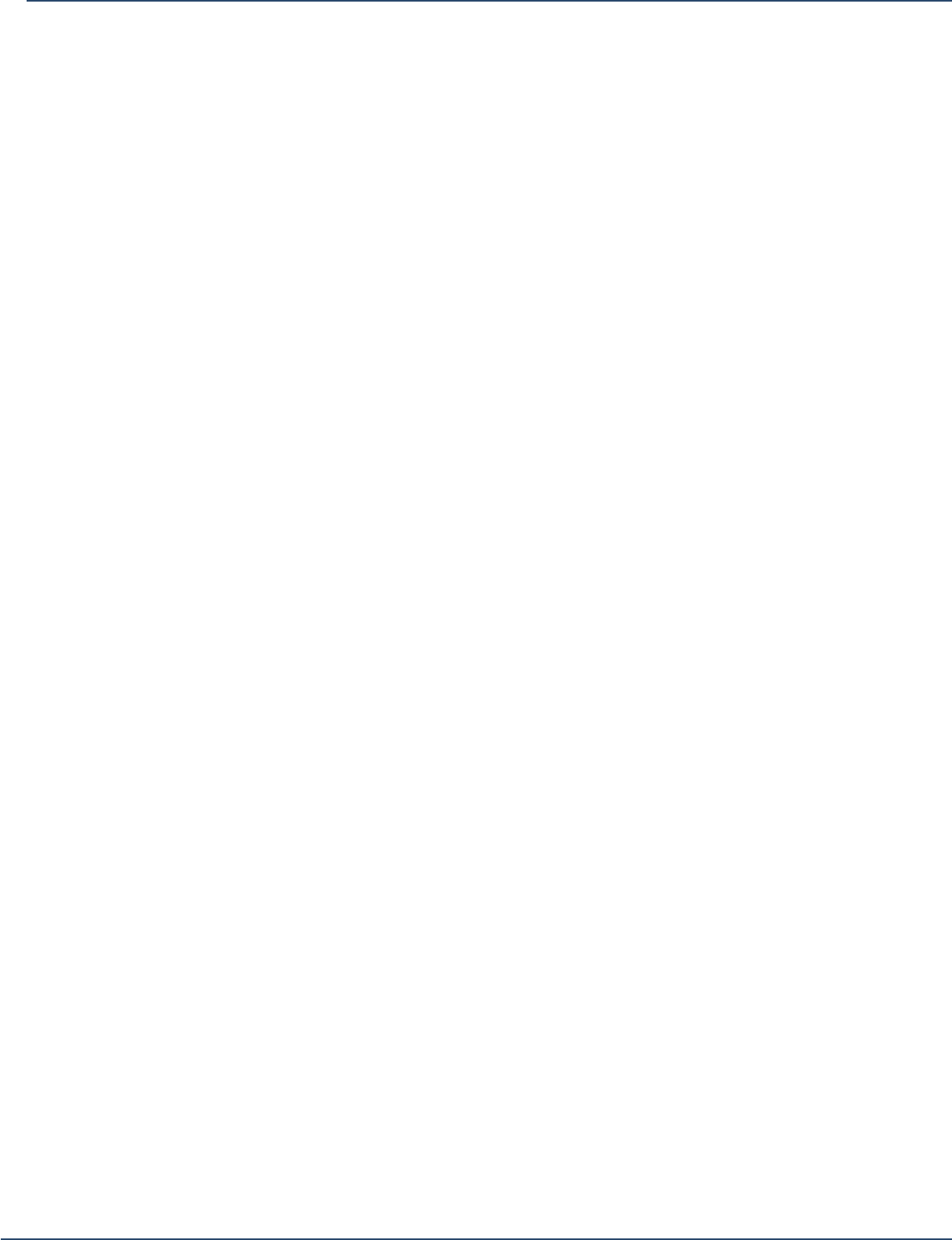
32
AgfaPhoto
DV-5000Z
Viewing Photos and Videos on TV
You can view your recorded videos and photos on a TV screen by connecting
your Digital movie camera to the TV.
Note: Ensure that your TV is compliant with at least one of the following
digital playback standards: HDTV, NTSC or PAL.
To view videos or photos on a TV:
1. Turn off your Digital movie camera before making any connections to the TV.
2. Connect the video and audio plugs of the USB A/V-In cable to the input jacks
of the TV.
3. Turn on the TV and change it to Video Mode.
4. Turn on your Digital movie camera.
5. Connect the other end of the cable to the MIC/AV-OUT port on your camera
6. On your Digital movie camera , press the Menu button and scroll to either
Photo or Video and press the OK/Enter button located in the central position
of the 5-Way Navigation Control.
You are now able to view recorded video and photos on your TV. Follow the
same steps in "Playing Video and Photos" to browse, select and play videos
and photos.
Connecting to a computer
To store and backup your recorded videos and photos from your Digital movie
camera you will need to connect it to a computer.
To connect the camera to your computer:
1. Ensure that your Digital movie camera and your computer are both ON.
2. Plug the 8-pin USB cable into the A/V-Out port on your digital camera
(located under the rubber protective flap) and plug the other end (the USB
connector) to an available USB port on your computer.
3. The LCD panel of your Digital movie camera should black out and your
stored photos and videos will be detected by Windows Explorer.
Note: You can choose to remove the SD memory card from the Digital
movie camera and use a memory card reader connected to a computer to
store and backup your videos and photos as well.