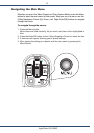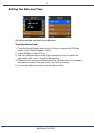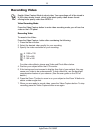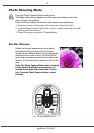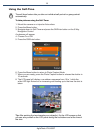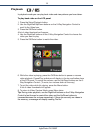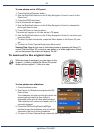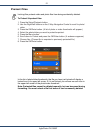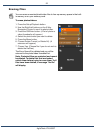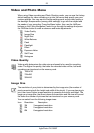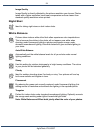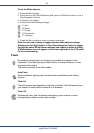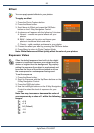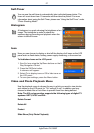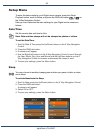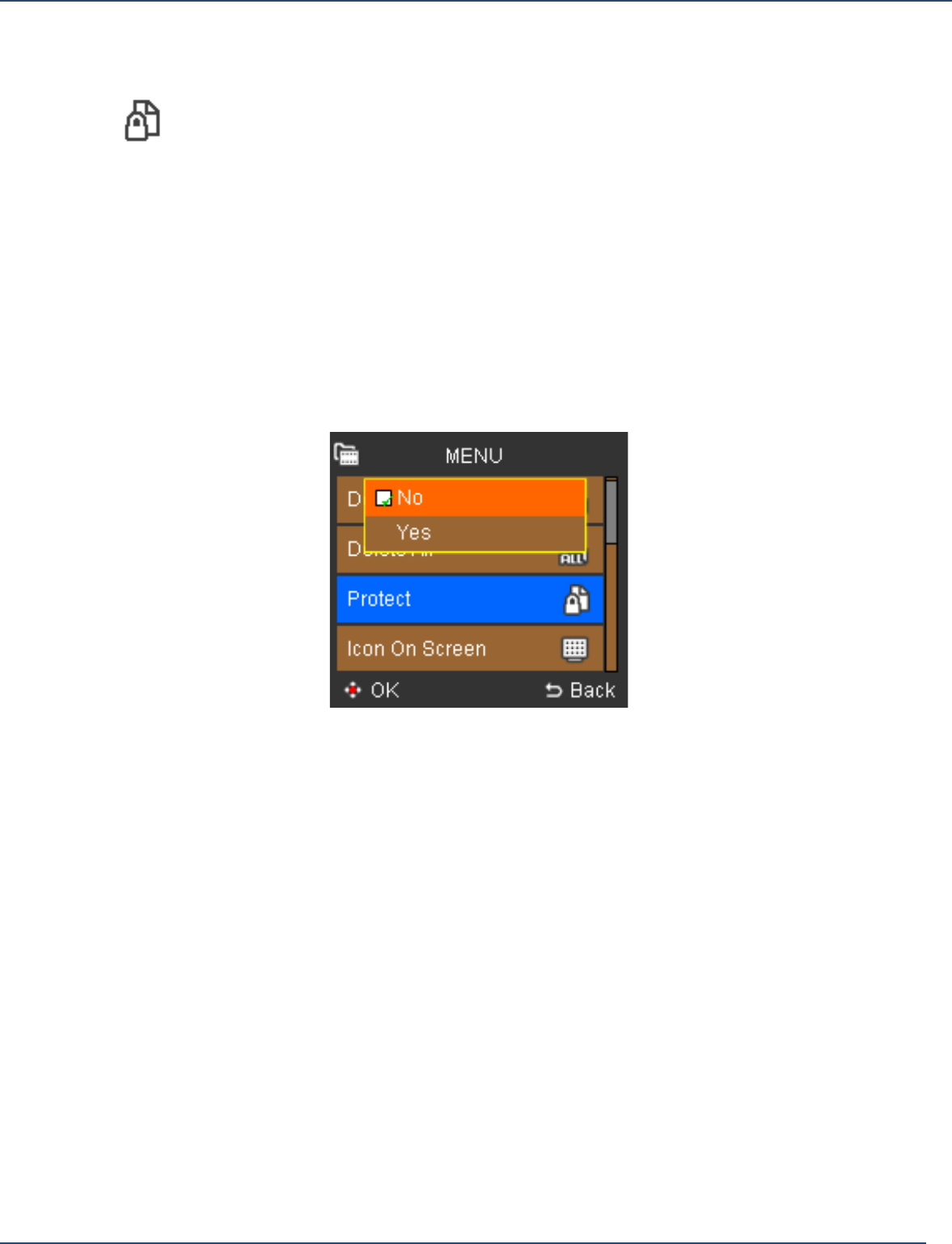
21
AgfaPhoto
DV-5000Z
Protect Files
Locking files protects video and photo files from being accidentally deleted.
To Protect /Unprotect files:
1. Press the Setup/Playback button.
2. Use the Right/Left buttons on the 5 Way Navigation Control to scroll to photo/
video.
3. Press the OK/Enter button. (A list of photo or video thumbnails will appear.)
4. Select the photo/video you want to protect/unprotect.
5. Press the Menu button.
6. Scroll down to Protect and press the OK/Enter button. (A submenu appears.)
7. Choose Yes. (Choose No to unprotect a previously protected file.)
8. Press the OK/Enter button.
In the list of photo/video thumbnails, the file you have just locked will display a
locked icon in its upper-left corner. If it is not locked, you will see no such icon in
the upper-left corner of the photo/video thumbnail.
Note: Protected files cannot be deleted manually, but can be erased during
formatting. You must unlock a file first before it can be manually deleted.