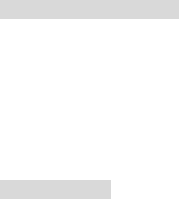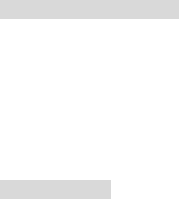
62 Installation and Operation Guide
Test: Go to the Internet.
1. Set your PC to enter the Internet.
2. Desktop → IE browser → Enter the IP camera IP address (the same address as in the
PPPoE settings and step 3 above) → You can see the IP camera images.
DDNS settings
1. Check your IP camera’s IP address (monitor ) → open your IE browser → Use the address
to connect to the IP camera or view the images → Choose the network → Enter “User
name : admin” and “Password : 9999” → Click “OK” .
2. Choose the “DDNS” → Click “Enable DDNS” → Enter the “DDNS host name”, for example
“abc123. homeip.net” → Enter “DDNS Account”, for example “abc123” → Enter the “DNS
Password”, for example “7777” → Submit → The settings are now complete → Close the IE
browser.
3. Open the IE browser again → Enter the Website address you just applied for, such as
“abc123.homeip.net” → You can look at your IP camera images right away. The procedure
is complete.
Note: These settings are only for your ADSL Dynamic IP configuration. If your
configuration is fixed (true IP), you don’t need to proceed with the PPPoE and
DDNS settings. The DDNS is just for your convenience.