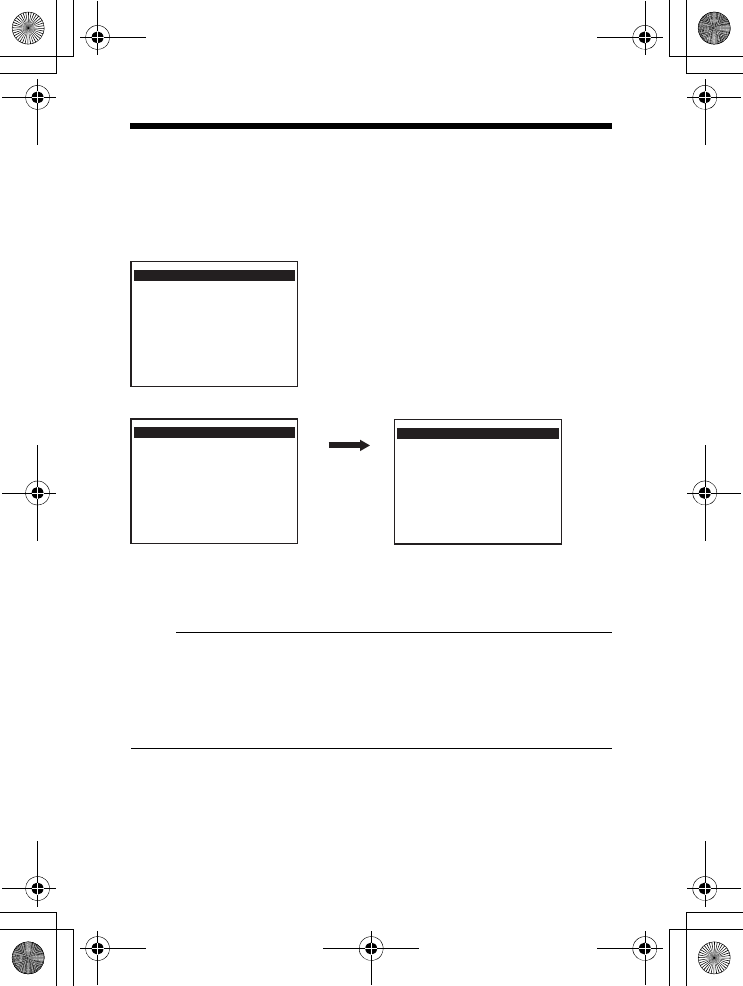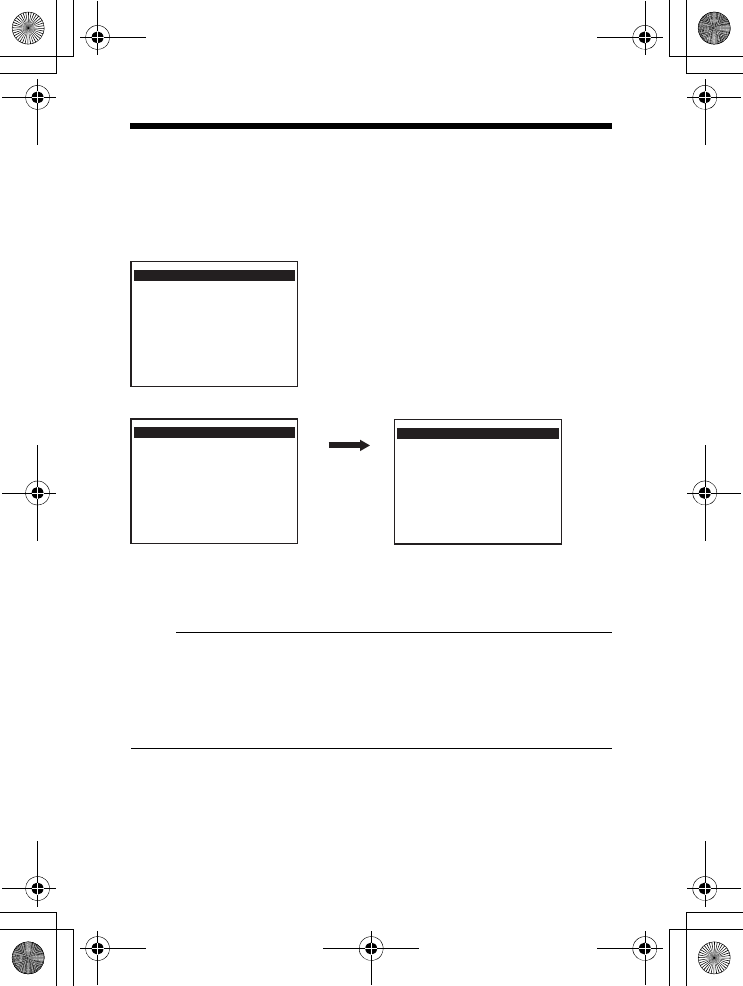
53
Ⅵ Set the B&W/COLOR item to AUTO
1. Select the item B&W/COLOR on the TITLE/VIDEO screen and press
the SET button.
The B&W/COLOR screen is displayed.
2.
Press the SELECTOR switch up or down (
J
,
K
) and select MODE.
3.
Press the SELECTOR switch left or right (
H
,
I
) and set to AUTO.
4.
Press the MENU button twice.
The setting is complete and the screen returns to the main menu.
Memo:
● When near-infrared illumination is used, a B&W screen may switch to a
color screen if the object reflects light excessively. To perform switching
with higher accuracy, we recommend that you use the settings mentioned
in AControl by B&W/Color switching signal from externalB (A Pg. 54).
● In the case of B&W/Color mode, the lens performance may cause the
image to be out of focus when the illumination of the object is near-infrared
light. In this case, use a lens that is compatible with near-infrared light.
TITLE/VIDEO
CAMERA TITLE EDIT..
W.BALANCE AWC
SHUTTER..
GAIN..
E B&W/COLOR..
BLC MODE OFF
<MENU>RETURN<SET>SUBMENU
B&W/COLOR
E MODE COLOR
AUTO LEVEL - --
AUTO TIME ---
<MENU>RETURN
B&W/COLOR
E MODE AUTO
AUTO LEVEL NORMAL
AUTO TIME 30s
<MENU>RETURN
TITLE/VIDEO screen
B&W/COLOR screen
ADCTDN2412N_P_EN.book Page 53 Friday, September 28, 2007 12:49 PM