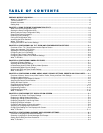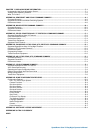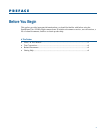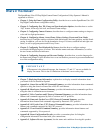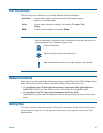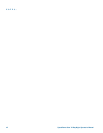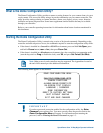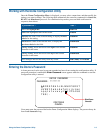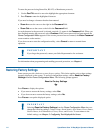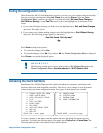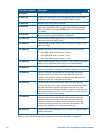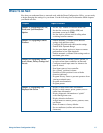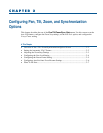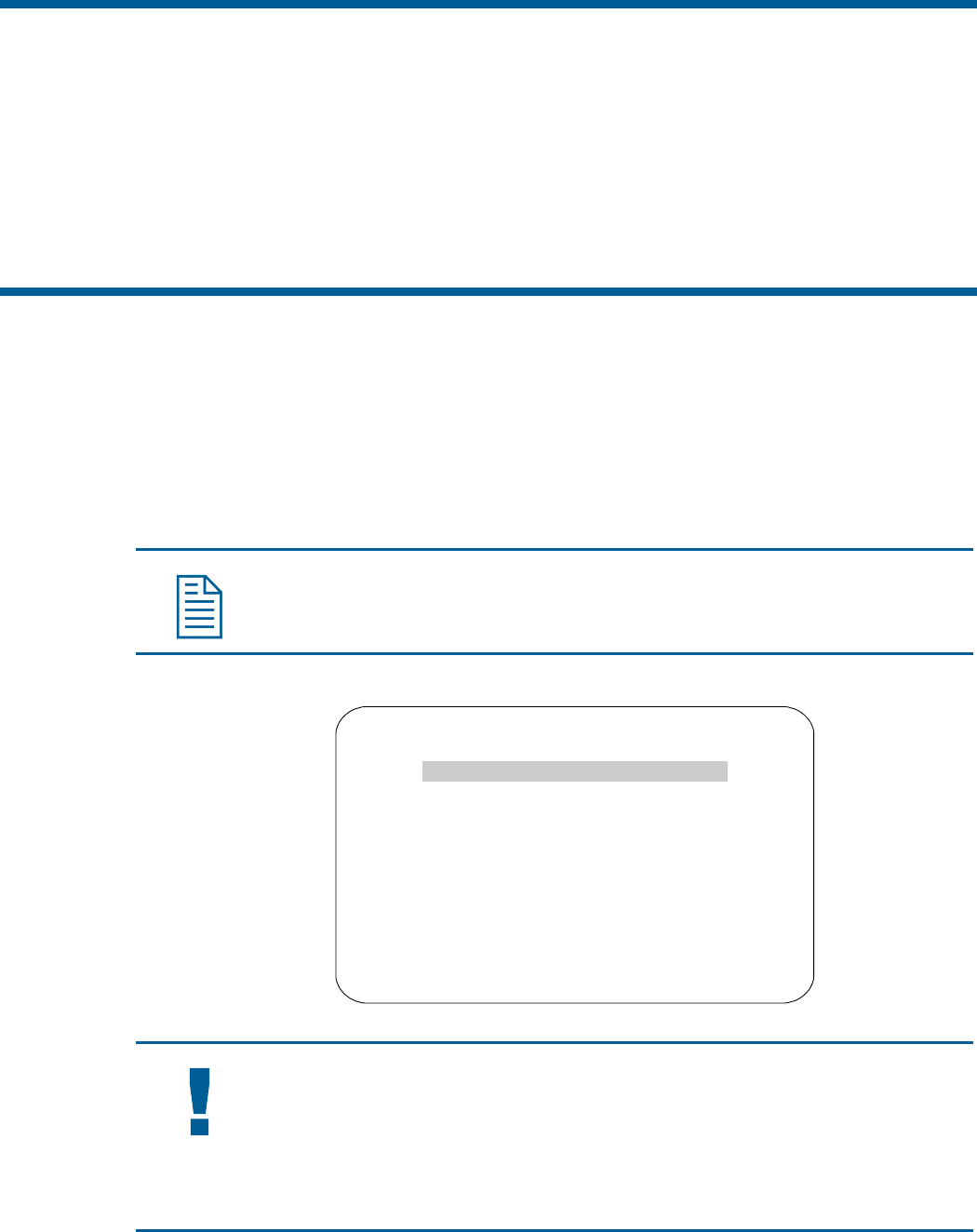
What is the Dome Configuration Utility?
The Dome Configuration Utility provides a means to setting features for your camera dome via a text
overlay menu. You access this utility using a keystroke combination on your camera controller. The
utility provides settings relating to camera functions, alarms, text display, privacy zones, direction
indicators and password protection. Some items supplement similar features that may be available
through your controller.
Refer to your controller
operating instructions for information about button locations mentioned in
this document.
Starting the Dome Configuration Utility
The Dome Configuration Utility is started using a series of keyboard commands. Depending on the
controller and network protocol in use, the commands required to start the configuration utility differ.
• If the dome is installed in a SensorNet or RS-422 environment, press and hold Iris Open, press
and hold a Focus button (near or far), then press Zoom Out.
• If the dome is installed in a Manchester environment, place the controller in programming mode
(turn the keyswitch to Prog or disable the lock), enter 66, and press Set Preset (Set Shot).
Note: Other protocols and controllers may be supported. The Appendixes located at
the end of this manual provide additional information.
The following menu appears on the monitor:
DOME CONFIGURATION MENU
PAN/TILT/ZOOM/SYNC OPTS
CAMERA FUNCTIONS
ALARMS/AREAS/PRESETS/PZ
ON-SCREEN TEXT DISPLAY
LANGUAGE / PASSWORD
DOME INFORMATION
RESET TO FACTORY SETTINGS
QUIT WITHOUT SAVING
EXIT AND SAVE CHANGES
IMPORTANT
If you have password protection enabled for the configuration utility, the Enter
Password screen appears first. You must correctly enter the password before the
Dome Configuration Menu will appear. For information about entering the
password, refer to Entering the Dome's Password on page 1–3.
1–2 SpeedDome Ultra VII Day/Night Operator's Manual