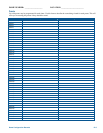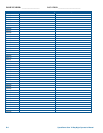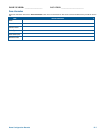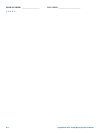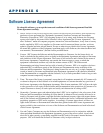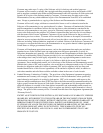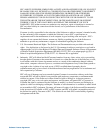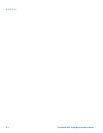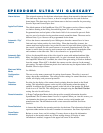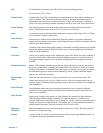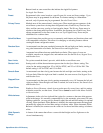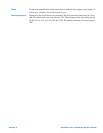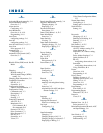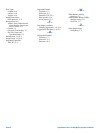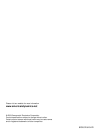Peel
Button found on some controllers that initiates the Apple Peel pattern.
See Apple Peel Pattern.
Preset
Programmed video scene, based on a specific pan, tilt, zoom, and focus settings. Up to
96 presets may be programmed for the dome. For domes running in a Manchester
network, only 64 presets may be programmed. See also Virtual Views.
Privacy Zones
Masked areas of the camera dome's viewing area. These masks prevent operators of the
surveillance system from viewing these designated zones. Each Privacy Zone has four
sides, and the zones may overlap to form irregular shapes. The Privacy Zones move in
relation to the dome pan/tilt position. In addition, the apparent size of the Privacy Zone
adjusts automatically as the lens zooms in or out. Up to eight Privacy Zones may be
established for a camera dome.
Quick Set Menu
A special menu that provides access to commonly used features and functions when used
with compatible controllers. This allows for changing or activating features without
starting the dome configuration menu.
Random Scan
An automated scan that pans randomly between the left and right scan limits, starting at
any point between the scan limits. See Smooth Scan and Stepped Scan.
Scan
Automated surveillance between predefined scan limits. Three types of scans are
available: smooth scan, stepped scan, and random scan. See Smooth Scan, Stepped Scan,
and Random Scan.
Scan Limits
Two points around the dome’s pan axis, which define a surveillance area.
Shutter Limit
Setting used to define the maximum exposure time for the Open Shutter setting. The
values for the setting range from 1/2 to 1/60 for NTSC, and 2/3 to 1/50 for PAL. The
default setting is 1/4 for NTSC and 1/3 for PAL.
Smooth Scan
An automated scan that slowly pans between the left and right scan limits, starting at the
left scan limit. When the right scan limit is reached, the scan reverses. See Stepped Scan
and Random Scan.
Stepped Scan
An automated scan that pans slowly pausing momentarily every 10° between the left and
right scan limits. Once the right scan limit is reached, the scan reverses. See Smooth Scan
and Random Scan.
Virtual Views
Similar to Preset. However, virtual views store the pan, tilt, zoom, focus, and iris settings
within the controller, not the dome. Virtual Views cannot be used for the Home Position
or Alarm Actions.
White balance
Adjustments in the color hue (red and blue) gains for a camera so that true white appears
white in the image. It is normally compensated for by the automatic gain control. In some
lighting conditions, you may need to manually adjust the red and blue settings for optimal
viewing. When Automatic White Balance is enabled, the camera measures the image and
automatically adjusts the red and blue settings to balance white. When Automatic White
Balance is disabled, the camera uses the values set for the red and blue settings to balance
white.
Wide Dynamic
Range
A feature of the camera that allows a scene with both bright and low light areas to be
viewed simultaneously.
SpeedDome Ultra VII Glossary Glossary-3