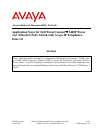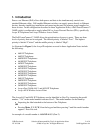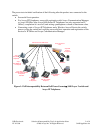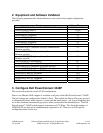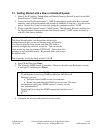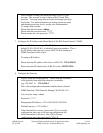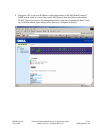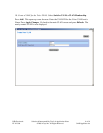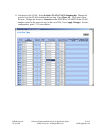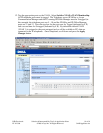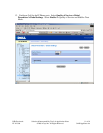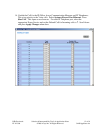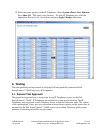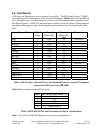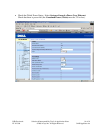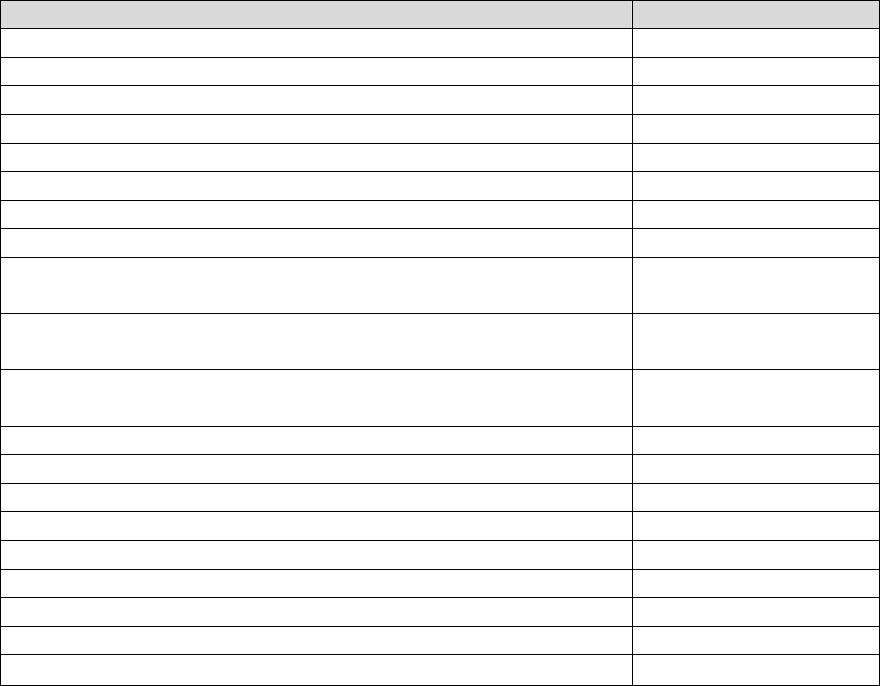
DJB; Reviewed:
PV 4/13/06
Solution & Interoperability Test Lab Application Notes
©2006 Avaya Inc. All Rights Reserved.
4 of 18
3448PAppNotes.doc
2. Equipment and Software Validated
The following equipment and software/firmware were used for the sample configuration
provided:
Equipment Software/Firmware
Avaya S8300 Media Server with a G350 Media Gateway 3.0.1 (load 346)
Avaya IP Office IP406v2 3.1(29)
Avaya 4601 IP Telephone 2.3
Avaya 4602 IP Telephone 2.3
Avaya 4602SW IP Telephone 2.3
Avaya 4610SW IP Telephone 2.3
Avaya 4620 IP Telephone 2.3
Avaya 4620SW IP Telephone 2.3
Avaya 4621SW IP Telephone (Avaya Communication
Manager specific)
2.3
Avaya 4622SW IP Telephone (Avaya Communication
Manager specific)
2.3
Avaya 4625SW IP Telephone (Avaya Communication
Manager specific)
2.5
Avaya 4630SW IP Screenphone 1.8
Avaya 5601 IP Telephone (IP Office specific) 2.3
Avaya 5602SW IP Telephone (IP Office specific) 2.3
Avaya 5610SW IP Telephone (IP Office specific) 2.3
Avaya 5620SW IP Telephone (IP Office specific) 2.3
Avaya Gen-2 4606 IP Telephone 1.8.3
Avaya Gen-2 4612 IP Telephone 1.8.3
Avaya Gen-2 4624 IP Telephone 1.8.3
Dell PowerConnect™ 3448P switch
1.0.0.112
3. Configure Dell PowerConnect 3448P
This section describes the switch VLAN configuration.
Power over Ethernet (PoE) support is available on all ports of the Dell PowerConnect™ 3448P.
The port settings are configured by default to Auto. This enables the Device Discovery protocol
to automatically detect when a device is connected that needs power. All Avaya telephones that
are in this document automatically get power when connected to the defaulted ports. The Dell
PowerConnect™ 3448P switch supports a maximum of 370 Watts. This limits the number of
4620/5620 IP sets that can be simultaneously supported to 46. There was no PoE specific
configuration done for this test.