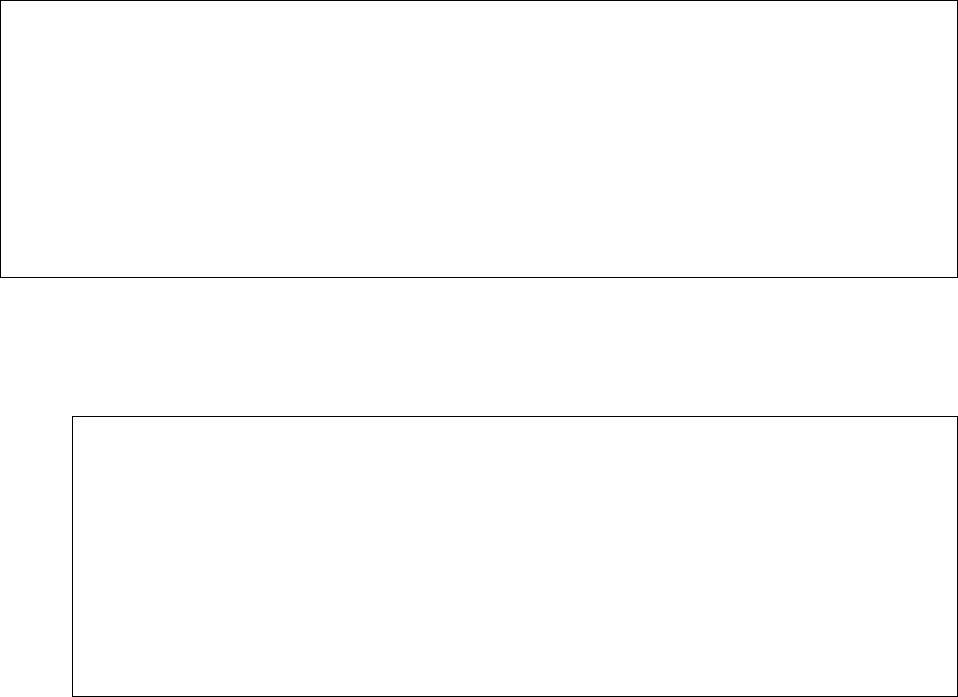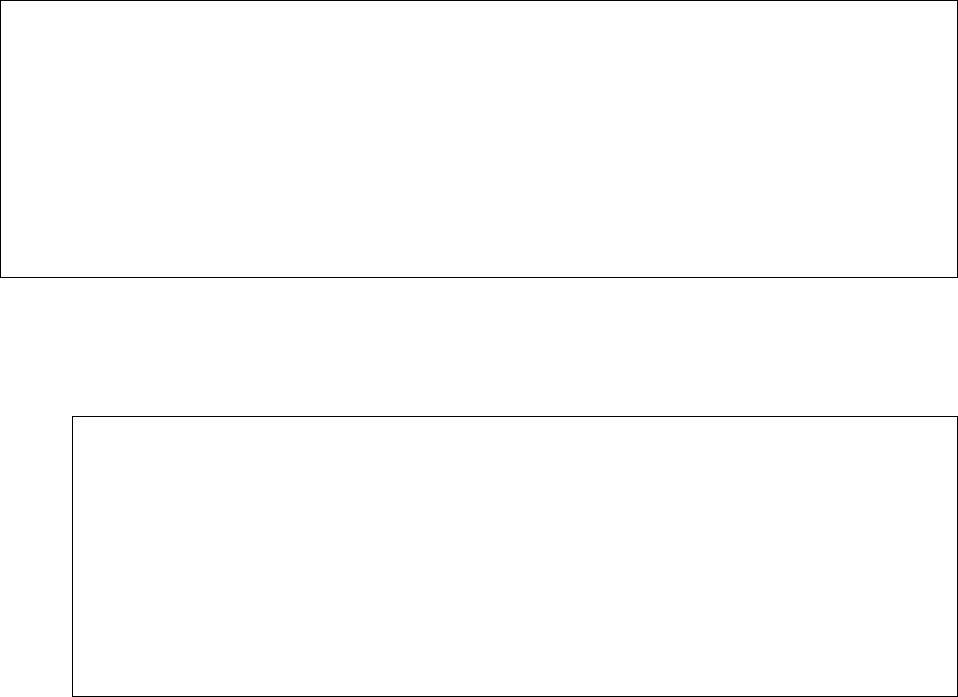
DJB; Reviewed:
PV 4/13/06
Solution & Interoperability Test Lab Application Notes
©2006 Avaya Inc. All Rights Reserved.
5 of 18
3448PAppNotes.doc
3.1. Getting Started with a New or Initialized System
1. Identify the IP Address, Subnet Mask and Default Gateway that will be used for the Dell
PowerConnect™ 3448P switch.
2. Connect to the Dell PowerConnect™ 3448P Switch with its serial cable. Run a terminal
emulator, such as HyperTerminal with settings of 9600Kb/s, 8 data bits, 1 stop bit and no
parity. Set the flow control to none and change the emulation mode to VT100.
3. Power on the Dell PowerConnect™ 3448P switch. The following Wizard is displayed in
the HyperTerminal Window when the Dell PowerConnect™ 3448P switch is turned on
with all of the factory defaults.
Welcome to the Dell Easy Setup Wizard
The Setup Wizard guides you through the initial switch
configuration and gets you up and running easily and quickly.
You can also skip the setup wizard, and enter CLI mode to
manually configure the switch if you prefer. You can exit the
setup wizard any time by entering [CNTRL+Z]. The system will
prompt you with a default answer. By pressing Enter, you accept
the default value.
Would you like to skip the setup wizard? [Y/N] N
4. Select N and then press Enter.
5. The following SNMP screen is presented. Choose to skip this step (Backspace over the
Y and type N and then press Enter).
The system is not setup for SNMP management by default.
To manage the switch using SNMP (required for Dell Network
Manager) you can:
• Setup the initial SNMP version 2 account now.
• Return later and setup the SNMP version account. (For more
information in setting up a SNMP version 2 account, see the
user documentation).
Would you like to setup the SNMP management interface now?
[Y/N]Y
N
6. Configure the accounts and password for the switch.