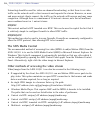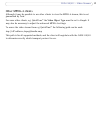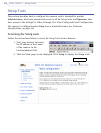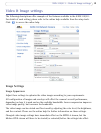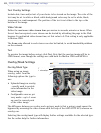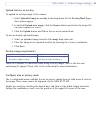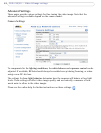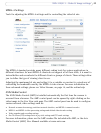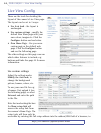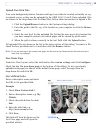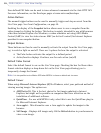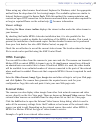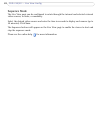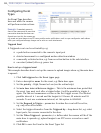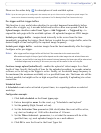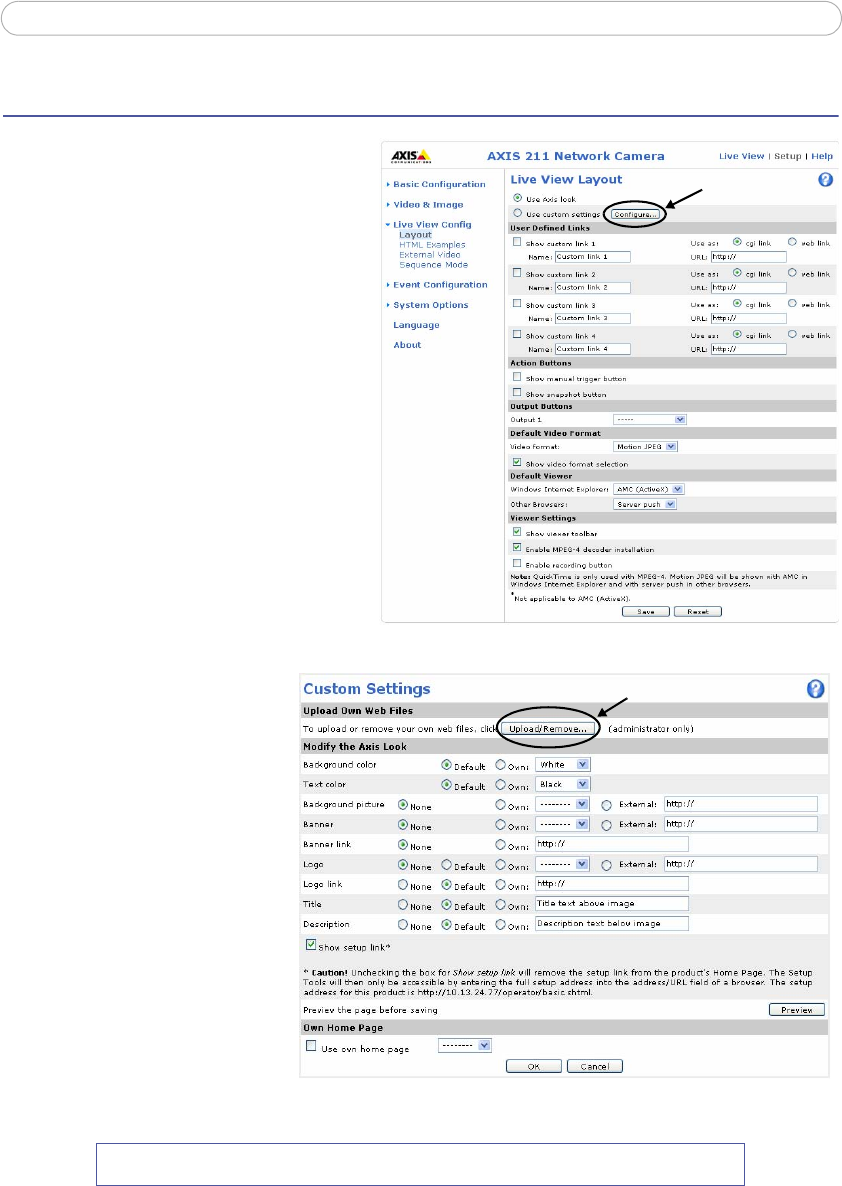
24
AXIS 210/211 - Live View Config
Live View Config
These are the tools for deciding the
layout of the camera’s Live View page.
The layout can be set in 3 ways:
• Use Axis
look - the layout is
unchanged.
• Us
e custom settings - modify the
default Live View page with your
own colors, images etc. Click the
Configure button and see below.
• Own Home P
age - Use your own
custom page as the default web
page. Click the Configure button
and see the following page.
The other settings on this page concern
whic
h other features to include, e.g.
buttons and links. See page 25 for more
information.
Use custom settings
Adjust the settings under
Modify the Axis look, to
change the background
picture, banner, colors, etc.
To use your own file for e.g.
a
banner, first upload it (see
the following page) or select
External and enter the path
to the file.
Note that unchecking the box
for S
how setup link will
remove the setup link from
the camera’s Home Page. The
setup tools will then only be
accessible by entering the full setup address into the address/URL field of a browser, i.e.
http://<IP address>/operator/basic.shtml