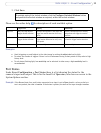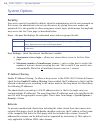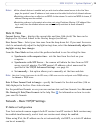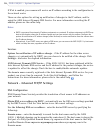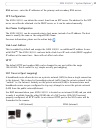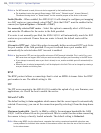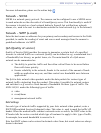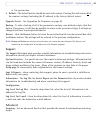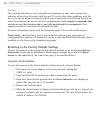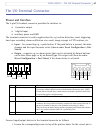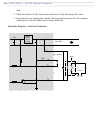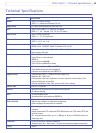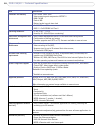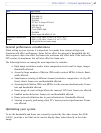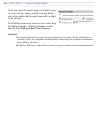41
AXIS 210/211 - System Options
• the system time
•Default - The default button should be used with caution. Pressing this will return all of
the camera's settings (including the IP address) to the factory default values.
Upgrade Server - See Upgrading t
he Firmware, on page 50.
Backup - To
take a backup of all of the parameters, and any user-defined scripts, click this
button. If necessary, it will then be possible to return to the previous settings, if settings are
changed and there is unexpected behavior.
Restore
- click the Browse button to locate the saved backup file (see above) and then click
the Restore button. The settings will be restored to the previous configuration.
Note:
Backup and Restore can only be used on the same unit running the same firmware. This feature is not
intended for the configuration of multiple units or for firmware upgrades.
Support
The Support Overview page provides valuable information on troubleshooting and contact
information, should you require technical assistance.
System Overview - is a
quick look over the camera’s status and settings. Information that
can be found here includes the camera’s Firmware version, IP address, Security, Event and
Image settings and Recent log items. Many of the captions are also links to the proper
Setup page to conveniently make adjustments in the cameras settings.
Logs & Reports - when
contacting Axis support, please be sure to provide a valid Server
Report with your query.
Information - The Log file, the Server Report and t
he Parameter List all provide valuable
information for troubleshooting and when contacting Axis support.
Configuration
Log Level for Log Files - from the drop-down list, select the level of
information to be
added to the Log file
Log Level for E-mail - from the drop-down list, select
the level of information to send as
e-mail and enter the destination e-mail address.
Advanced
Scripting - this an advanced function that provides the means for customizing and using
scripts.