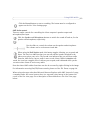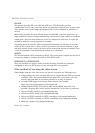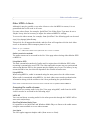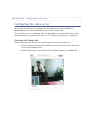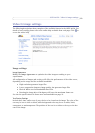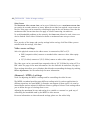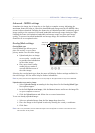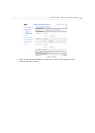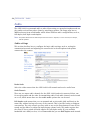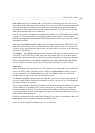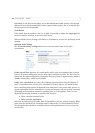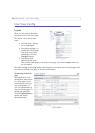21
AXIS 243SA - Video & image settings
Advanced - MJPEG settings
Sometimes the image size is large due to low light or complex scenery. Adjusting the
maximum frame size helps to control the bandwidth and storage used by the MJPEG video
stream in these situations. Defining the frame size as Unlimited provides consistently good
image quality at the expense of increased bandwidth and storage usage during low light.
Limiting the frame size optimizes bandwidth and storage usage, but gives poor image
quality. To prevent increased bandwidth and storage usage, the maximum frame size
should be set to an optimal value.
Overlay/Mask settings
Overlay/Mask type
Overlay/Mask type allows you to
place an
overlay, or up to three
privacy masks over the video image:
• Upload and place an image
as
an overlay - usually used
to provide extra information
in the video image.
• Place up to three config-
urable privacy masks to
conc
eal different areas of
the video image.
Selecting the overlay/mask type from the menu
will display further settings available for
the selected type. See the online help for further information.
Note:
A privacy mask cannot be bypassed, but an overlay image can be bypassed with the help of the VAPIX API.
Upload and use an overlay image
1. Select Uploaded image as overlay in the drop-down list for Overlay/Mask Type.
New options appear.
2. In the field Upload own image, click the Browse button and locate the image file
on your computer or server.
3. Click the Upload button and follow the on-screen instructions.
To use an already uploaded image:
1. Select an uploaded image from the Use
image drop-down list.
2. Place the image at the required location by entering the x and y coordinates.
3. Click Save.
Note:
The x and y coordinates, and the width and height of the overlay/mask are relative to the maximum avail-
able resolution of the product.
overlayText
Image
overlay