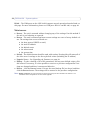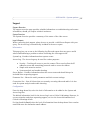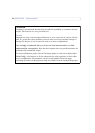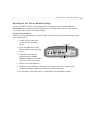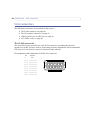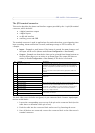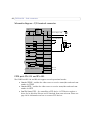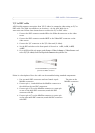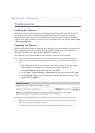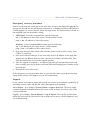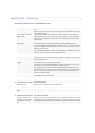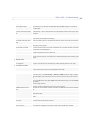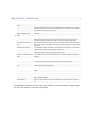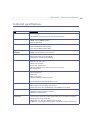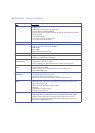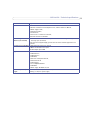64
AXIS 243SA - Troubleshooting
Troubleshooting
Checking the firmware
Firmware is software that determines the functionality of the Axis video server. One of
your first actions when troubleshooting a problem should be to check the currently
installed version. The latest version may contain a correction that fixes your particular
problem. The current firmware version in your Axis video server can be seen under Setup
> Basic Configuration.
Upgrading the firmware
When you download firmware from the Axis Web site, your Axis product will receive the
latest available functionality. Always read the upgrade instructions and release notes
available with each new release, before updating the firmware.
New firmware can be downloaded to the Axis video server
over the network.
Note:
Pre-configured and customized settings will be retained for use when the new firmware is running (pro-
vided the features are available in the new firmware) although this is not guaranteed by Axis Communica-
tions.
1. Save the firmware file to your computer. The latest version of the Axis video
server firmware is available free of charge from the Axis Web site at
www.axis.com/techsup or from your local distributor.
2. Go to Setup > System Options > Maintenance in the video server’s Web pages.
3. In the Upgrade Server section and browse to the desired firmware file on your
computer. Click Upgrade.
Notes:
Always read the upgrade instructions available with each new release, before updating the firmware.
After starting the process, you should always wait at least 20 minutes before restarting the Axis video
server, even if you suspect the procedure has failed.
Your dealer reserves the right to charge for any repair attributable to faulty updating by the user.