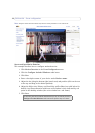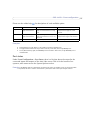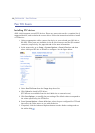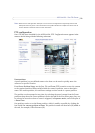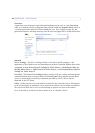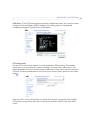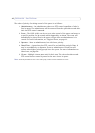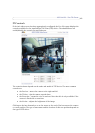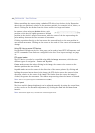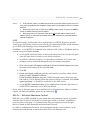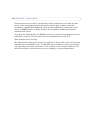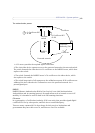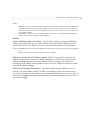44
AXIS 243SA - Pan Tilt Zoom
When controlling the camera using a relative PTZ driver (see the bars in the illustration
above) the new position is relative to the previous position, for example, left of, below, or
above. Clicking the bar further from the center results in a larger movement.
In contrast, when using an absolu
te driver, each
position on the bar (see right) represents a defined
position in the device’s range of movement, with the center of the bar representing the
point midway between the two extremes of movement.
Clicking a position directly on th
e bar moves the camera directly to the new position in
one smooth movement. Clicking on the arrows at the ends of a bar causes an incremental
change.
Using CGI links to control PTZ devices
User-defined CGI links on the Live View page can be used to issue HTTP
API requests, such
as PTZ commands. These links are configured in the Live View Layout settings, see page
12.
PTZ control modes
The PTZ device can also be controlled using click-in-i
mage movement, which has two
different types of navigation - Center and Joystick.
Center mode means that
when clicking in the image, the camera view centers on the
absolute position that was clicked.
Joystick mode moves the camera
in the direction of the mouse pointer. By clicking and
holding the mouse button down in the image, the PTZ device moves the camera in that
direction, relative to the center of the image. The farther from the center the image is
clicked, the greater the movement. The camera stops moving when the button is released.
Note:
There is also joystick support in AXIS Media Control (AMC).
Control panel
The focus and iris (image brightness) can be adjusted
manually by using the control bars,
or they can be set for automatic adjustment, by clicking the Auto iris and Auto focus
buttons.
Note:
These buttons appear only if the PTZ driver installed supports them.