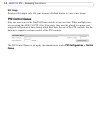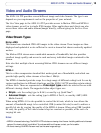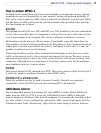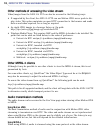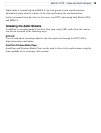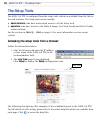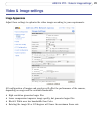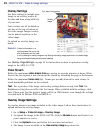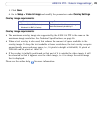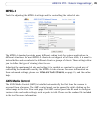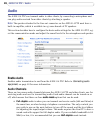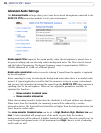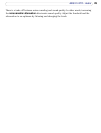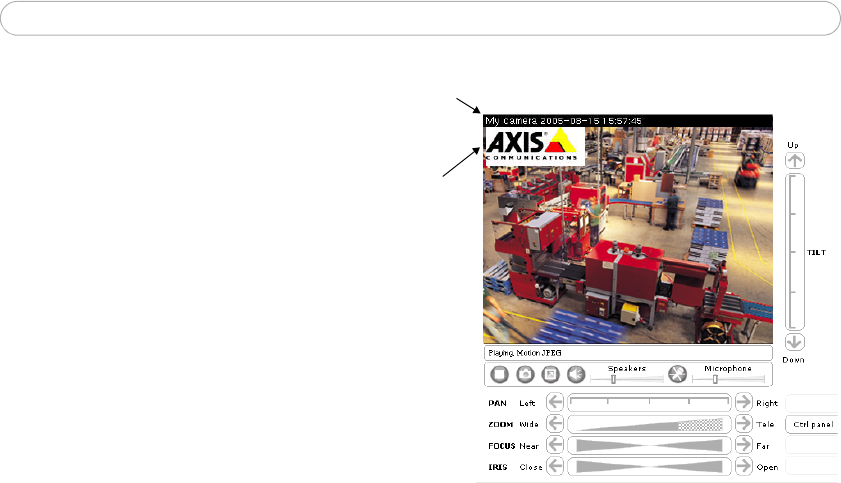
22
AXIS 214 PTZ - Video & Image settings
Overlay Settings
Use these settings to include a) an
image as an overlay, and/or b)
the date and time, along with text
of your own.
Text overlays are all included on
one line at the top or bottom of
the video image. Image overlays
can be placed anywhere in the
video image.
To upload an overlay image, see
below.
Example: If there is information in a
monitored area that you do not
wish to disclose, you can mask
it out by placing an overlay image on top. Setting the overlay image anywhere in the video image
using coordinates allows precision detail masking.
See Overlay Image Settings, on page 22 for instructions on how to upload an overlay
image to the AXIS 214 PTZ.
Video Stream
Define the maximum video stream time per session in seconds, minutes or hours. When
the set time has expired, a new stream can be started by refreshing the page in the browser.
Define the maximum frame rate (fps - frames per second) allowed for each viewer, to
avoid bandwidth problems on the network.
Test - For a preview of the image and overlay settings before saving, click Test. The
Brightness setting does not affect the Test image. When satisfied with the settings, click
Save. Please note that the preview image will be in JPEG format, even though the settings
are valid both for Motion JPEG and MPEG-4.
Overlay Image Settings
An overlay image is an image included in the video image. Follow these instructions to
upload and use an overlay image:
1. Go to Setup > Video & Image > Overlay Image.
2. To upload the image to the AXIS 214 PTZ, click the Browse button and locate it on
your computer or server.
3. Click the Upload button and follow the on-screen instructions.
4. The image is now available in the Use overlay image drop-down list.
Overlay
Text, date & time overlay
image