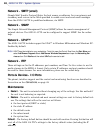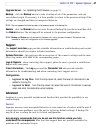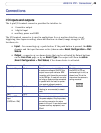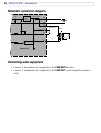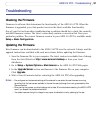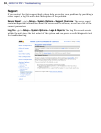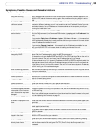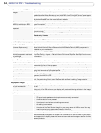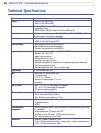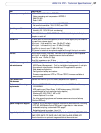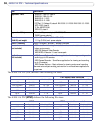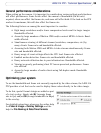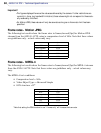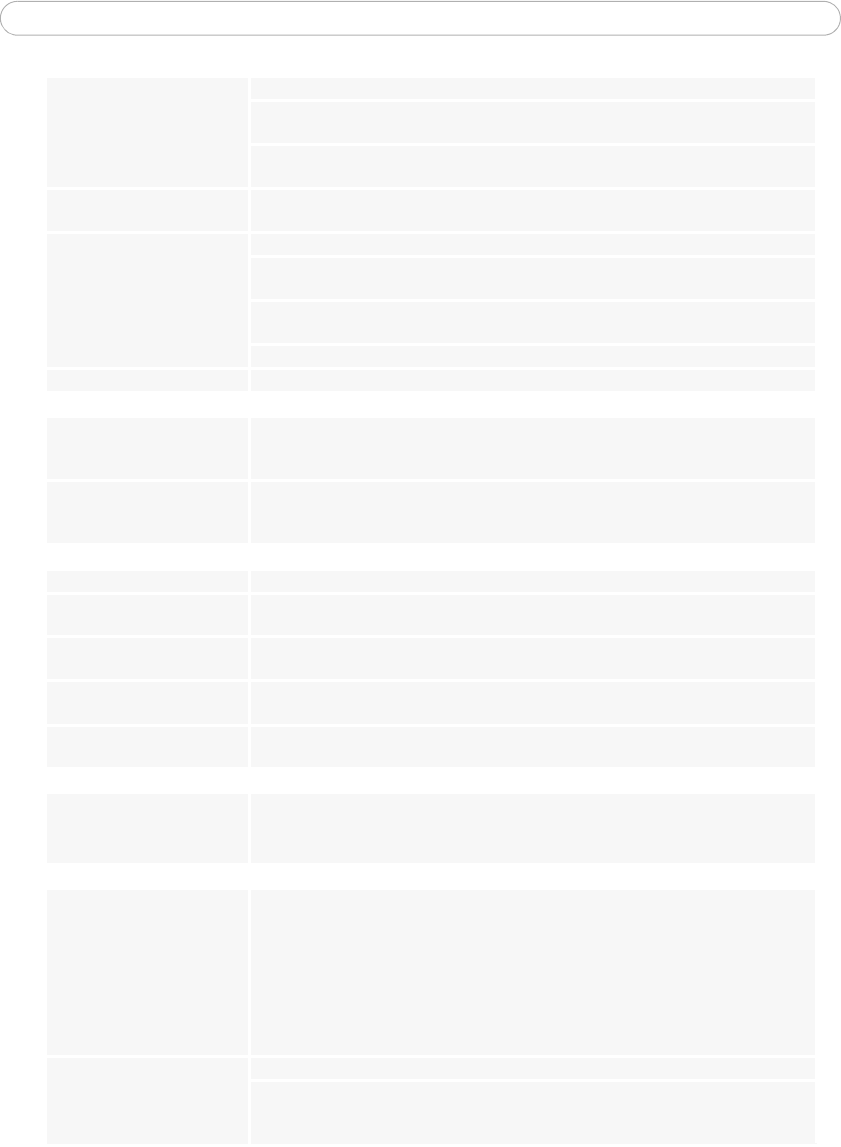
54
AXIS 214 PTZ - Troubleshooting
Poor rendering of MPEG-4
images
Color depth set incorrectly on clients. Set to 16-bit or 32-bit color.
If text overlays are blurred, or if there are other rendering problems, you may need to
enable Advanced Video Rendering from the MPEG-4 tab in the AMC control panel applet.
Ensure that your graphics card is using the latest device driver. The latest drivers can usu-
ally be downloaded from the manufacturer's website.
Color saturation is different in
MPEG-4 and Motion JPEG.
Modify the settings for your graphics adapter. Please see the adapter's documentation for
more information.
Lower frame rate than
expected.
Reduce number of applications running on the client computer.
Check with the system administrator that there is enough bandwidth available. See also
the online help.
Check in the AMC control panel applet (MPEG-4 tab) that video processing is not set to
Decode only I frames.
Lower the image resolution.
Image degeneration. Decrease the GOV length, see the online help for more information.
No images displayed in the Web interface
Problem with AMC
(Internet Explorer only)
To enable the updating of images in Microsoft Internet Explorer, set your Web browser to
allow ActiveX controls. Also, make sure that AXIS Media Control (AMC) component is
installed on your workstation.
Installation of additional
ActiveX component restricted
or prohibited
Configure your AXIS 214 PTZ to use a Java applet for updating the images under
Live View Config > Layout > Default Viewer for Internet Explorer. See help files for more
information.
Video Image Problems
Image too dark or too light See the help on Video & Image Settings.
Problems uploading own files There is only limited space available for the upload of your own files. Try deleting one or
more existing files, to free up space.
Missing images in uploads This can occur when trying to use a larger image buffer than is actually available. Try low-
ering the frame rate or the upload period.
Slow image update Configuring, e.g. pre-buffers, hi-res images, high frame rate etc will reduce the perfor-
mance of the AXIS 214 PTZ.
Slow performance Slow performance may be caused by e.g. heavy network traffic, many users with access to
unit, low performing client, use of features such as Event handling., Image rotation.
Bad snapshot images
Display incorrectly configured
on your workstation
In Display Properties, configure your display to show at least 65000 colors, i.e. at least
16-bit.
Using only 16 or 256 colors on your display will produce dithering artifacts in the image.
Audio problems
No audio Check that:
• PC sound card, speakers and microphone are correctly connected
• the Mute button is not pressed
• the volume in and volume out settings are correct
• all cabling is connected
• the value of the Post Content Length in your proxy server is 1MB or more. You may
need to contact your system administrator to do this.
No full-duplex function Incorrect configuration. Check the setting in the camera’s Setup pages.
Sound card does not support full-duplex. For information on how to check if your sound
card supports full-duplex, please visit www.axis.com and see the support section for Axis
camera products.