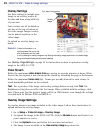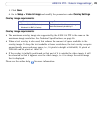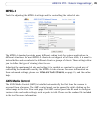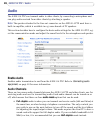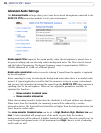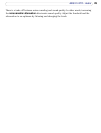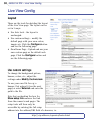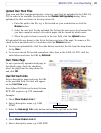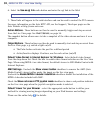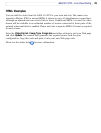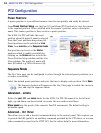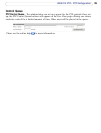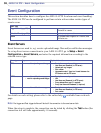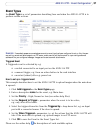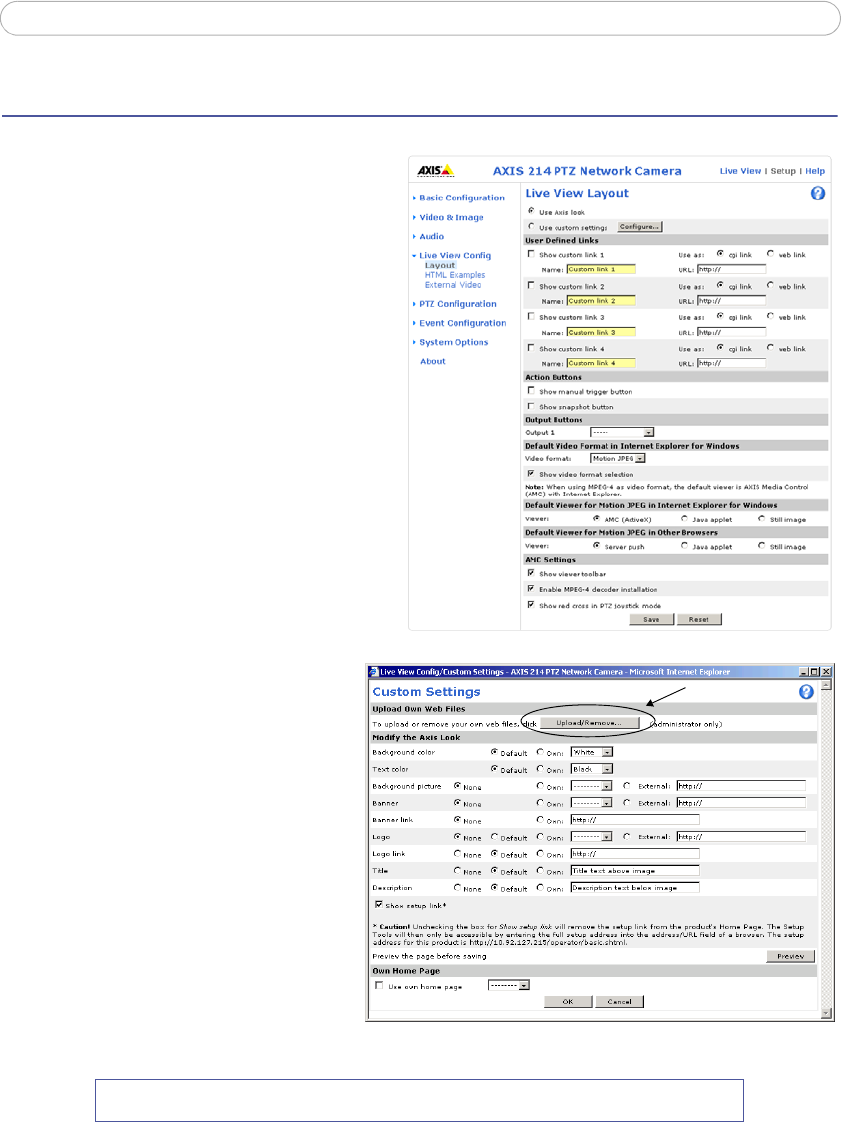
30
AXIS 214 PTZ - Live View Config
Live View Config
Layout
These are the tools for deciding the layout
of the Live View page. The layout can be
set in 3 ways:
• Use Axis look - the layout is
unchanged.
• Use custom settings - modify the
default page with your own colors,
images etc. Click the Configure button
and see the following page.
• Own Home Page - Upload and use your
own custom page as the default web
page. Click the Configure button and
see the following page.
Use custom settings
To change the background picture,
banner, colors, etc., adjust the
settings under Modify the Axis look.
To use your own file for e.g. a
banner, first upload it (see the next
page) or select External and enter the
path to the file.
Note that unchecking the box for
Show setup link removes the link
from the camera’s web pages. The
setup tools will then only be
accessible by entering the full setup
address into the address/URL field of a browser, i.e.
http://<ip address>/operator/basic.shtml