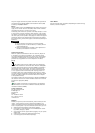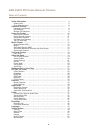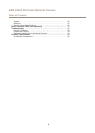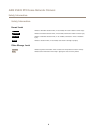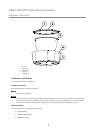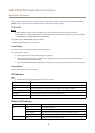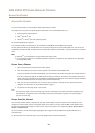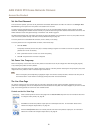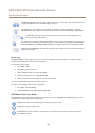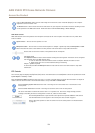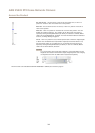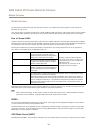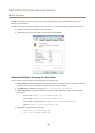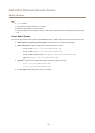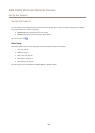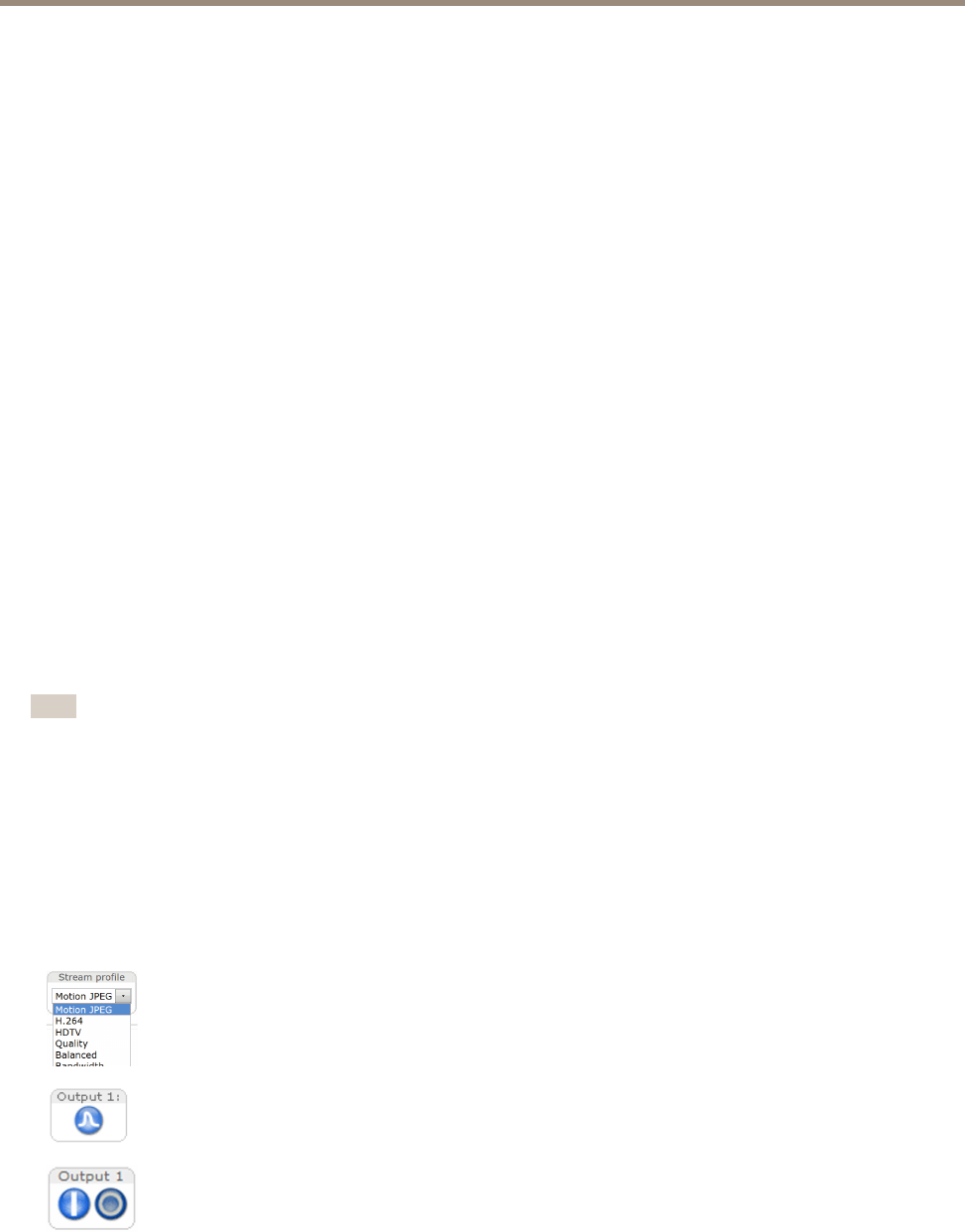
AXIS P5522 PTZ Dome Network Camera
Access the Product
Set the Root Password
To access the Axis product, you must set the password for the default administrator user root. This is done in the Congure Root
Password dialog, which opens when the product is accessed for the rst time.
To prevent network eavesdropping, the root password can be set via an encrypted HTTPS connection, which requires an HTTPS
certicate. HTTPS (Hypertext Transfer Protocol over SSL) is a protocol used to encrypt trafc between web browsers and servers. The
HTTPS certicate ensures encrypted exchange of information. See HTTPS on page 44.
The default administrator user name root is permanent and cannot be deleted. If the password for root is lost, the product must be
reset to the factory default settings. See Reset to Factory Default Settings on page 55.
To set the password via a standard HTTP connection, enter it directly in the dialog.
To set the password via an encrypted HTTPS connection, follow these steps:
1. Click Use HTTPS.
A temporary certicate (valid for one year) is created, enabling encryption of all trafc to and from the product, and the
password can now be set securely.
2. Enter a password and then re-enter it to conrm the spelling.
3. Click OK. The password has now been congured.
Set Power Line Frequency
Power line frequency is set the rst time the Axis product is accessed and can only be changed from Plain Cong (see page 55)
or by resetting the product to factory default.
Select the power line frequency (50 Hz or 60 Hz) used at the location of the Axis product. Selecting the wrong frequency may cause
image icker if the product is used in uorescent light environments.
Note
Power line frequency varies depending on geographic region. The Americas usually use 60 Hz, whereas most other parts of
the world use 50 Hz. Local variations could apply. Always check with the local authorities.
The Live View Page
The controls and layout of the Live View page may have been customized to meet specic installation requirements and user
preferences. Consequently, some of the examples and functions featured here may differ from those displayed in your own Live View
page. The following provides an overview of each available control.
Controls on the Live View Page
Select a stream prole for the Live View page from the Stream Prole drop-down list. For information about how
to congure stream proles, see page 20.
Click Pulse to activate the product’s output port for a dened period of time. For information about how to
enable and congure output buttons, see page 28.
Click the Active/Inactive buttons to manually activate and inactive the product’s output port. For information
about how to enable and congure output buttons, see page 28.
11