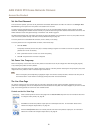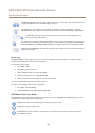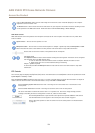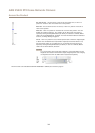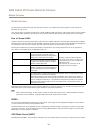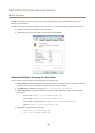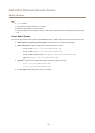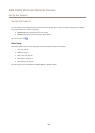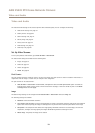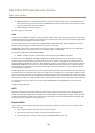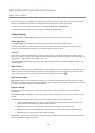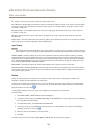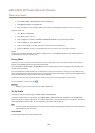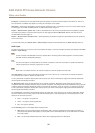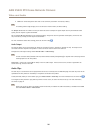AXIS P5522 PTZ Dome Network Camera
Video and Audio
Video and Audio
The video and audio settings can be used to optimize video and audio quality. You can congure the following:
• Video stream settings. See page 19.
• Stream proles. See page 20.
• Camera settings. See page 21.
• Overlay image. See page 22.
• Privacy mask. See page 24.
• Audio settings. See page 24.
• Audio clips. See page 26.
Set Up Video Streams
To set up the product’s video streams, go to Video & Audio > Video Stream.
The video stream settings are divided into the following tabs:
• Image. See page 19.
• Audio. See page 24.
• H.264. See page 20.
• MJPEG. See page 20.
Pixel Counter
The pixel counter shows the number of pixels in an area of the image. The pixel counter is useful in situations where there is a
requirement that the image is a certain size, for example in face recognition.
The pixel counter can be accessed from:
• Video & Audio > Video Stream. Under Preview, click Open and select the Show pixel counter option to enable the
rectangle in the image. Use the mouse to move and resize the rectangle, or enter the number of pixels in the Width
and Height elds and click Apply.
Image
The default image settings can be congured under Video & Audio > Video Stream. Select the Image tab.
The following settings are available:
• Resolution. Select the default resolution.
• Select Aspect ratio correction to improve the appearance of images in the browser when the video stream has a different
aspect ratio. Pixels comprising the image are rearranged so as to provide a more accurate representation of the image.
• Compression. The compression level affects the image quality, bandwidth and le size of saved images; the lower the
compression, the higher the image quality with higher bandwidth requirements and larger le sizes.
• Rotate image. If required, the image can be rotated.
19