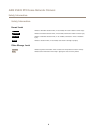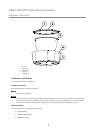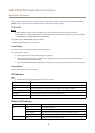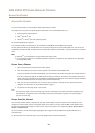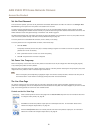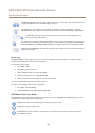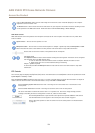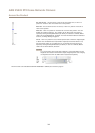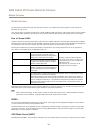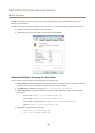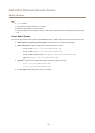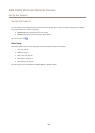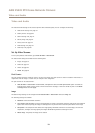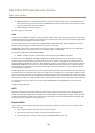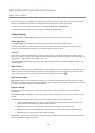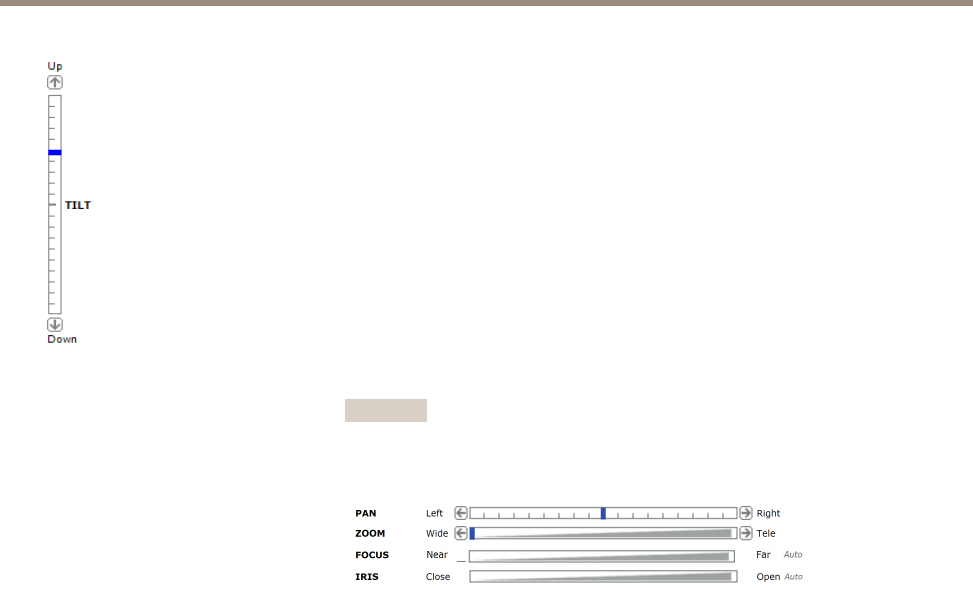
AXIS P5522 PTZ Dome Network Camera
Access the Product
Pan and Tilt bars – Use the arrows to pan and tilt the camera view, or click on a
position on the bar to steer the camera view to that position.
Zoom bar – Use the arrows to zoom in and out, or click on a position on the bar to
zoom to that position.
Focus bar – Click on a position on the focus bar to set the focus position. This will
disable the product’s autofocus. To re-enable, use the PTZ control panel which is
opened by clicking the Ctrl panel button (see above). If autofocus is enabled, Auto is
visible next to the Focus bar bar, see below. For more information about the autofocus
function, see Image Settings on page 22.
Iris bar – Click on a position to set a manual exposure level to make the image brighter
or darker. This will disable auto iris (automatic exposure) and set xed levels on iris,
gain and shutter speed. To re-enable auto iris, use the PTZ control panel which is
opened by clicking the Ctrl panel button (see above). If auto iris is enabled, Auto is
visible next to the Iris bar bar, see below.
Important
In an environment with varying light conditions it is recommended to use the
Brightness bar instead of the Iris bar to adjust image brightness since changing
the brightness level will not disable auto iris (automatic exposure).
The PTZ controls can be disabled under PTZ > Advanced > Controls, see Controls on page 31.
14