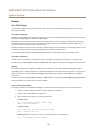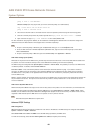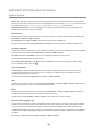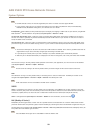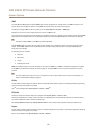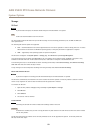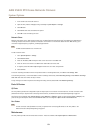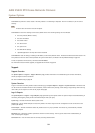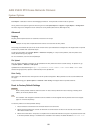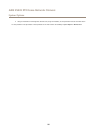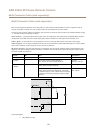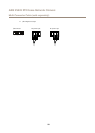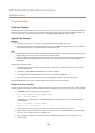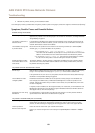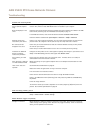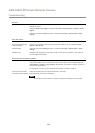AXIS P5522 PTZ Dome Network Camera
System Options
Crash Report - Generates an archive with debugging information. The report takes several minutes to generate.
The log levels for the System Log and the Access Log are set under System Options > Support > Logs & Reports > Conguration .
The Access Log can be congured to list all connections to the product (select Critical, Warnings & Info).
Advanced
Scripting
Scripting allows experienced users to customize and use their own scripts.
NONO
NO
TICETICE
TICE
Improper use may cause unexpected behavior and loss of contact with the Axis product.
Axis strongly recommends that you do not use this function unless you understand the consequences. Axis Support does not provide
assistance for problems with customized scripts.
To open the Script Editor, go to System Options > Advanced > Scripting. If a script causes problems, reset the product to its
factory default settings, see page 55.
For more information, see www.axis.com/developer
File Upload
Files, for example webpages and images, can be uploaded to the Axis product and used as custom settings. To upload a le, go
to System Options > Advanced > File Upload.
Uploaded les are accessed through http://<ip address>/local/<user>/<file name> where <user> is the
selected user group (viewer, operator or administrator) for the uploaded le.
Plain Cong
Plain Cong is for advanced users with experience of Axis product conguration. Most parameters can be set and modied from
this page.
To open Plain Cong, go to System Options > Advanced > Plain Cong. Axis Support does not provide assistance.
Reset to Factory Default Settings
Important
Reset to factory default should be used with caution. A reset to factory default will reset all settings, including the IP
address, to the factory default values.
Note
The installation and management software tools are available on the CD supplied with the product and from the support
pages on www.axis.com/techsup
To reset the product to the factory default settings:
1. Press and hold the control button and the restart button at the same time.
2. Release the restart button but continue to hold down the control button for about 15–30 seconds until the status
LED indicator ashes amber.
3. Release the control button. The process is complete when the status LED indicator turns green. The product has been reset
to the factory default settings. If no DHCP server is available on the network, the default IP address is 192.168.0.90
55