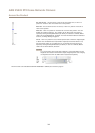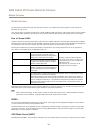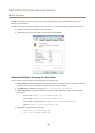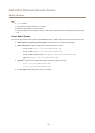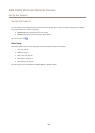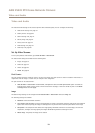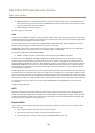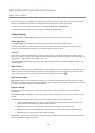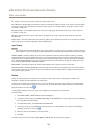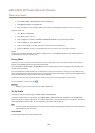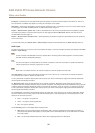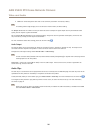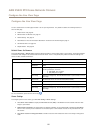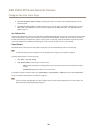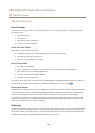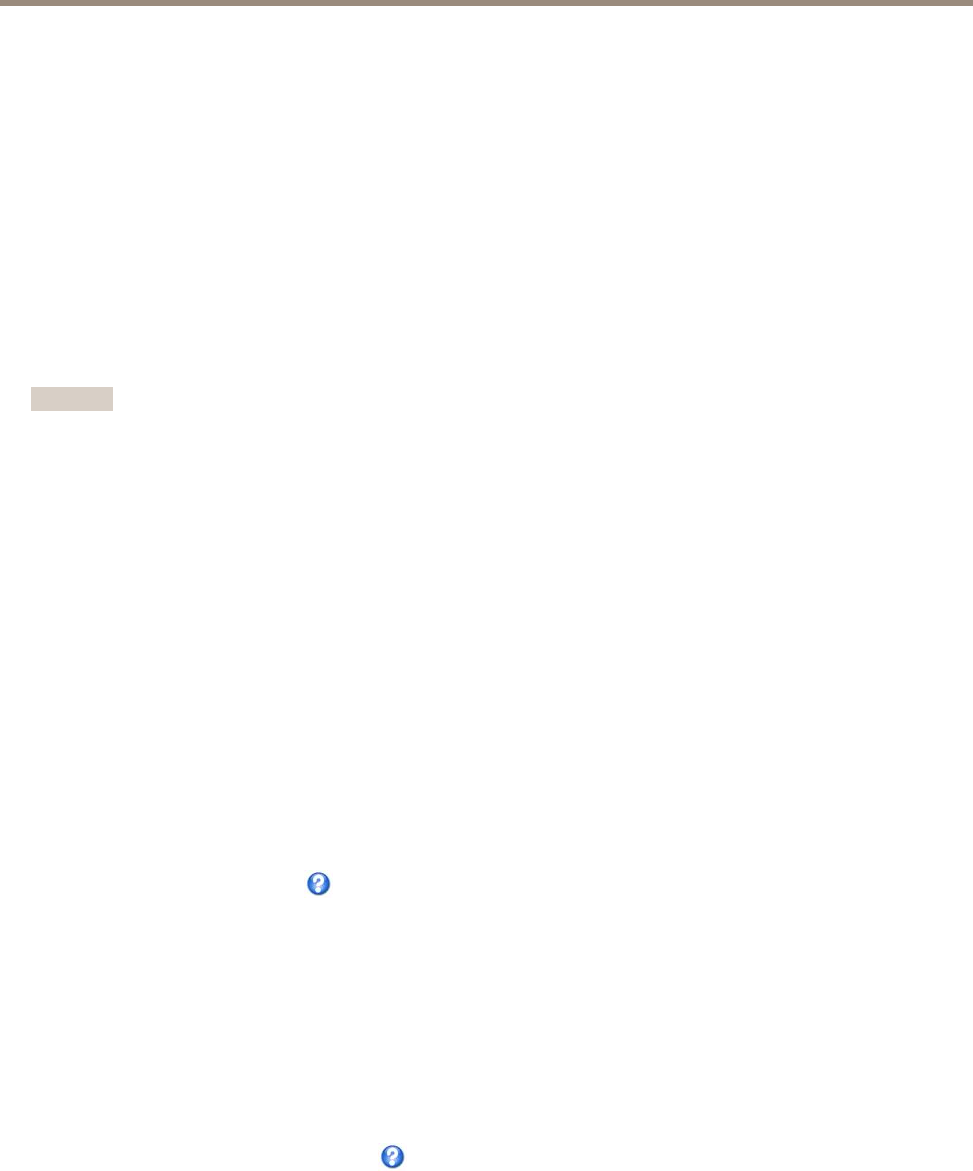
AXIS P5522 PTZ Dome Network Camera
Video and Audio
Iris - A larger F-value means less light sensitivity, but a larger depth of eld.
Gain - Measured in decibels (dB), gain describes the amount of amplication applied to a signal, in this case the visual information
in the image. A high level of amplication may provide a better image in very low light situations. A high gain will also increase
the amount of image noise.
Max exposure time - Increasing the exposure time will improve image quality, but decrease the frame rate. There may also be
an increase in motion blur.
Max gain - Max gain limits the amount of gain that can be applied to the image in Exposure control modes with automatic
gain adjustment.
Exposure zones - This settings determines which part of the image is used to calculate the exposure. For most situations, the Auto
setting can be used. For particular requirement, select a predened area.
Image Settings
Important
The autofocus behavior is affectedby factors such as light conditions, contrasts inthe scene, and objects moving in and out. In
these conditions or scenes, a manual focus could be preferable to enhance performance and allow the camera to focus faster.
Autofocus enabled - Autofocus enables the camera to focus although the distance to different objects of interest is constantly
changing. Whenever the camera’s pan/tilt/zoom position is changed, the autofocus performs a search to nd the ideal focus point.
Automatic focusing is enabled by default. If the focus position is changed manually using the focus bar, autofocus will be disabled
even if enabled in Image Settings. In this case, use the PTZ control panel to enable autofocus, see page 13. If required, the focus
control can be disabled under PTZ > Advanced > Controls.
Noise reduction - Set to On to enable noise reduction. Noise reduction may increase the amount of motion blur.
Image freeze on PTZ - Select All movements to freeze the image while the camera is moving during a pan, tilt or zoom operation.
Once the camera reaches its new position, the view from that position is shown. Presets freezes the image only when the camera
moves between preset positions.
Overlay
Overlays are used to provide extra information, for example for forensic video analysis or during product installation and
conguration. Overlays are superimposed over the video stream.
An overlay text can display the current date and time, or a text string. When using a text string, modiers can be used to display
information such as the current bit rate or the current frame rate. For information about available modiers, see File Naming &
Date/Time Formats in the online help
.
It is also possible to display text when an action rule is triggered, see Use Overlay Text in anAction Rule.
To enable overlays:
1. Go to Video & Audio > Video Stream and select the Image tab.
2. To include an overlay image, select Include overlay image at the coordinates. The overlay image must rst be uploaded to
the Axis product, see Overlay Image.
3. To include date and time, select Include date and Include time.
4. To include a text string, select Include text and enter the text in the eld. Modiers can be used, see File Naming&
Date/Time Formats in the online help .
5. Dene text overlay characteristics in the relevant elds.
6. Click Save.
To modify the date and time format, go to System Options > Date & Time. See Date &Time on page 46.
22