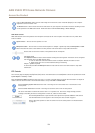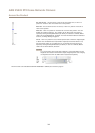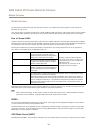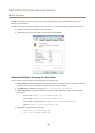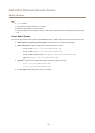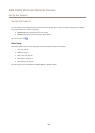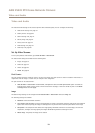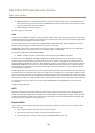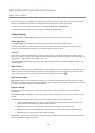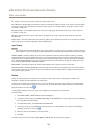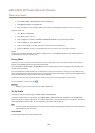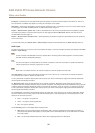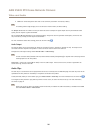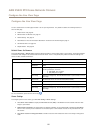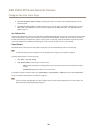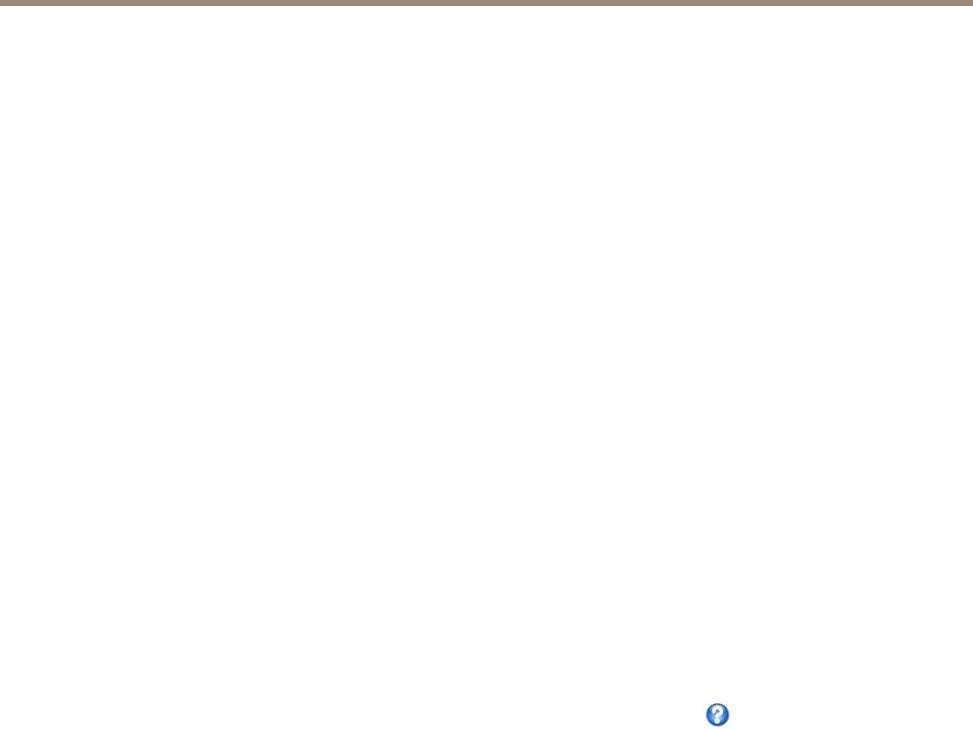
AXIS P5522 PTZ Dome Network Camera
Video and Audio
For quick setup, use one of the predened stream proles. Each predened prole has a descriptive name, indicating its purpose. If
required, the predened stream proles can be modied and new customized stream proles can be created.
To create a new prole or modify an existing prole, go to Setup > Video & Audio > Stream Proles.
To select a default stream prole for the Live View page, go to Setup > Live View Cong.
Camera Settings
The Video & Audio > Camera Settings page provides access to advanced image settings for the Axis product.
Image Appearance
The image Brightness can be adjusted in the range 0–100, where a higher value produces a brighter image.
Increasing the Sharpness can increase bandwidth usage. A sharper image might increase image noise especially in low light
conditions. A lower setting reduces image noise, but the whole image will appear less sharp.
IR cut lter
The IR cut lter prevents infrared (IR) light from reaching the image sensor. In poor lighting conditions, for example at night, or
when using an IR lamp, set the IR cut lter to Off. This increases light sensitivity and allows the product to “see” infrared light. The
image is shown in black and white when the IR cut lter is off.
If using automatic Exposure control, set the IR cut lter to Auto to automatically switch between On and Off according to the
lighting conditions.
White Balance
White balance is used to make colors in the image appear the same regardless of the color temperature of the light source. The Axis
product can be set to automatically identify the light source and compensate for its color. Alternatively, select the type of light
source from the drop-down list. For a description of each available setting, see the online help .
Wide Dynamic Range
Wide dynamic range can improve the exposure when there is a considerable contrast between light and dark areas in the image.
Enable WDR in intense backlight conditions. Disable WDR in low light conditions for optimal exposure. In Auto mode the product will
try to detect when WDR is needed and enable it automatically.
Exposure Settings
Congure the exposure settings to suit the image quality requirements in relation to lighting, frame rate and bandwidth
considerations.
Select Enable Backlight compensation if a bright spot of light, for example a light bulb, causes other areas in the image to appear
too dark.
The Exposure control setting is used to adapt to the amount of light used. Select one of the following modes:
• Auto is the default settings and can be used in most situations. Shutter speed, Iris and Gain are automatically set to
produce optimum image appearance for different lighting situations.
• Manual Shutter allows you to manually adjust the shutter speed. Iris and Gain are set automatically.
• Manual Iris allows you to manually adjust the iris opening in the lens. Shutter speed and Gain are set automatically.
• Manual allows you to manually adjust Shutter speed, Iris and Gain.
Shutter speed - A slower speed in dark conditions will help to produce a brighter image, but will produce fewer frames per second,
which may cause blurry images during motion.
21