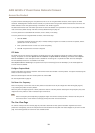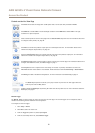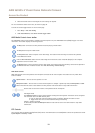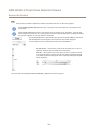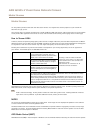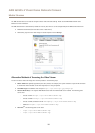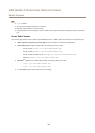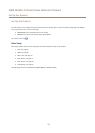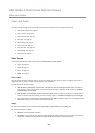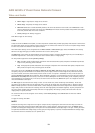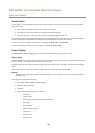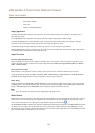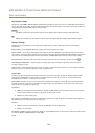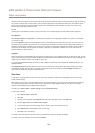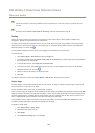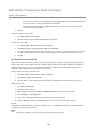AXIS Q3505–V Fixed Dome Network Camera
Video and Audio
Video and Audio
The video and audio settings can be used to optimize video and audio quality. You can congure the following:
• Video stream settings. See page 18.
• Stream proles. See page 20.
• Camera settings. See page 20.
• View areas. See page 23.
• Overlay image. See page 24.
• Privacy mask. See page 26.
• Focus and zoom. See page 26.
• Audio settings. See page 27.
• Audio clips. See page 28.
Video Stream
You can dene the following video stream settings from Video & Audio > Video Stream:
• Image. See page 18.
• Audio. See page 27.
• H.264. See page 19.
• MJPEG. See page 19.
Pixel Counter
The pixel counter shows the number of pixels in an area of the image. The pixel counter is useful in situations where there is a
requirement that the image is a certain size, for example in face recognition.
The pixel counter can be accessed from:
• Video & Audio > Video Stream. Under Preview, click Open and select the Show pixel counter option to enable the
rectangle in the image. Use the mouse to move and resize the rectangle, or enter the number of pixels in the Width
and Height elds and click Apply.
• Video & Audio > Focus & Zoom. Select the Show pixel counter option to enable the rectangle in the image. Use the
mouse to move and resize the rectangle, or enter the number of pixels in the Width and Height elds and click Apply.
• The Live View page in Internet Explorer with AXIS Media Control (AMC) in Windows. Right-click in the image and select
Pixel counter. Use the mouse to move and resize the rectangle.
Image
The default image settings can be congured under Video & Audio > Video Stream. Select the Image tab.
The following settings are available:
• Resolution. Select the default resolution.
• Compression. The compression level affects the image quality, bandwidth and le size of saved images; the lower the
compression, the higher the image quality with higher bandwidth requirements and larger le sizes.
18