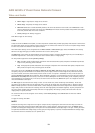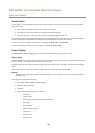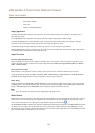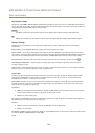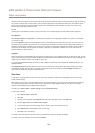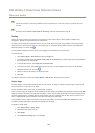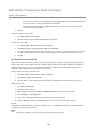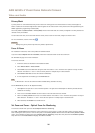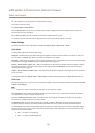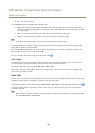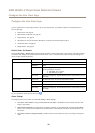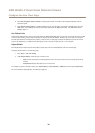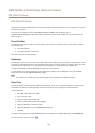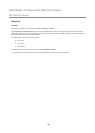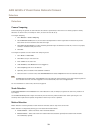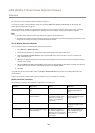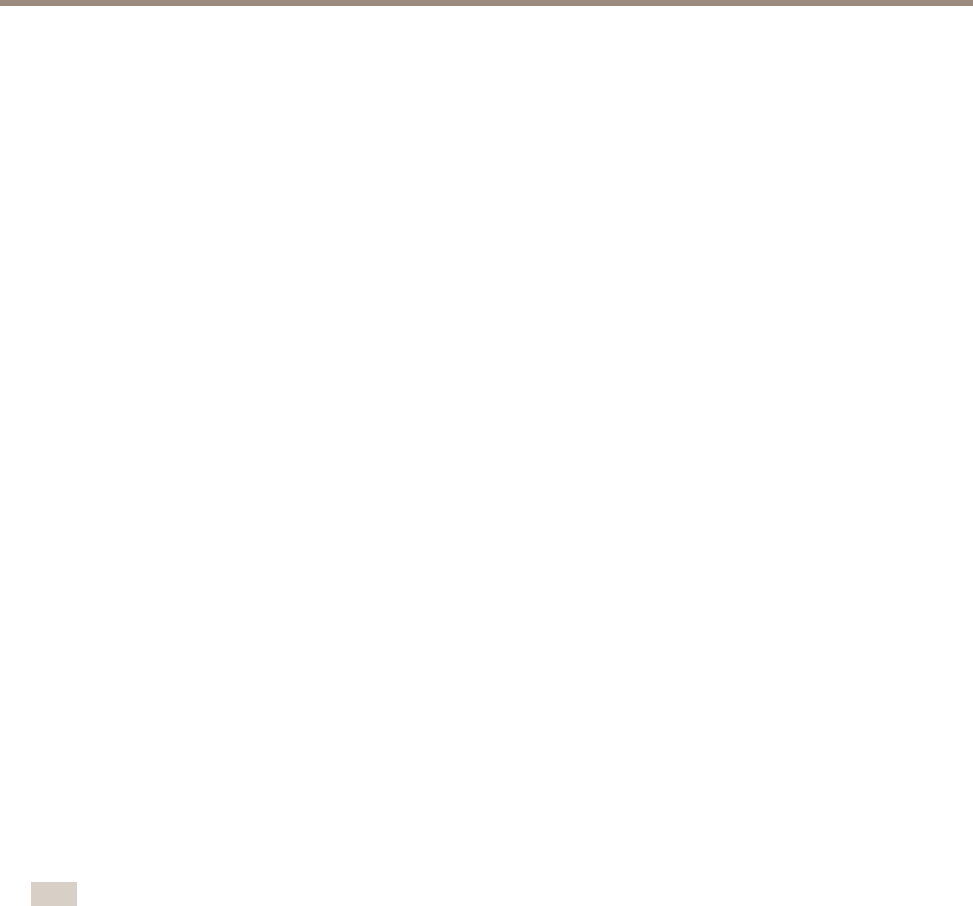
AXIS Q3505–V Fixed Dome Network Camera
Video and Audio
For more information on preset positions, see Preset Positions on page 31.
To set limits for focus and zoom:
Go to Video & Audio > Focus & Zoom.
Select a Zoom tele limit value to limit the camera’s maximum zoom. The digital zoom level is indicated with the letter D. To
check the zoom tele limit, click Go to.
Set the Focus near limit to prevent the camera from focusing on objects that are too close.
It is possible to set focus and zoom from this page, but the focus will be lost when the camera is restarted.
Audio Settings
The audio functionality for each video stream is enabled under Video & Audio > Video Stream > Audio.
Audio Modes
The Axis product supports the following audio modes:
Full duplex - Simultaneous two-way audio allowing the Axis product to transmit and receive audio at the same time. There is no
echo cancellation; if feedback loops appear, try moving the microphone or the speaker.
Half-duplex - Audio can be transmitted to and from the Axis product but only in one direction at a time. To transmit audio using the
Live View page, use the Talk and Listen buttons, see AMC Audio Controls on page 12.
Simplex — Network Camera speaker only - Audio is transmitted from a client to the Axis product and can be played by a speaker
connected to the product. To transmit audio using the Live View page, the Talk and Microphone buttons must both be active,
see AMC Audio Controls on page 12.
Simplex — Network Camera microphone only - Audio captured by the product microphone is transmitted from the Axis product to
one or more clients.
To set the audio mode, go to Video & Audio > Audio Settings and select the desired mode from the Audio mode drop-down list.
Audio Input
An external microphone or a line source can be connected to the Audio-in connector. Congure the audio input settings under Video
& Audio > Audio Settings.
Note
If using Line in a mono contact must be used. Signal on tip and ground on sleeve.
Select Microphone to use an external microphone or Line to use a Line in device, e.g. an audio mixer for multiple microphones
or a microphone with a built-in amplier, as audio source.
Select the +30 dB microphone boost option to amplify the signal of the external microphone connected to the Axis product.
This option is not available when the Line source is selected
The Microphone power option provides DC power for an external microphone. Microphone power should only be used with
microphones that have no battery. This setting should not be enabled when using a dynamic or battery powered microphone.
Use the Input gain to control the volume (dB Full Scale) of the audio input. If the sound is too low, choose a higher dB, to amplify
the sound. If the sound is too high, choose a lower dB. The Level bar gives a visual representation of the audio signal level in dB
relative to the full-scale input level.
• Green — the signal is at a good level.
• Yellow — the signal is becoming distorted.
27