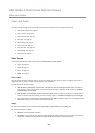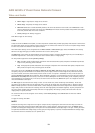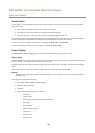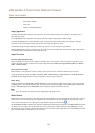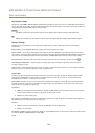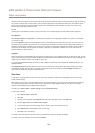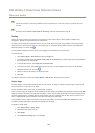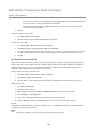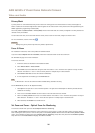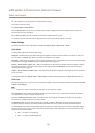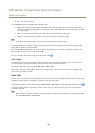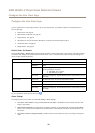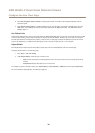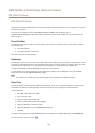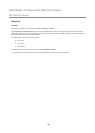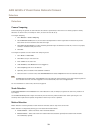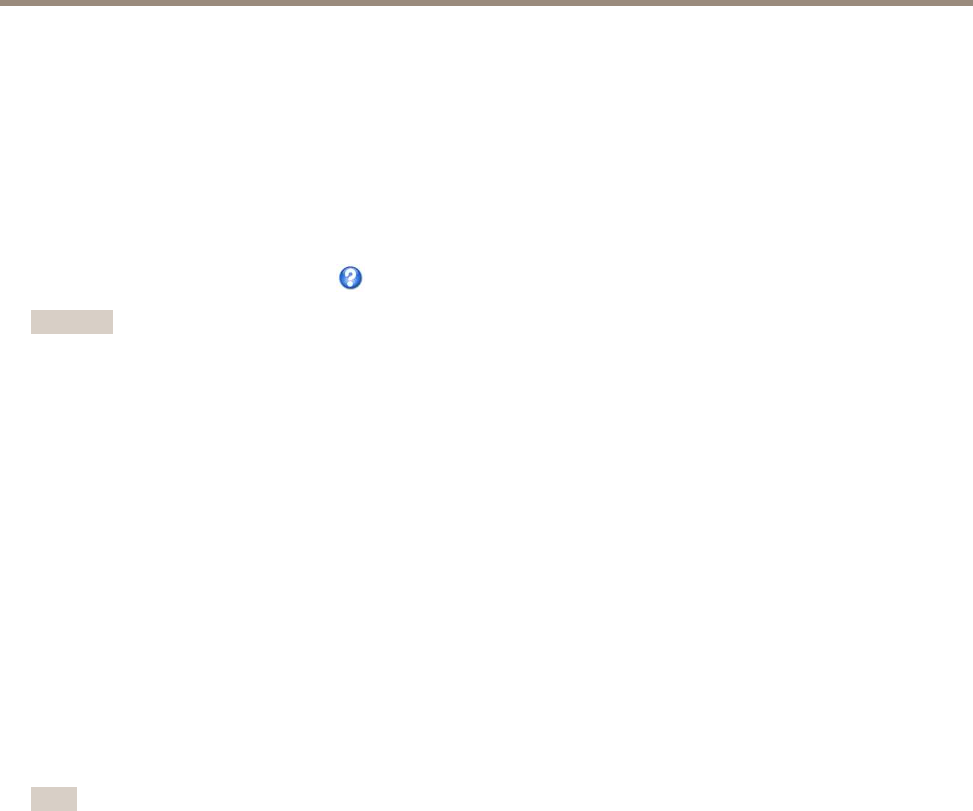
AXIS Q3505–V Fixed Dome Network Camera
Video and Audio
Privacy Mask
A privacy mask is a user-dened area that prevent users from viewing parts of the monitored area. Privacy masks appear as
blocks of solid color or blurred image elements and are applied on the video stream. Privacy masks cannot be bypassed using the
VAPIX® application programming interface (API).
The Privacy Mask List (Video & Audio > Privacy Mask) shows all the masks that are currently congured in the Axis product and
indicates if they are enabled.
You can add a new mask, re-size the mask with the mouse, choose a color for the mask, and give the mask a name.
For more information, see the online help
Important
Adding many privacy masks may affect the product’s performance.
Focus & Zoom
For installation instructions, refer to the product’s Installation Guide.
If you have selected Optical zoom for installation, follow the instructions below to set focus and zoom.
See PTZ Mode on page 10 for more information.
To set focus and zoom:
1. Install the camera as described in the Installation Guide.
2. Go to Video & Audio > Focus & Zoom.
3. On the Basic tab, set the zoom level using the slider. The buttons < and > move the zoom position one step in either
direction. The buttons << and >> move the zoom position in multiple steps in either direction.
4. Click Perform auto focus to focus the camera automatically.
5. If more adjustments are needed, go to the Advanced tab.
Note
• Movements in front of the camera should be avoided during automatic focusing.
On the Advanced tab, focus can be adjusted manually:
1. Click Open iris to open the iris to its maximum position. This gives the smallest depth of eld and provides the best
conditions for focusing.
2. Focus is set in the Focus window. Use the mouse to move and resize the focus window.
3. Click in the Focus position bar to focus on a desired location. The buttons < and > move the focus position one step in
either direction. The buttons << and >> move the focus position in multiple steps in either direction.
4. When satised, click Enable iris to enable the iris.
Set Zoom and Focus - Optical Zoom for Monitoring
To set Focus & Zoom when you have selected Optical zoom for monitoring:
Go to PTZ > Preset Positions and follow the online instructions to set the focus. In order to be able to retain this focus position
after restarting the camera, enter a name for this preset in the Current position eld and select the Use current position as Home
option. If you calibrate the optics while in this Optical zoom for monitoring mode, select this preset from the Available positions
drop-down list in the Preset Positions webpage. Click Go to and Save.
26