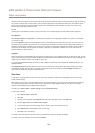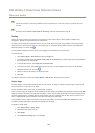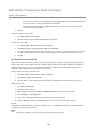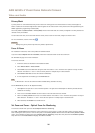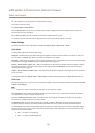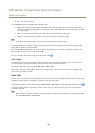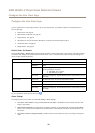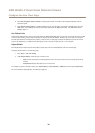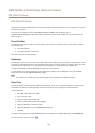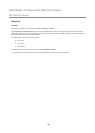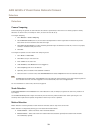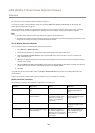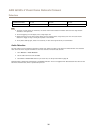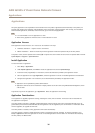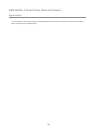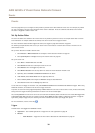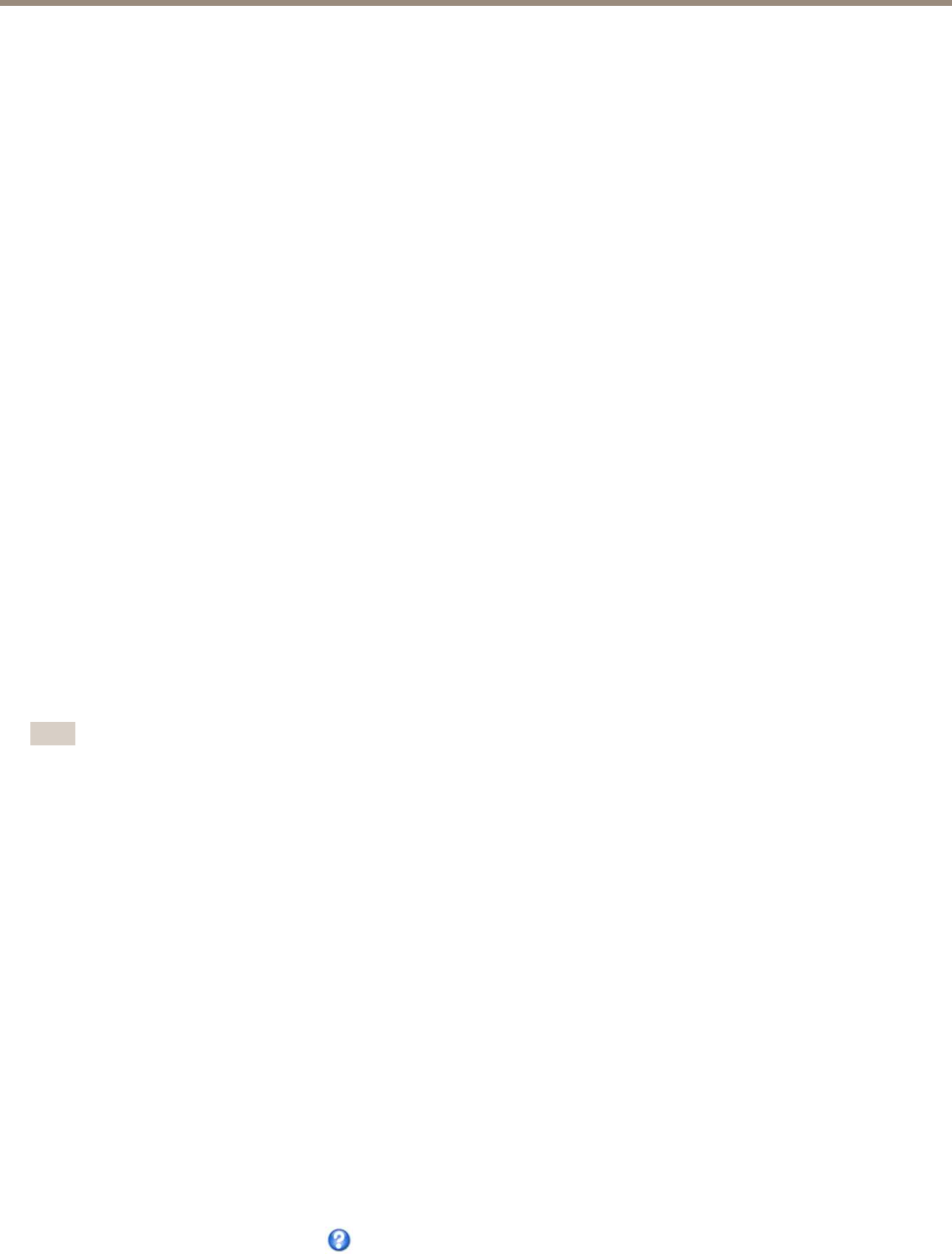
AXIS Q3505–V Fixed Dome Network Camera
PTZ (Pan Tilt Zoom)
PTZ (Pan Tilt Zoom)
The PTZ menu is available if digital PTZ (pan, tilt and zoom) is enabled in the selected view area. For more information on view areas,
see View Area on page 23.
This option is only available if you have selected Optical zoom for installation. See PTZ Mode on page 10.
If Optical zoom for monitoring has been selected during installation view areas will be disabled. For more information see PTZ
Mode on page 10.
Preset Positions
A preset position is a saved view that can be used to quickly steer the camera to a specic position. A preset position consists of
the following values:
• Pan and tilt positions
• Focus position (manual or automatic)
Each view area has its own preset positions.
Gatekeeper
The Gatekeeper monitors an area such as an entrance gate. When motion is detected in the monitored area, the Gatekeeper will steer
the camera to a selected preset position. Using a zoomed-in preset position can make it possible to, for example, read a license plate
or identify a person. When motion is no longer detected, the camera returns to its Home position after a dened time.
To enable the Gatekeeper, go to PTZ > Gatekeeper and follow the online instructions.
It is also possible to, for example, record video or save images (take a snapshot) while the Gatekeeper is active. Go to Events
and set up an action rule with PTZ Preset Reached as trigger.
Note
This is feature is not available if you have selected optical zoom for installation (see PTZ Mode on page 10).
Guard Tour
A guard tour displays the video stream from different preset positions, one-by-one, in a predetermined order or at random and for
congurable time periods. The enabled guard tour will keep running after the user has logged off or closed the browser.
To add a guard tour:
1. Go to PTZ > Guard Tour and click Add.
2. Enter a descriptive name.
3. Specify the pause length between runs.
4. Select an available preset position and click Apply.
5. Specify the View Time in seconds or minutes.
6. Specify the View Order or select the Random view order option.
7. Click Save.
To modify or remove guard tours, go to PTZ > Guard Tour, select the guard tour in the Guard Tour List and click Modify/Remove.
For more information see the online help
.
31