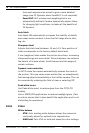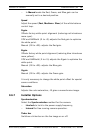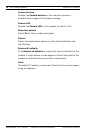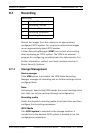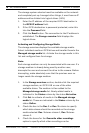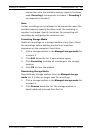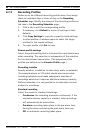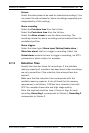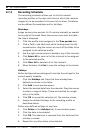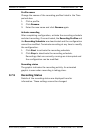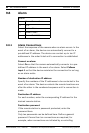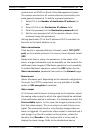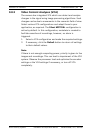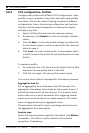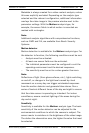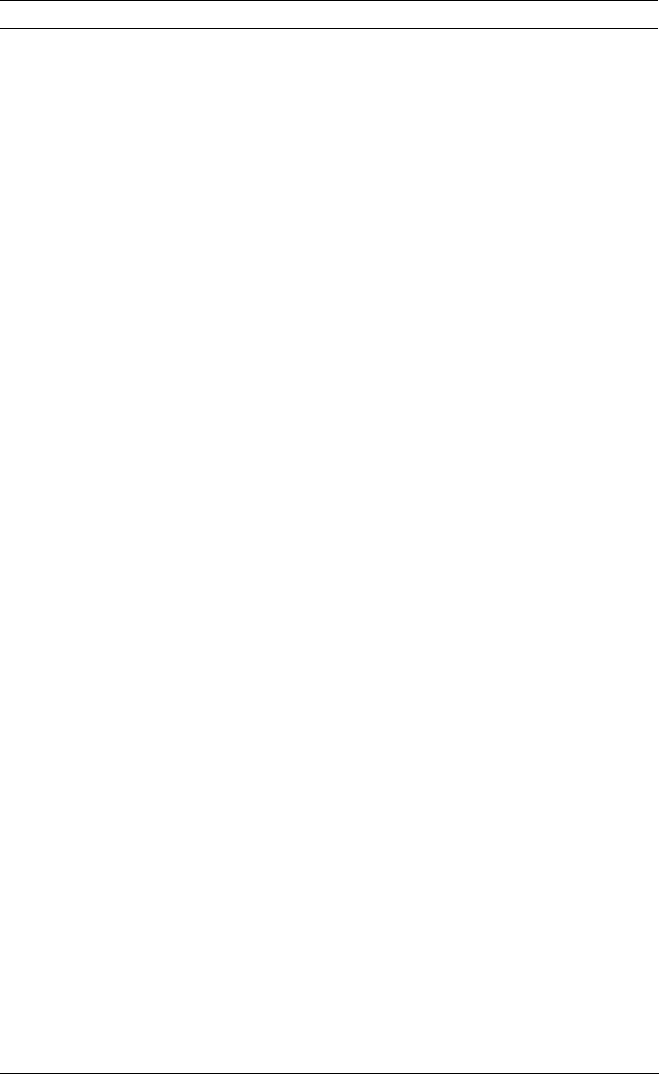
82 en | Advanced Mode Dinion2X IP Camera
AR18-10-B006 | v1.1 | 2010.06 Installation and Operation Manual Bosch Security Systems
9.7.4 Recording Scheduler
The recording scheduler allows you to link the created
recording profiles to the days and times at which the camera's
images are to be recorded in the event of an alarm. Schedules
can be defined for weekdays and for holidays.
Weekdays
Assign as many time periods (in 15-minute intervals) as needed
for any day of the week. Move the mouse cursor over the table —
the time is displayed.
1. Click the profile to be assigned in the Time periods box.
2. Click a field in the table and, while holding down the left
mouse button, drag the cursor across all of the fields to be
assigned to the selected profile.
3. Use the right mouse button to deselect any of the intervals.
4. Click Select All to select all of the intervals to be assigned
to the selected profile.
5. Click Clear All to deselect all of the intervals.
6. When finished, click Set to save the settings to the device.
Holidays
Define holidays whose settings will override the settings for the
normal weekly schedule.
1. Click the Holidays tab. Days that have already been
defined are shown in the table.
2. Click Add. A new window opens.
3. Select the desired date from the calendar. Drag the mouse
to select a range of dates. These are handled as a single
entry in the table.
4. Click OK to accept the selection(s). The window closes.
5. Assign the defined holidays to the recording profile as
described above.
Delete user-defined holidays at any time.
1. Click Delete in the Holidays tab. A new window opens.
2. Click the date to be deleted.
3. Click OK. The selection is removed from the table and the
window is closed.
4. Repeat for any other dates to be deleted.