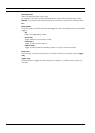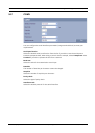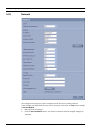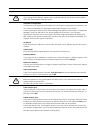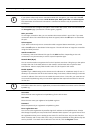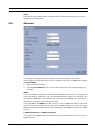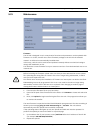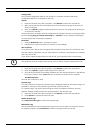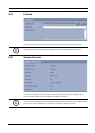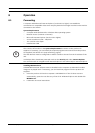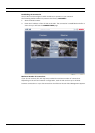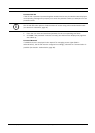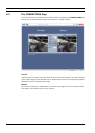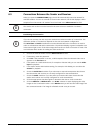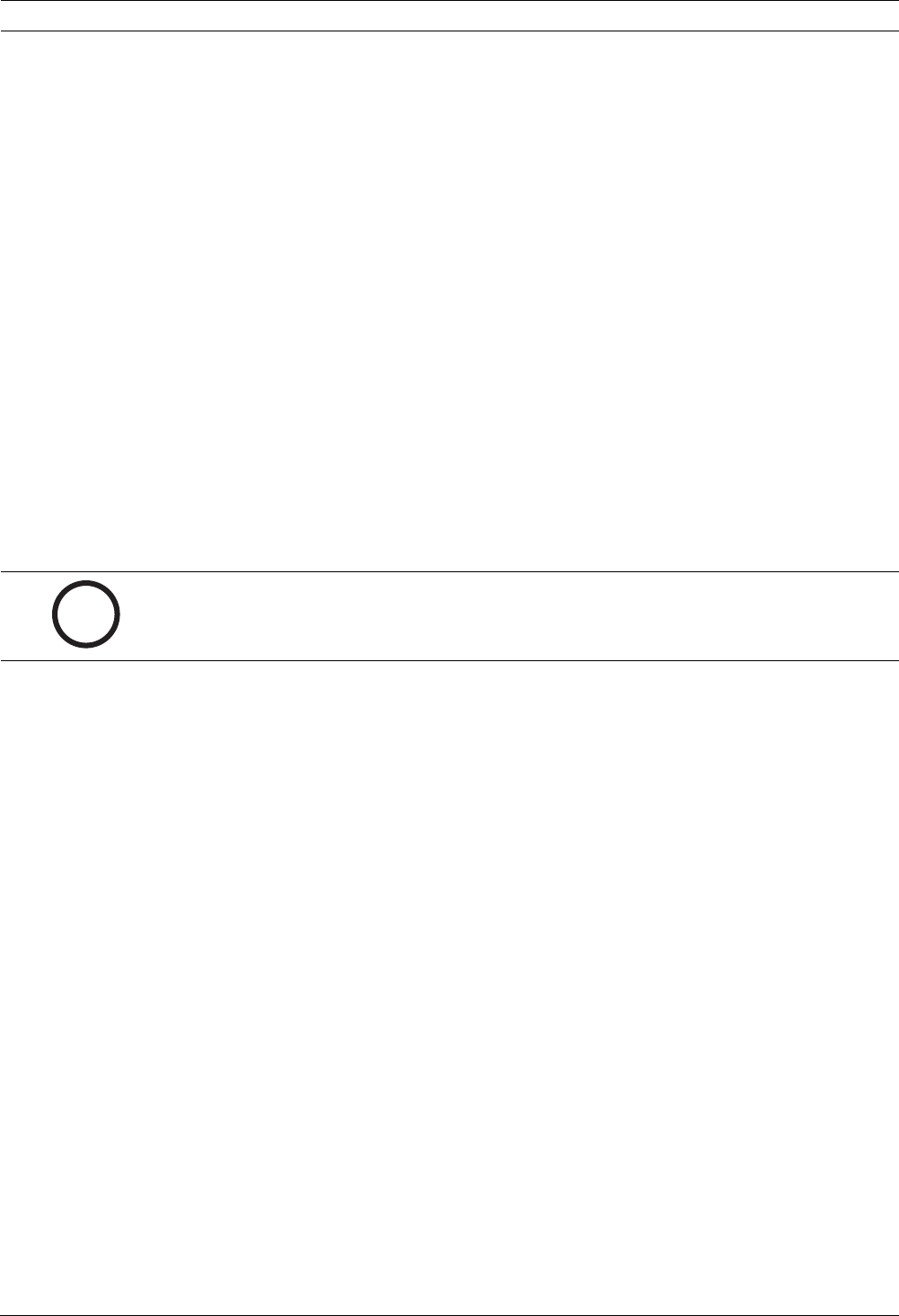
50 en | Configuration Using a Web Browser VIP XD
DOC | V4.0 | 2009.06 Installation and Operating Manual Bosch Security Systems
Configuration
You can save configuration data for the VIP XD on a computer and then load saved
configuration data from a computer to the unit.
Upload
1. Enter the full path of the file to upload or click Browse to select the required file.
2. Make certain that the file to be loaded comes from the same unit type as the unit you
want to configure.
3. Next, click Upload to begin transferring the file to the unit. The progress bar allows you
to monitor the transfer.
Once the upload is complete, the new configuration is activated. The time remaining is shown
by the message going to reset Reconnecting in ... seconds. The unit reboots automatically
once the upload has successfully completed.
Download
1. Click the Download button. A dialog box opens.
2. Follow the on-screen instructions to save the current settings.
SSL certificate
To be able to work with an SSL encrypted data connection, both ends of a connection must
hold the relevant certificates. You can upload the SSL certificate, comprising one or multiple
files, onto the VIP XD.
If you wish to upload multiple files onto the VIP XD, you must select them consecutively.
1. Enter the full path of the file to upload or click Browse to select the required file.
2. Next, click Upload to begin transferring the file to the unit.
3. Once all files have been successfully uploaded, the unit must be rebooted. In the address
bar of your browser, enter /reset after the IP address of the VIP XD (for example
192.168.0.32/reset).
The new SSL certificate is valid.
Decoder logo
If no video camera is selected, the decoder logo is displayed instead of the camera image. It is
possible to create your own decoder logo and load it onto the VIP XD.
To create the logo, you need a special program, which is available from Bosch Security
Systems. Standard image formats are not supported for the decoder logo.
1. Enter the full path of the file to upload or click Browse to select the required file.
2. Click Upload to transfer the file to the unit.
Delete decoder logo
Click Delete decoder logo to remove the decoder logo.
Maintenance log
You can download an internal maintenance log from the unit to send it to Customer Service
for support purposes. Click Download and select a storage location for the file.
i
NOTICE!
The certificate must be created in the format *.pem so that it can be accepted by the unit.