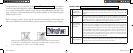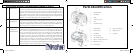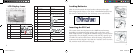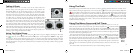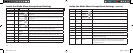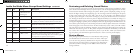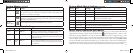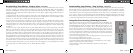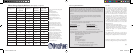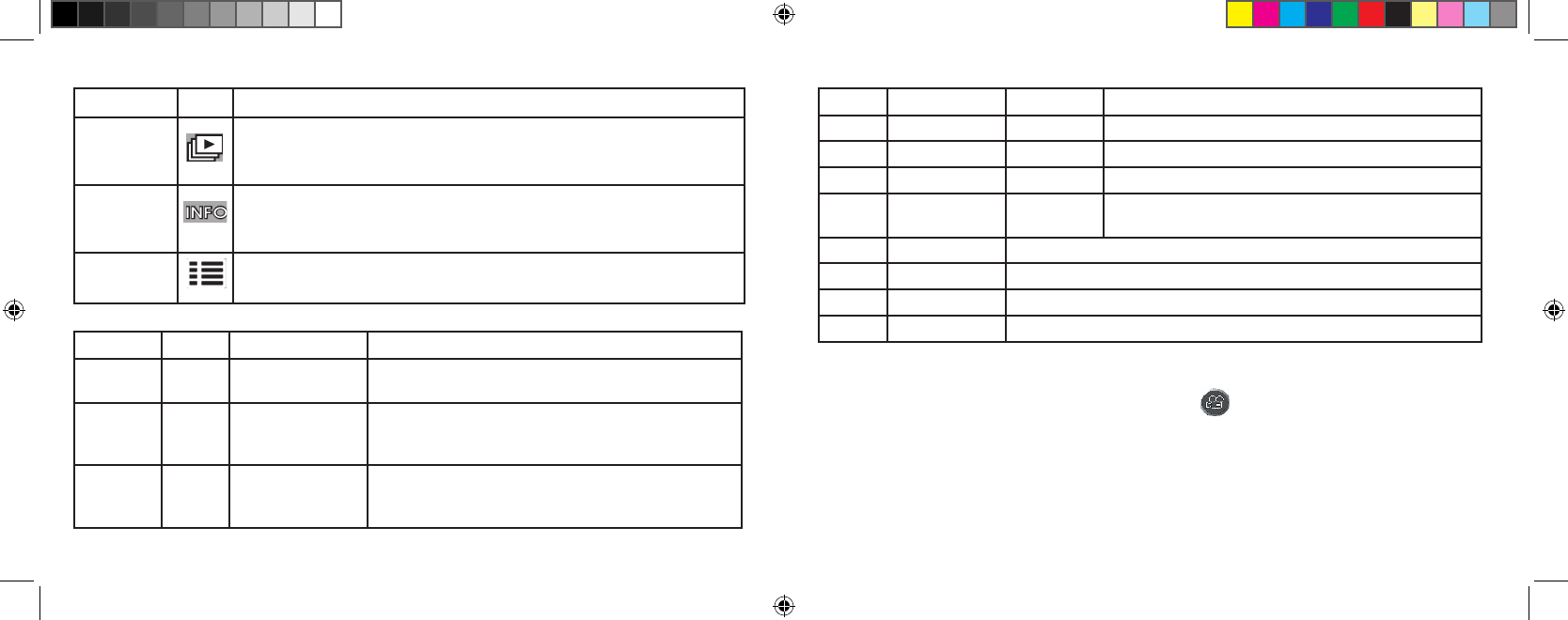
16
17
Menu Icon Action
Slide Show Automatically cycles through stored photos, beginning with the oldest. Press
the up arrow key to start the show. It will stop at the most recent photo taken
and return to normal review mode.
Info Sets whether the information (file #, image size and quality, date/time) for
each photo is displayed or not during review mode. It does not permanently
affect the stored information.
Review
Mode Menu
Opens additional settings as described in the next section
Review Menus continued
Review Mode Menu Settings
Group Item Settings Description
1: Play Protect Off / On Setting to “On” blocks ability to delete photos until turned
“Off” again in this menu. Prevents accidental erasure.
Rotate 90 Degrees > or < Rotates display of reviewed photo. Eliminates having to turn
camera to review shots taken with camera held vertically (full
length portraits, etc).
2: Color Black &
White
Off / On Creates additional B&W version (new file) from the current
review photo (allow several seconds). Original color photo file
is not affected.
Group Item Settings Description
Sepia Off / On See Black & While description. With sepia tone effect.
Copy to SD card No / Yes Copies all internal memory contents to the SD card
Format No / Yes Formats the inserted SD card, erasing all contents.
3: Set All Reset No / Yes Select “Yes” and press “OK/Menu” button to erase all user
settings and restore default settings
Language As previously described in Photo Mode Menu section
LCD Brightness As previously described in Photo Mode Menu section
Date & Time As previously described in Photo Mode Menu section
Video Out As previously described in Photo Mode Menu section
Review Mode Menu Settings continued
Movie Mode-Operation and Menus
From Photo mode, with the live preview displayed, press OK/Menu to go to the top menus. Press the up
keypad button to change to Movie mode. The movie icon will be displayed. Select “320” or “160”
resolution by pressing OK/Menu, then the left key. Press the shutter release to begin shooting a video
clip (avi format), and press again to stop the video. To playback the video movie, hold down Quick View
until the display switches to Review (you will see the first frame of the movie). Press the shutter release
to start the playback. Press Quick View briefly to go to the Delete menu. When you are finished shoot-
ing videos, Press OK for the top menu, then the up button (still camera icon) to return to normal photo
mode. Please note the following menu/feature option differences for Movie mode vs. Photo mode:
11-0013 1LIM.indd 16-17 9/22/04 4:33:41 PM