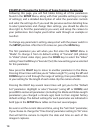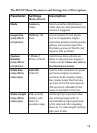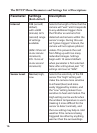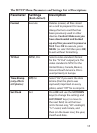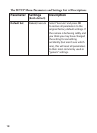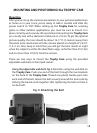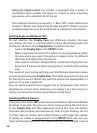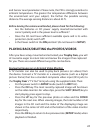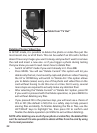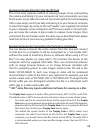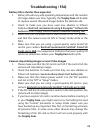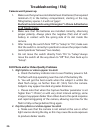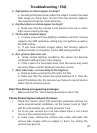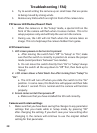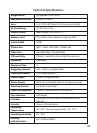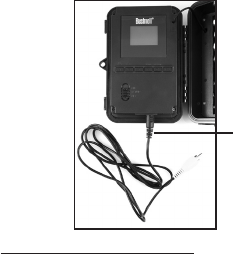
22
Deleting Photos/ Video Files
In SETUP mode, it is possible to delete the photo or video les-just the
most recent one, or all of them. This can be useful if an SD card is full but
doesn’t have any images you want to keep, and you don’t want to remove
the card and insert a new one- or if you trigger a photo during testing
that you know you won’t need. Here’s how to delete les:
Switch to SETUP mode if you aren’t already in it. Press • OK.
Press MENU. You will see “Delete Current”-this option will let you •
delete only the last, most recently captured photo or video. Pressing
the UP or DOWN key will switch to “Delete ALL”-this option allows
you to delete (erase) every one of the photo and video les on the
card without having to do this one at a time. Don’t worry, several
more steps are required to actually make any deletion nal.
After selecting the “Delete Current” or “Delete ALL” option, press OK •
if you want to proceed with the Delete operation, or press MENU to
exit without deleting any les.
If you pressed OK in the previous step, you will next see a choice of •
YES or NO (the default is NO)-this is a safety step to help prevent
erasing les accidently. To nalize deleting the le or les, use the
LEFT/RIGHT keys to highlight Yes, then press OK to conrm and
nalize the delete operation (or MENU to exit without deleting).
NOTE: after deleting one or all of your photo or video les, the deleted les
can’t be restored! It is also possible to delete all les from the card by using
the Format parameter.
Cable from “TV Out”